
views
Open the Shipt Shopper app. The Shipt Shopper app is dark green and has a green bag outlined in a lighter green border, the name Shipt below this. On iPhone's, the title of the app below this icon will show as just "Shopper." If you are also an Instacart Shopper, try not to confuse these apps. They use the same title underneath both apps, but the icons look completely different. In the past, Shipt used an alien-spaceship logo. However, this logo is now defunct and should now be a relic left in history - as many Shoppers believe it is/was in its glory days.
Tap the hamburger menu in the top left corner and tap Stats.
Review the organization of the "Stats" screen. Shopper Stats features All-Time stats, (details of) Last 14 Days, and Last 50 Orders. To switch between the three screens, scroll the screen up and down.
Read the details on each grouped box. Your All-Time List will contain your Average Rating, On-Time Percentage and Acceptance Rate, along with your number of orders in the top right corner of the box. Your Last 14 Days will include these same three details, but taking only the last two weeks of orders into account - in this order. Your Last 50 Orders just gives you an overall look at your Average Rating and On-Time Percentage, since it takes into account how many orders you've had already. Read the details of the note below the Last 50 Orders button shown. The note says "Shopper Stats do not include Delivery Only orders."
Read the refresh/Updated date at the very bottom of the screen. Look below your stats to find the date they were last updated. Shipt Shopper often refreshes your stats only the day before the current date. You can pull the screen down or tap the Refresh button in the top right corner to refresh your stats.

















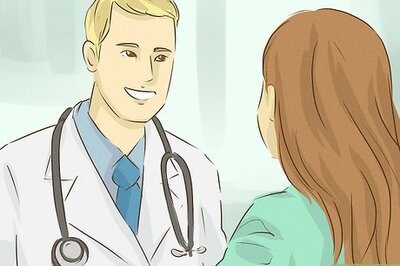
Comments
0 comment