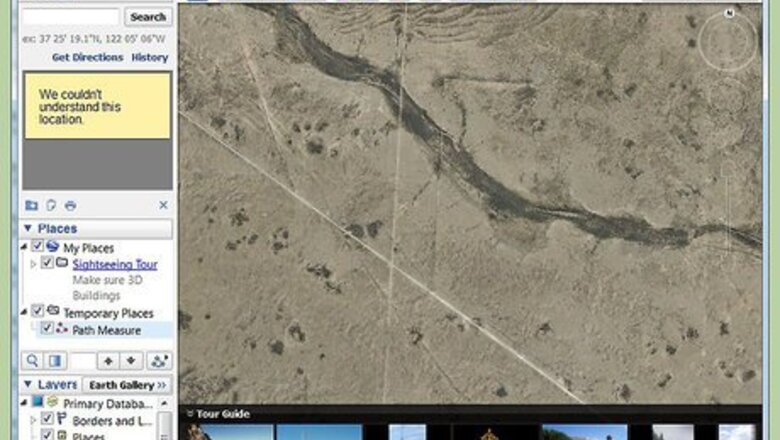
views
Using the Computer
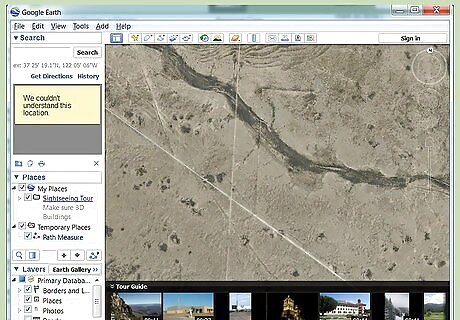
Open the Google Earth program installed on your computer. Once launched, you will see a beautiful 3D rendition of the world.
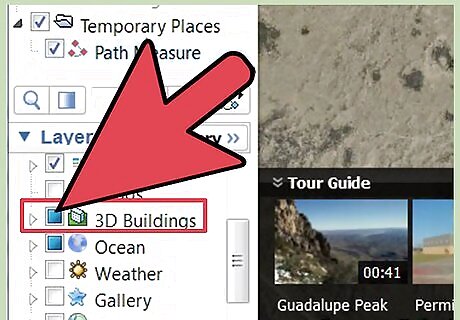
Enable 3D Buildings layer. Tick the checkbox for 3D Buildings in the Layers panel, located at the bottom left corner. This will enable 3D rendering for your results.
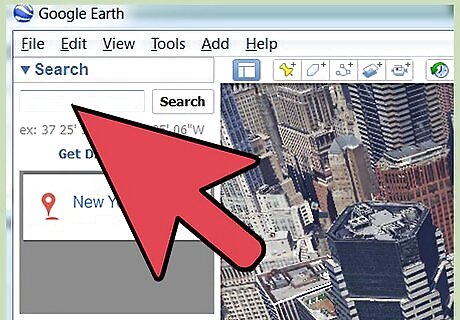
Search for the building. Use the search box on the upper left corner and enter the address of the building you want to view. Click the “Search” button beside the search field to continue. Just like in Google Maps, Google Earth will bring you to the location you’ve entered. At first, the area view may be too far up to be able to focus on the building.
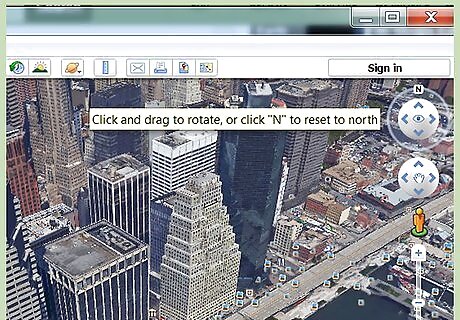
Locate the navigation bar. At first glance, you may not see the navigation area on the right of the map. Hover over it and it will appear clearly. You will see some navigation buttons to help you move around the map.
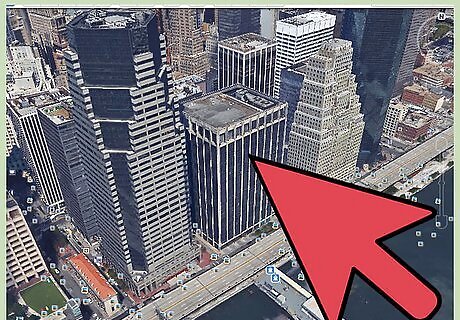
Identify the exact building. Before you can view the building, you have to focus on it first. Use the navigation buttons and arrows to move around the map. Stop when you reach the building.
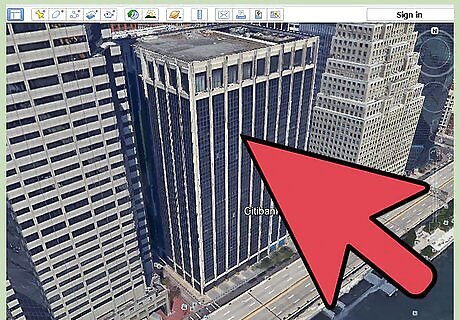
Zoom in. Once you’ve reached the view you want, you can now use the vertical navigation bar to zoom in for a closer look. Click the plus button at the top of the bar to zoom in. The map will immediately adjust as you zoom in. Continue to zoom in until you’re at the level of detail of the building you want to see.
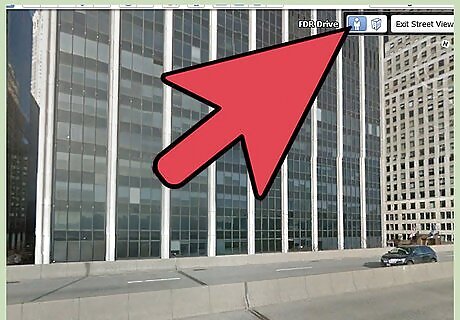
View the building in 3D. Wait a few moments for the building to focus. Once it’s done, you can see the building very clearly and vividly, as if you’re hovering over and around it. You can again use the navigation buttons to move around the building to see if from every angle.
Using the Google Earth App
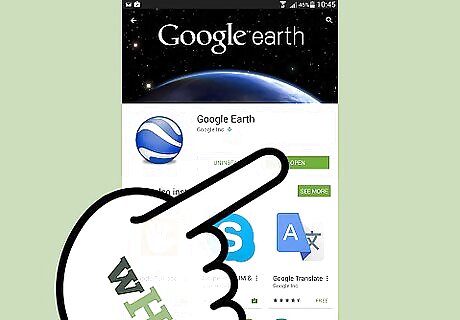
Launch Google Earth. Look for the Google Earth app on your mobile device and tap on it. The app icon has a blue sphere with white lines on it. Once the app is open, you will see a beautiful 3D rendition of the world.
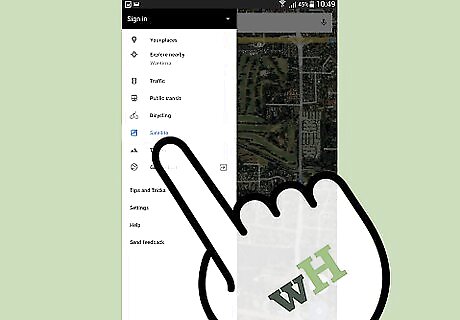
Enable 3D Buildings layer. Tap the menu button on the upper left corner to display the app’s menu. Under the Layers panel, tap the 3D Buildings option to enable 3D rendering for your results.
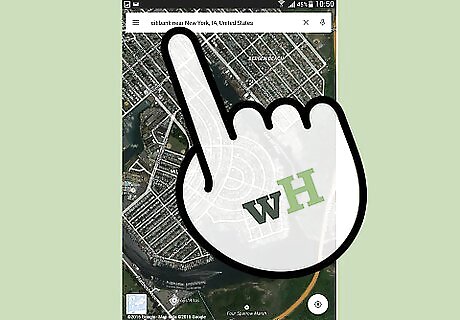
Search for the building. Use the search field on the upper right corner and enter the address of the building you want to view. Tap the “Search” button on your keypad to proceed. Just like in Google Maps, Google Earth will bring you to the location you’ve entered. At first, the area view may be too far up to be able to focus on the building.
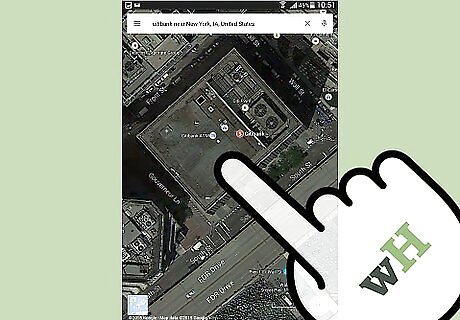
Identify the exact building. Before you can view the building, you have to focus to it first. Your fingers act as your navigation tools. To move around, use a finger and touch any point on the map, then drag it until you’ve reached the view that you want. To rotate, use two fingers and touch two points on the map, then rotate your fingers until you’ve reached the perspective that you want. To zoom, use two fingers and touch two points on the map. Move them away from each other to zoom out and move them away towards each other to zoom in.
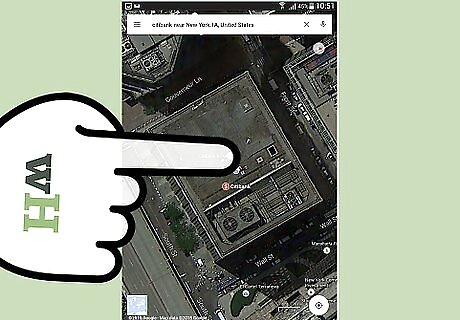
View the building in 3D. Wait a few moments for the screen to focus. Once it’s done, you can see the building very clearly, as if you’re hovering over and around it. The quality of the pictures will depend on the size and capacity of your mobile device though, so results will vary.




















Comments
0 comment