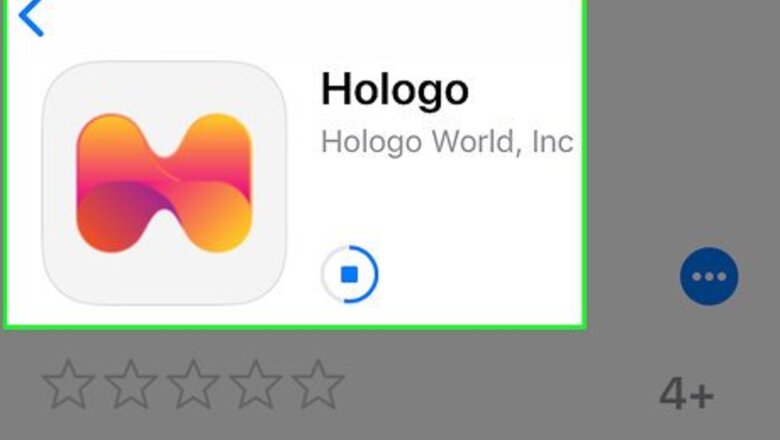
views
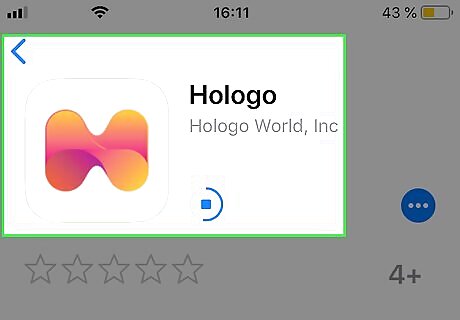
Download and install Hologo. Hologo is available for free from the App Store. It has an orange icon that says "Hologo". It's free to download, but a subscription is required for most lessons. Hologo requires advanced features that are not available on all iPhone and iPad models. Use the following steps to download and install Hologo: Open the App Store. Tap the "Search" tab. Type Hologo in the search bar, or tap here to open Hologo in the App Store. Tap Get next to Hologo.
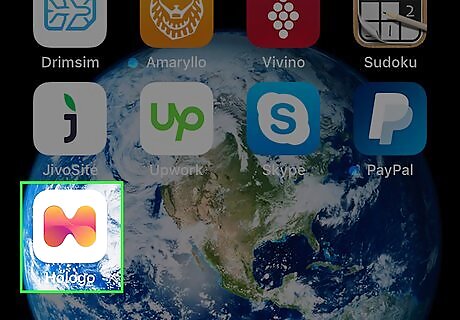
Open Hologo. You can open Hologo by tapping the app on your home screen, or by tapping Open in the App Store.
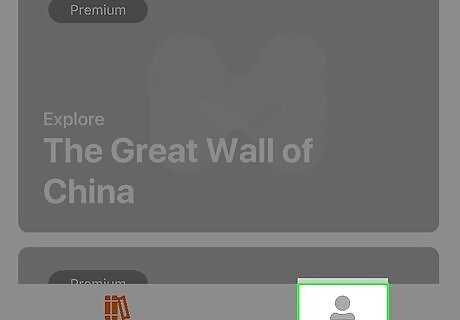
Sign in or create an account. To sign in, tap the tab that says "Sign In" in the lower-right corner. Sign in with your email address and password. If you do not have an account, use the following steps to sign up: Tap "Sign up here". Create an username. Provide an email. Create a password. Select Teacher or Student under "Register me as". Tap "I agree to the Terms & Conditions". Tap Sign Up. Check your email for verification code. Type the verification code in Hologo Tap Verify
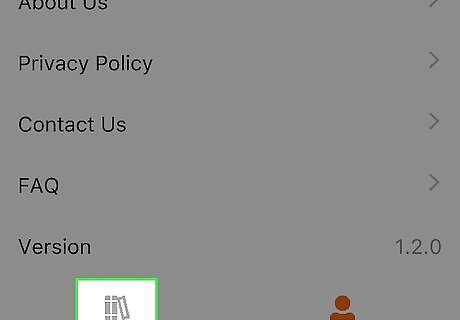
Tap the Store tab. It's the first tab at the bottom of the screen. This displays all the AR lessons you can download.
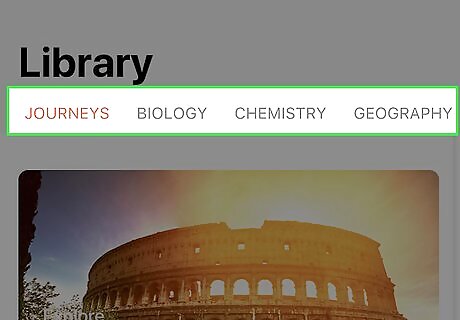
Tap a category tab. Category tabs are displayed at the top of the screen. Categories include: Journeys, Biology, Chemistry, Geography, Mathematics, Physics, and Animals.
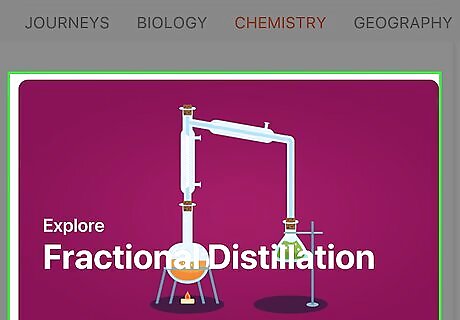
Tap an AR. There are a variety of ARs under each category. The ones that say "Demo AR" in the upper-left corner are available without signing in.
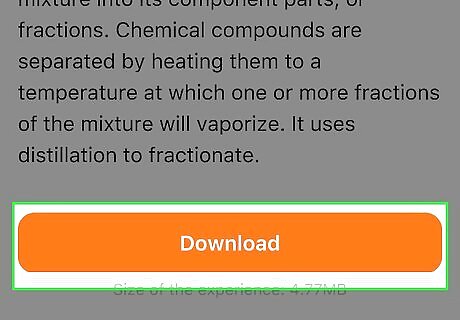
Tap Download. It's the orange button in the popup window. This downloads the AR for you to use in Hologo.
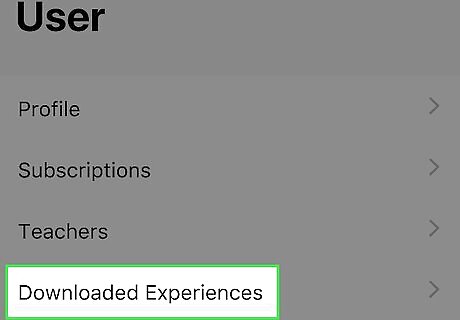
Tap the My Collection tab. It's the tab in the middle at the bottom of the screen. This displays all AR's you have downloaded.
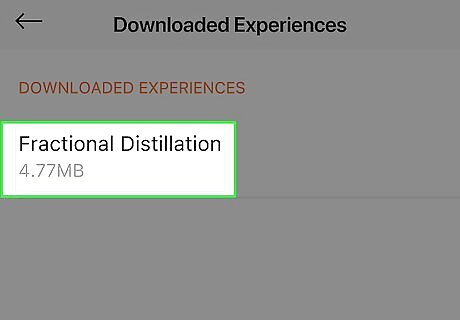
Tap an AR. It will take a moment for the AR to download. The first time you open an AR, you may be asked to allow Hologo to access your camera. Tap Allow.
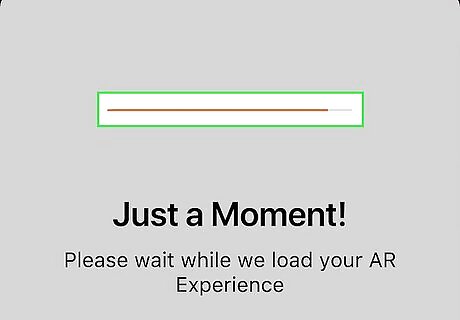
Hold your iPhone or iPad up. The camera captures an image and Hologo displays a 3D model superimposed onto the image the camera captures. The 3D model is related to the lesson. If you do not see the object on the screen, or it is in an awkward location, tap Reset in the upper-right corner.

Manipulate the object. You can manipulate the object on the screen by touching the object on the screen with your fingers. Use the following techniques to manipulate an object (not all of these options are available for every AR lesson): Swipe left and right to rotate and object. Touch and drag with two fingers to change the position of an object. Touch with two fingers and move them closer together or farther apart to change the size of an object,
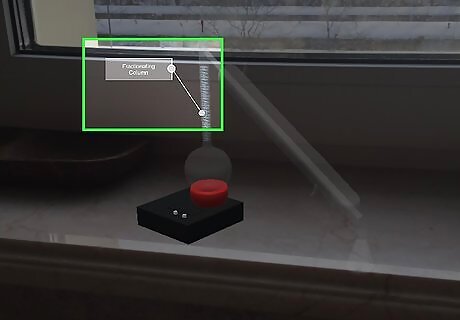
Tap ☰. It's at the bottom-center of the screen. This displays options for the model. The options are different for each model. Generally, the options are as follows: Label: This adds labels to different parts of the model. Learn/Explore: This displays animations you can select at the bottom of the screen for the model to demonstrate. i: Turns information on and off.

Tap Back. To back out of an AR model and return to the home screen, tap Back in the upper-left corner.
















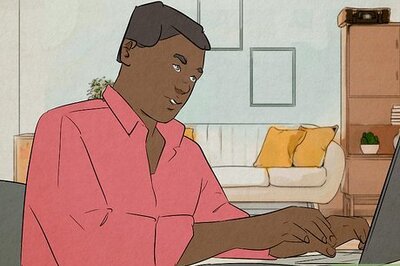


Comments
0 comment