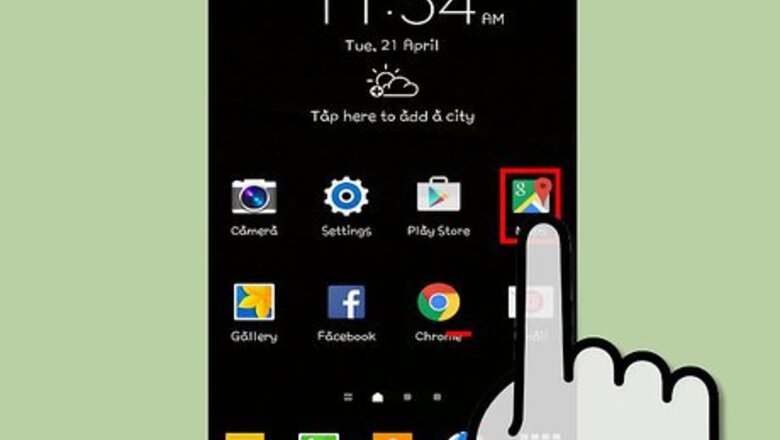
views
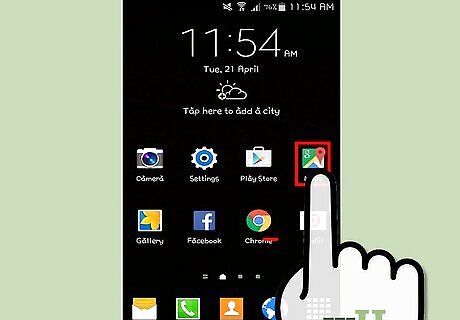
Launch Google Maps on your device. Tap the app's icon on your home screen or app drawer to launch it. Alternatively, search for the app by tapping on the magnifying glass on your devices apps screen, then type "Google Maps."
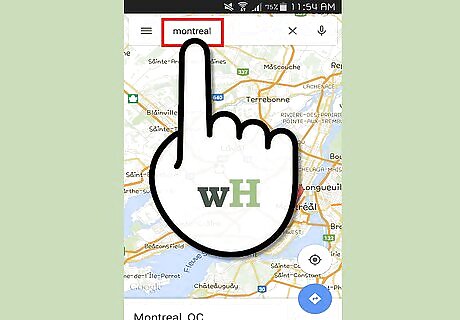
Search for the city or area you want to map. For example search "Montreal" if you are trying to save a map of Montreal.
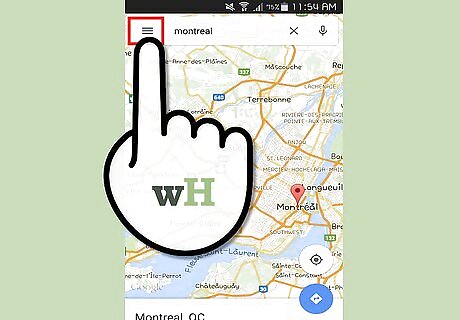
Tap the Menu icon. This icon looks like three horizontal lines in the top left corner of the app. This will reveal the Google Maps menu.
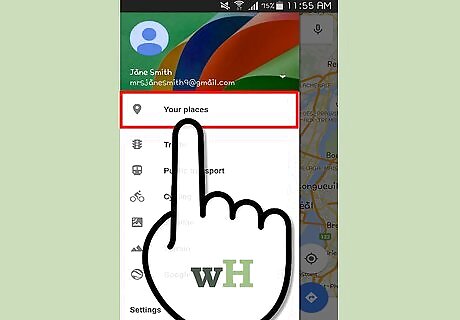
Tap "Your Places." This is found at the very top of the menu. This will show places that you have saved or reviewed.
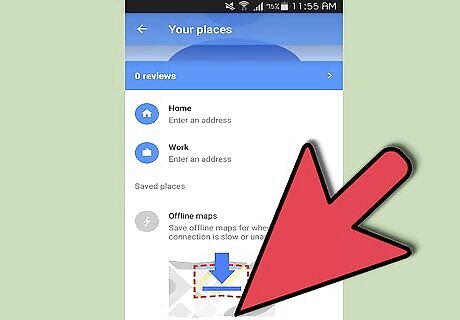
Select "Offline Maps." Scroll down to the very bottom of the screen and tap "Save a new offline map.”
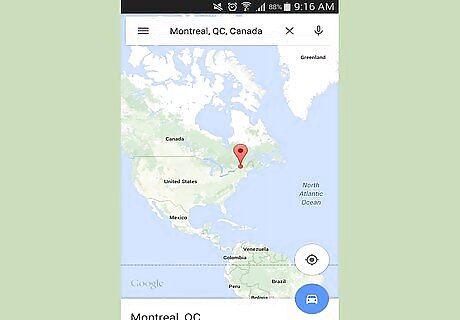
Zoom out. Try to zoom out as far as you can. All of the info within the screen will be saved, such as road names, detailed outlines of roads, and parks. Keep on zooming out until you see a notice on the top of the screen that says "Area too large, zoom in."
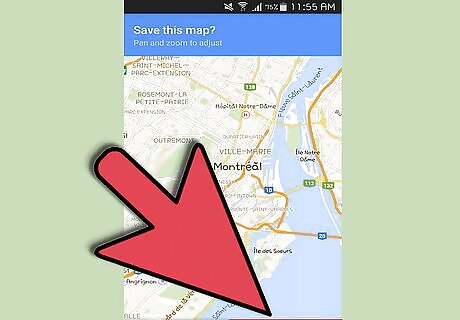
Save the map. After tapping Offline Maps, you will be prompted to save the map shown on your screen. Tap the “Save” button at the bottom to save the map. Name the map with a word that will make sense to you. You can now open the map without an internet connection and zoom in to see road names, parks, etc.




















Comments
0 comment