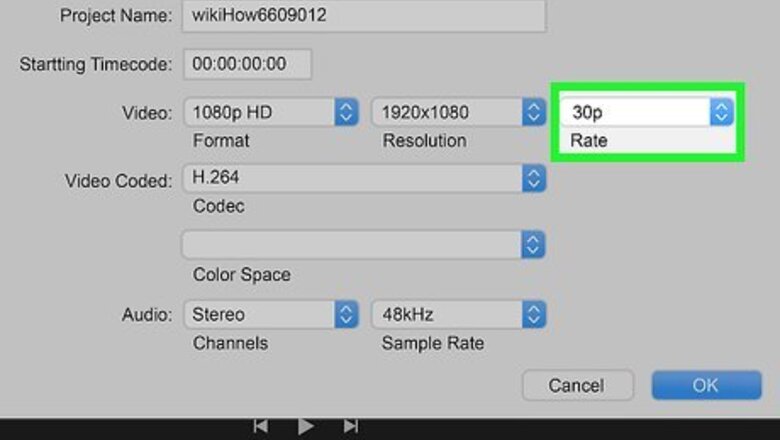
views
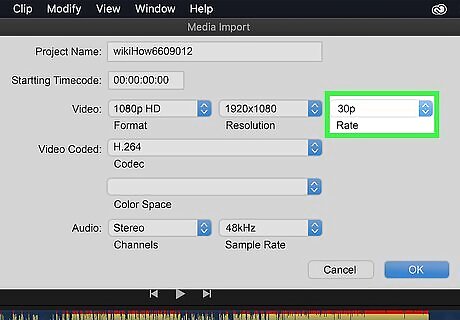
Make sure you render videos at the same framerate they were shot in. If a video is shot at 30 frames-per-second, rendering it at 60 frames-per-second will not make it look better. Instead, it will just render each frame twice and double the file size. If a video is shot at 30 frames-per-second, make sure you render it at 30 frames-per-second.
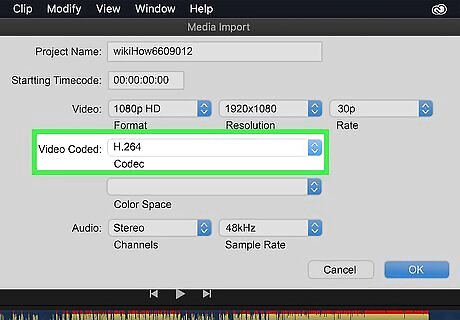
Render your videos in the recommended format. YouTube supports a variety of video formats, but some video formats (i.e. ".mov" files) produce incredibly large video files which take forever to upload. Using the the recommended format allows you to render video files that are smaller in size without hindering the quality. Check the output settings in your video editing software and make sure you are rending videos using the following format settings: File Type: .MP4 Video codec: H.264 Audio codec: AAC-LC
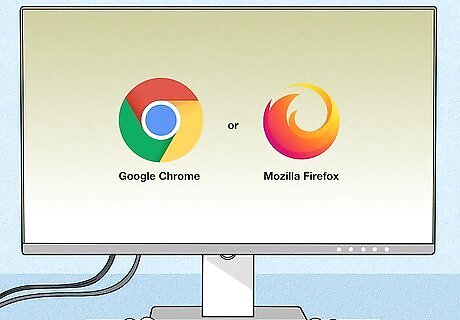
Make sure you are using the latest internet browser. YouTube recommends you use the latest version of Google Chrome, or Firefox when uploading videos. These browsers are optimized to handle YouTube uploads.

Use a wired connection. Ethernet connections tend to be faster and more reliable. If you are uploading a video from your computer to YouTube, make sure you have an ethernet cable connected from your computer to a free LAN port on your modem or router. This will ensure the fastest speed available.
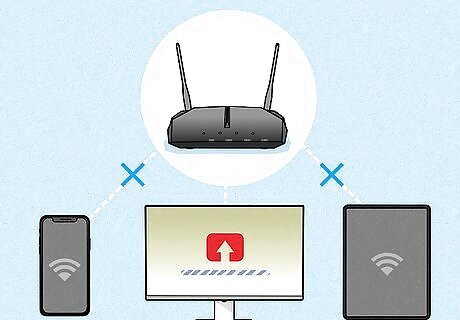
Limit your internet usage while uploading. If you're watching YouTube videos while uploading a video, that's going to limit the amount of internet bandwidth available. Make sure you're not using the internet for anything else while uploading a video to YouTube. Also check to make sure other devices, such as smartphones, tablets, gaming consoles, and smart TVs aren't using the internet while you are uploading a video.
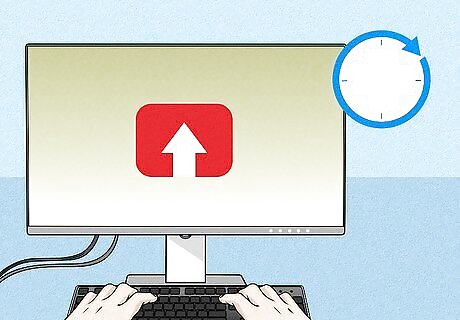
Try uploading later. If you're uploading during the evening peak hours, your internet service provider may be experiencing heavy traffic. Try uploading your video later when things aren't so busy.

Improve your internet speed. If you are consistently experiencing slow internet speeds across the board, you may want to upgrade to a quicker internet connection. You can talk to your internet service provider to see if they offer a faster internet package and/or upgrade to a faster modem or router. You can test your internet speed by going to Google and typing "test my internet speed" in the search bar. Click Run Speed Test. Check the upload speed. The download speed doesn't mean anything when you are uploading videos to YouTube. A good upload speed is between 10 - 25 Mbps Anything higher than that is an excellent speed. When shopping for a new internet plan, ask about the upload speed. Many internet services providers offer plans that have fast download speeds, but have slow upload speeds.
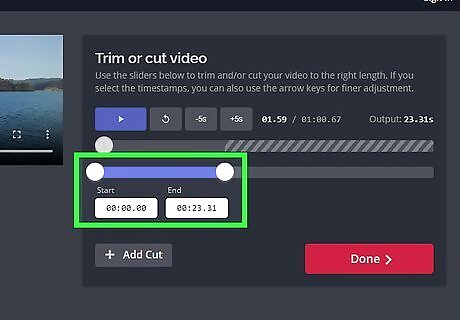
Make your videos shorter. Longer videos will take longer to upload. Use video editing software to cut out any parts that aren't entertaining or informative. If you do have a really long video, try cutting it into parts and uploading it in segments. This will give your channel more content.
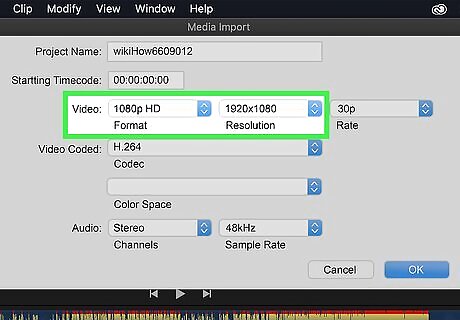
Reduce the quality of your videos. If you've tried everything and your videos are still taking forever to upload, you may just need to reduce the quality of your video. A 4K videos is going to take a lot longer to upload than a 1080p HD video. Even a 720p video is still pretty decent quality. You can also try reducing the video frame rate. A standard frame rate is between 24 and 60 frames-per-second.











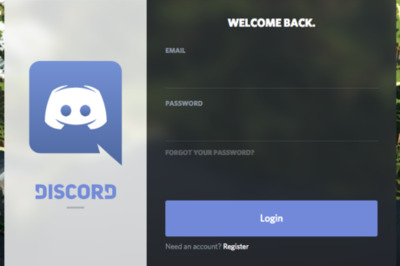
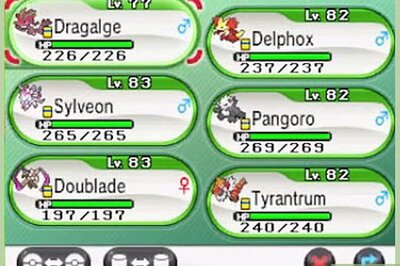







Comments
0 comment