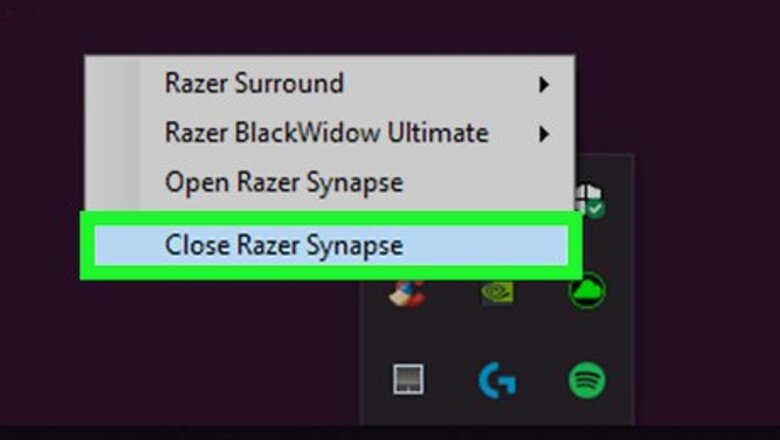
views
X
Research source
It's been criticized for being difficult to uninstall because the client can become corrupted and additional files are sometimes left on your computer after a normal uninstall.
On Windows
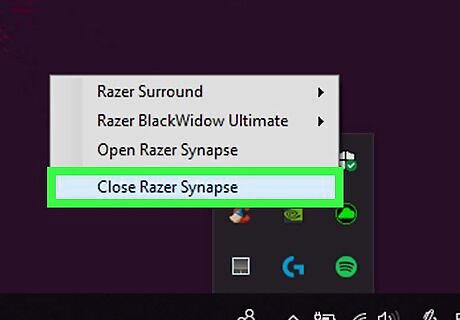
Close Razer Synapse. It's a green icon that resembles a cloud in the bottom-right corner of the system tray. Right-click the Razer Synapse icon (click ∧ first if it's not visible). Click Close Razer Synapse.
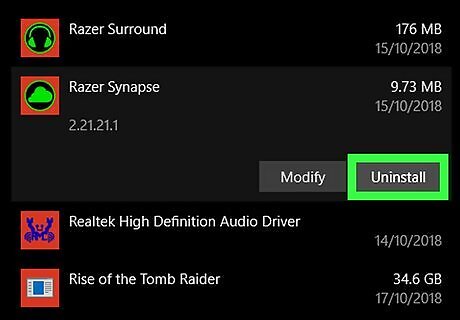
Uninstall Razer Synapse. You can uninstall Razer Synapse using the Uninstall file in the Razer Synapse directory, or use the following steps. Open Start Windows Start. Click Settings Windows Settings. Click Apps. Scroll down and select Razer Synapse. Click Uninstall. Click Uninstall to confirm.
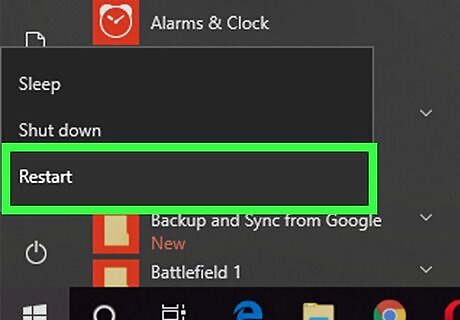
Restart your computer. If Razer Synapse is no longer on your computer, stop right here. If it continues to be a problem, there may still be some remnants of it in your registry. Backup your files and continue with the next steps. Use the following steps to restart your computer. Click Start Windows Start. Click the Power icon Windows Power. Click Restart.
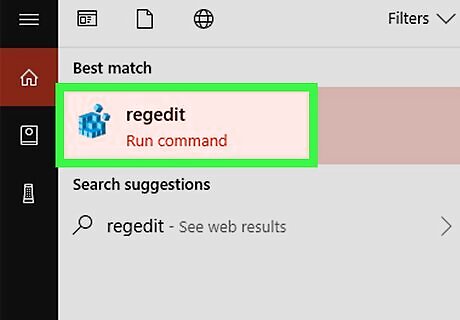
Launch the Registry Editor app. It's the app that has an icon of blue cubes. Use the following steps to launch the Registry editor. Click Start Windows Start. Type regedit. Click the Registry Editor app.
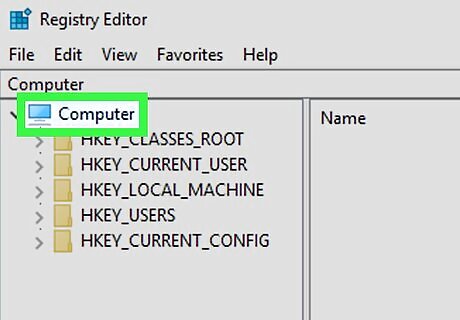
Click Computer. It's at the top of the registry editor sidebar on the left.
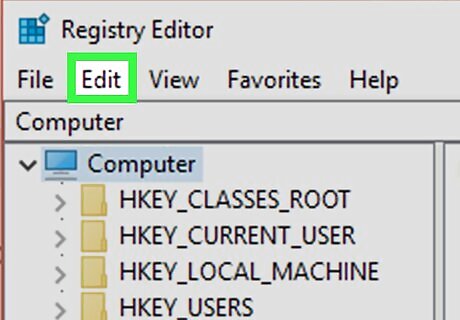
Click Edit. It's the second option in the menu bar at the top.
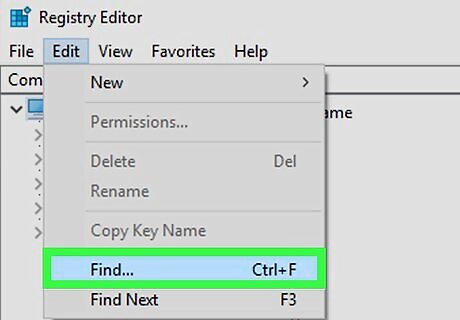
Click Find. It's in the edit menu. This will open a search bar.
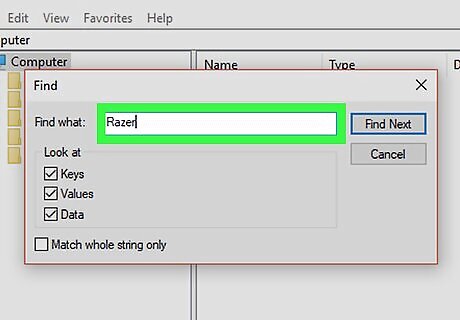
Type Razer in the search bar and press ↵ Enter. This will search for any items from Razer.
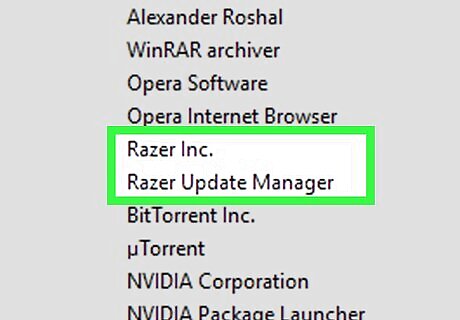
Right-click any items from Razer. They will say "Razer inc" in the data column.
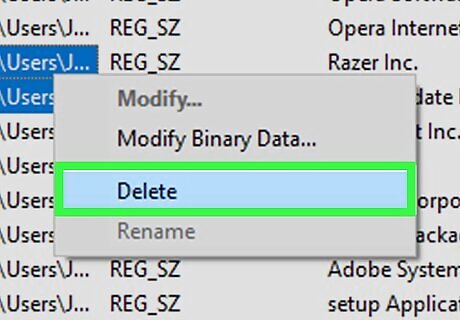
Click Delete. This will delete the registry item. Warning: Be careful what you delete from the registry. Deleting the wrong items can cause your system to not function properly.
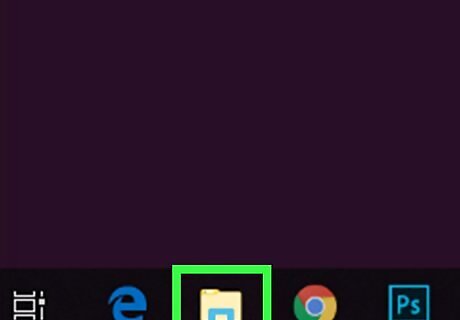
Click Windows File Explorer. The icon that resembles a folder in the taskbar is the File Explorer.
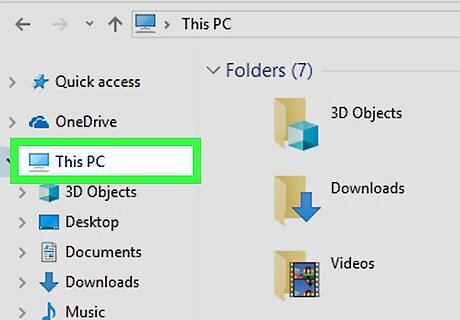
Click This PC. This will open your root menu on your computer.
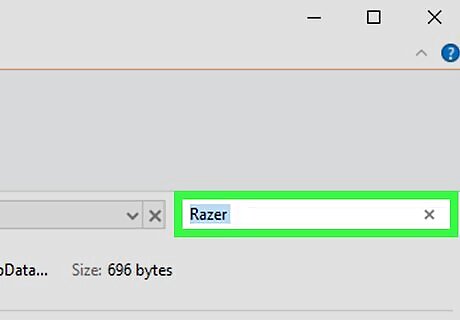
Type Razer in the search bar and press ↵ Enter. The search bar is in the upper-right corner of the File Explorer. This will search for any remaining items from Razer on your computer. The search may take a few minutes.
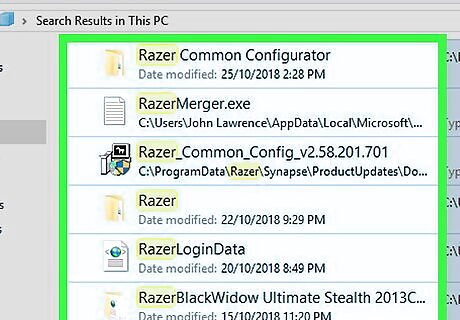
Select all items. Hold ⇧ Shift and click to select more than one item.
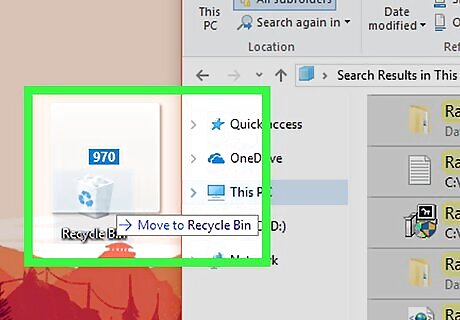
Drag items to the recycling bin. The recycling bin is in the upper-left corner of your Desktop. This will delete all remaining Razer items.
On Mac
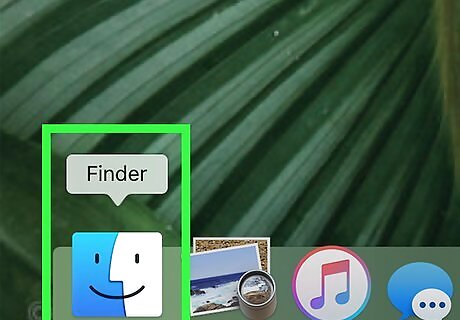
Open Finder Mac Finder. The Finder is the app that has an blue and white image with a smiley face.
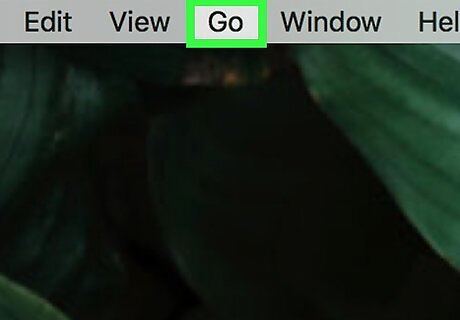
Click Go. It's in the menu bar at the top of the screen. This opens a drop-down menu.
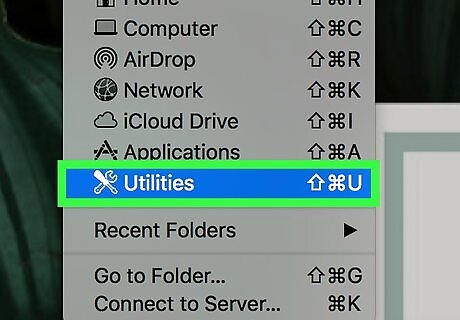
Click Utilities. This will open your system Utilities.
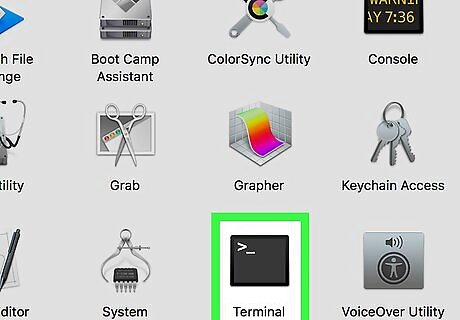
Double-click Terminal Mac Terminal. It's the app with the icon a black screen with a text cursor in its top-left corner. This will launch the Terminal window on your Mac.
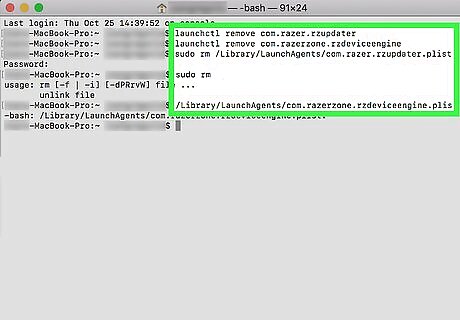
Type several commands to delete the Razer files and directories. Enter each command into terminal and press ⏎ Return after each line. You may prompted to enter your administrator password to continue. launchctl remove com.razer.rzupdater launchctl remove com.razerzone.rzdeviceengine sudo rm /Library/LaunchAgents/com.razer.rzupdater.plist sudo rm /Library/LaunchAgents/com.razerzone.rzdeviceengine.plist
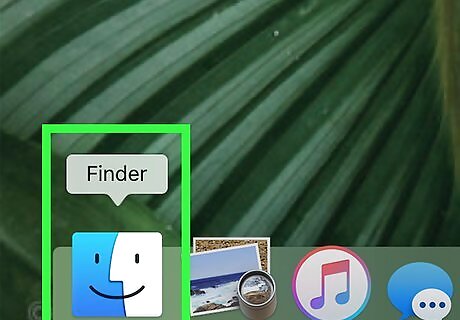
Open Finder Mac Finder. This will return you to the Finder.
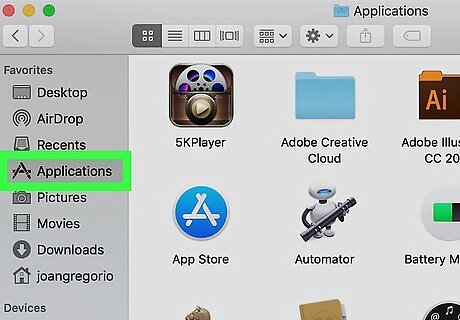
Click Applications. You can click Applications in the left sidebar, or in the "Go" menu.
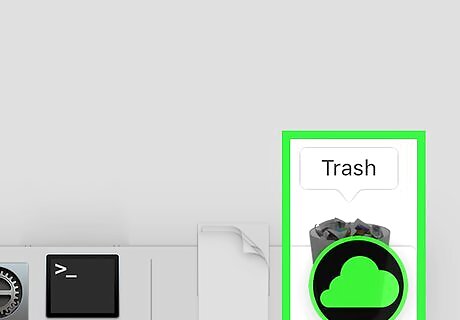
Drag Razer Synapse to the trash. This will uninstall Razer Synapse.
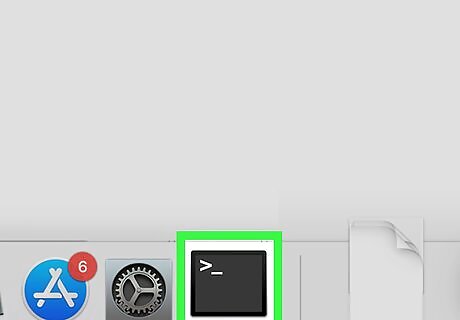
Return to your Terminal window. You should still have the terminal window open, but if not, you can re-open it just as before.
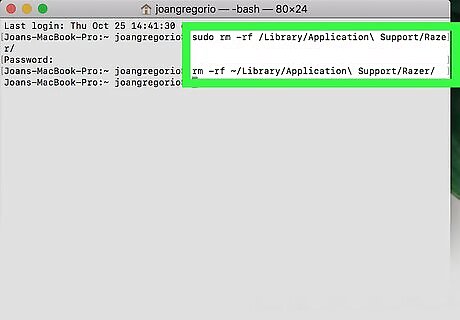
Type the following lines in the terminal. This will remove the support folders for Razer Synapse. sudo rm -rf /Library/Application\ Support/Razer/ rm -rf ~/Library/Application\ Support/Razer/



















Comments
0 comment