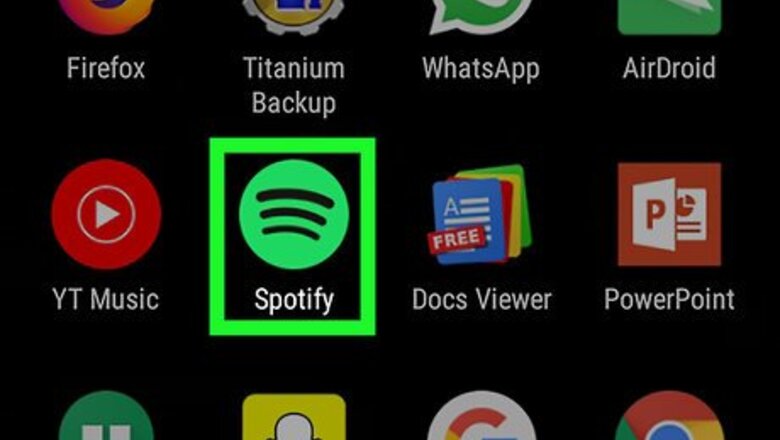
views
Undownloading Your Songs List
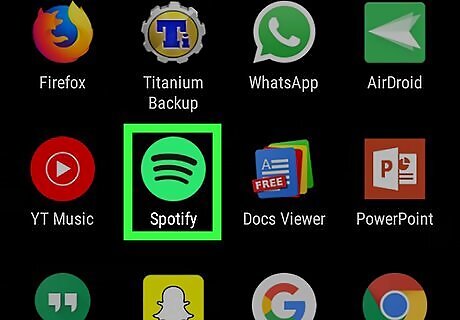
Open the Spotify app. If you do not already have the Spotify app open, find it on your home screen or in the app drawer and tap on it. The Spotify app icon is circular, green, and has three curved black lines on it.
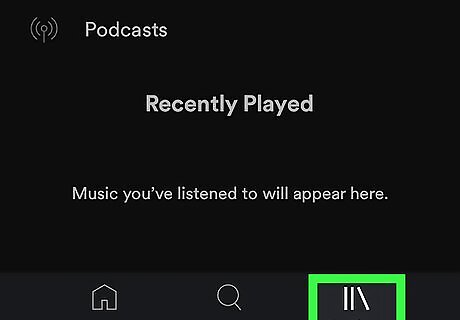
Tap on the Your Library icon. At the bottom of the screen, you will see three icons: Home, Search, and Your Library. The "Your Library" icon is two vertical lines with a third line that is leaning against them. Tap on this icon to access your library.
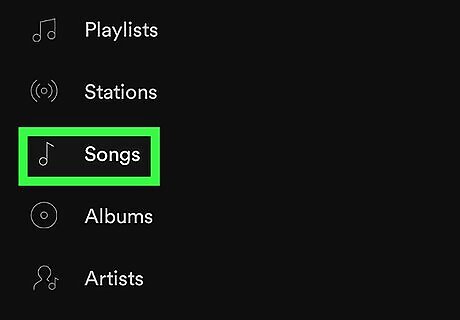
Tap on Songs. Your library contains eight categories. The "Songs" category is the fourth one from the top and is located between "Stations" and "Albums." Tap on the "Songs" category.
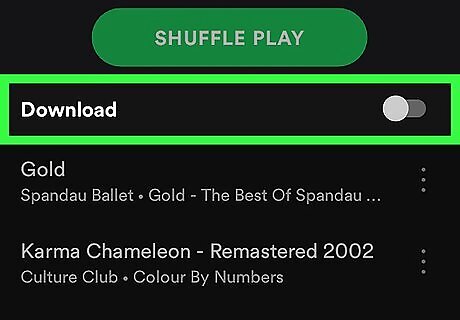
Toggle the Download indicator to the "Off" position iPhone Switch Off Icon. Just above your songs, you'll see the word "Downloaded" on the left and a circular green indicator on the right. Toggle the indicator to turn off song downloads. After this, your songs will still be saved to your library, but they will no longer be downloaded to your device.
Unsaving a Specific Song
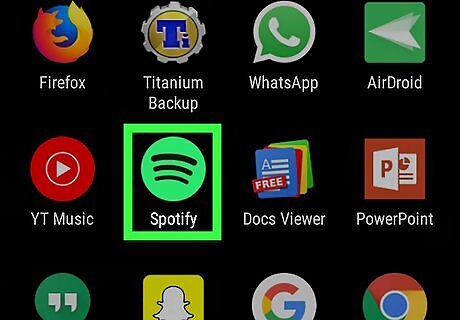
Open the Spotify app.
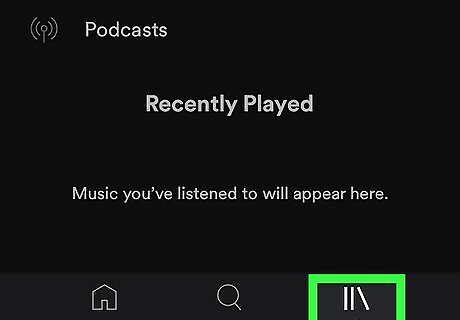
Tap on the Your Library icon.
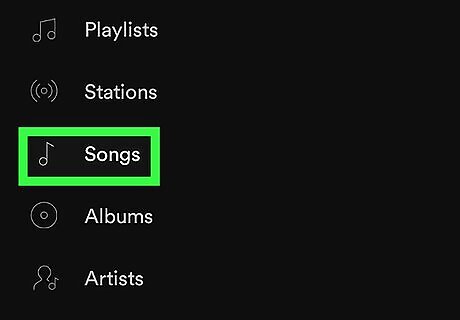
Tap on Songs. You should see the "Songs" category near the top of the page between "Stations" and "Albums."
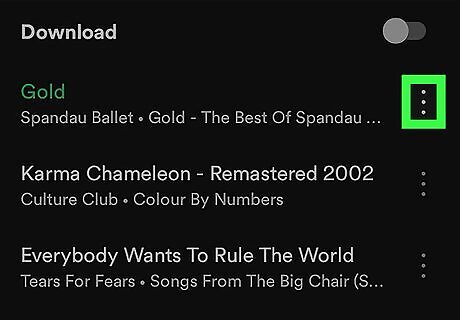
Tap on ⁝ to the right of the song you want to remove. The album art will pop up with a menu of options beneath it.
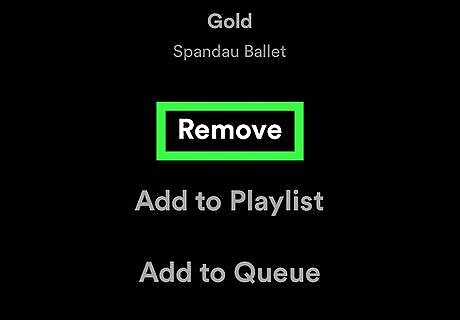
Tap on Remove. This should be at the top of the menu. Tapping this button will unsave the song from your library.













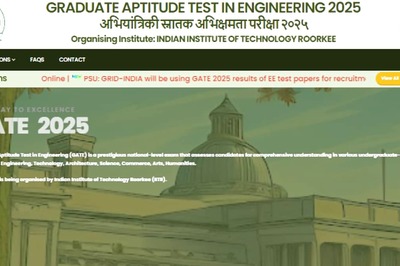






Comments
0 comment