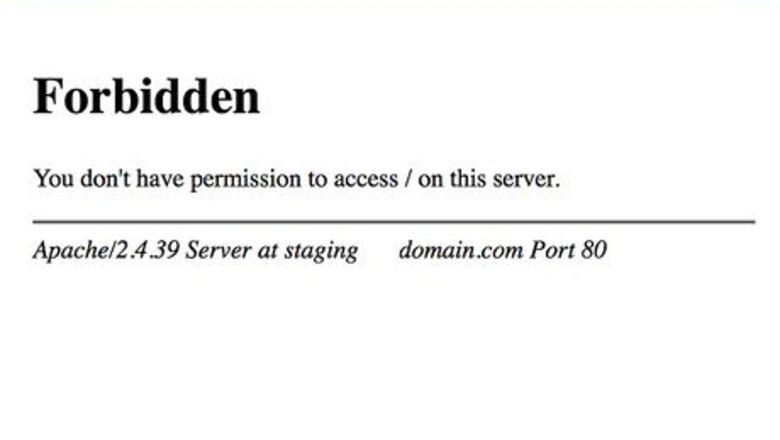
views
- A website may temporarily block your IP if it detects unusual traffic or you've triggered too many error codes.
- While you can't change your IP address easily, you can mask it using a VPN, the Tor browser, or a proxy server.
- Because the block is temporary, you'll usually be able to access the site again in a day or two.
Why Your IP Was Blocked
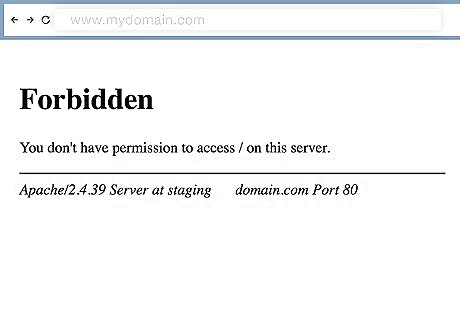
Websites often block IP addresses due to unusual or suspicious traffic. This type of traffic may have originated from your computer or phone, somebody on your network, or even another person whose IP address is in the same range as yours. Some of the most common reasons why an IP address is temporarily blocked: Too many failed login attempts. Multiple error messages in a short period, such as several 403 Forbidden or 503 Service Unavailable errors in a row. Malicious activity, such as Denial of Service (DoS) attacks or spam, originating from someone on your network or ISP. Regional/country blocks. Your computer may be infected with malware that is scanning the website for open ports. Your IP may be on a major IP address blacklist. If you see the message "Your IP has been banned," this is a bit more serious and usually points to rule violations—especially for community-oriented websites.
How to Unblock Your IP Address
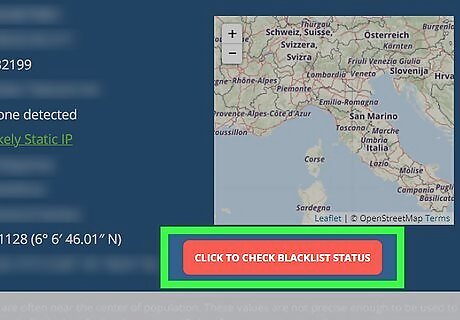
Check for and remove your IP address from blacklists. If your IP address is on a popular blacklist, you won't be able to access sites that utilize that blacklist. Even if you didn't do anything wrong, your IP might be on a blacklist because of another person on your network or someone who previously had your IP address. Fortunately, most IP blacklists make removal a breeze as long as you're not a repeat offender. To see if your IP is on a blacklist, go to https://whatismyipaddress.com/. Once you see an IP next to "IPv4," click the address. Click CLICK TO CHECK BLACKLIST STATUS to look up your IP in several blacklists at once. If you see a red exclamation point next to a blacklist, your IP address was found on that blacklist. Click the link to learn about the blacklist. Click the blacklist's website link at the top of the page and look for the "Delist an IP Address" option (or similar). Follow the site's instructions to get your IP address delisted from the blacklist.
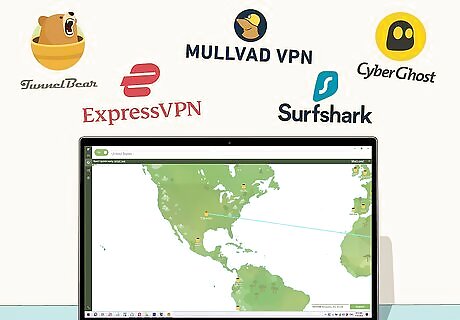
Use a VPN. A VPN makes it easy to obtain a new IP address whenever you need it. The safest and most reliable VPN services cost money, but you can usually test each service with a free trial before committing. VPNs also encrypt your data, which helps keep you safe online. Some popular options are TunnelBear, Mullvad, SurfShark, ExpressVPN, and CyberGhost. Most VPN services offer mobile apps for your phone or tablet as well as desktop apps.
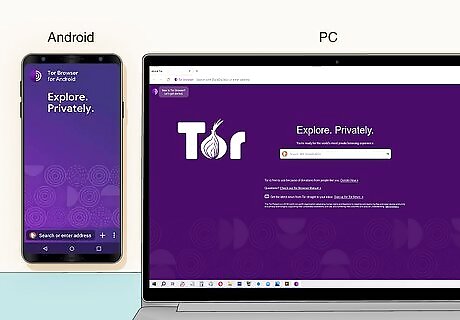
Try the Tor web browser. Tor is an anonymous web browser that makes it easy to change your IP address as needed without using a VPN. The drawback is that some security-conscious websites may be blocking the IPs assigned by Tor. However, you can change your IP address in Tor as often as you want without paying for a VPN. You can download Tor from https://www.torproject.org. There's no official version of Tor for iPhone and iPad, but you can install the official Tor browser on an Android.
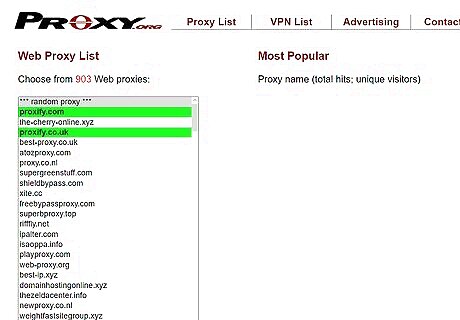
Access the site through a proxy. A proxy server allows you to mask your IP address while browsing the web. Many sites block proxy IP addresses by default, especially the popular ones. One thing to remember is that proxy servers are not very secure—don't use a proxy server if you need to pass any sensitive information to the website, such as a username and password. There are many free proxy servers available, though they'll usually be pretty slow and filled with ads. Instead of paying for a proxy server, paying for a VPN is better.
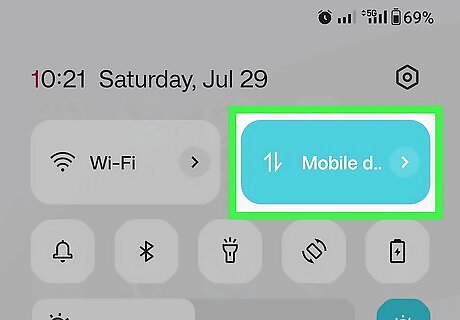
If you're using a phone, switch to cellular (or Wi-Fi). If you see the "Your IP is temporarily blocked" error on your phone while connected to Wi-Fi, switch over to cellular data. If your cellular data IP address is the one that's blocked, try connecting to a Wi-Fi network instead.
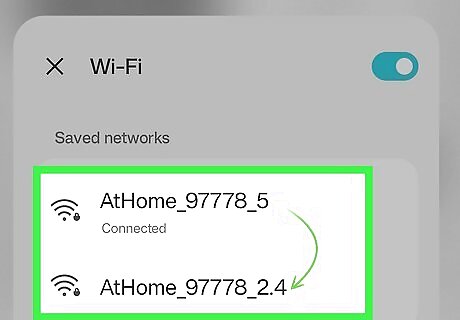
Find another Wi-Fi network to join. If there's another network available, such as a nearby hotspot, you can wait out the IP block by accessing the site from a different IP address. You'll find free Wi-Fi access points in many public places, including colleges, libraries, hotels, cafes, restaurants, truck stops, and even malls.
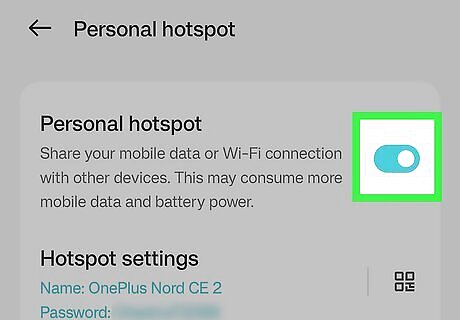
Use your Android or iPhone as a Wi-Fi hotspot. If you get the "Your IP Has Been Temporarily Blocked" error on a computer, you may be able to access the site on your smartphone's cellular data connection. If your carrier and device support tethering, you can enable the hotspot and use it as your computer's Wi-Fi access point. Many carriers charge for mobile hotspots, so check with your provider about rates before turning this feature on. On Android, open your Settings and go to Network & internet > Hotspot & tethering. Tap Wi-Fi hotspot, set a password, and turn the feature on. On an iPhone, open your Settings and go to Cellular > Personal Hotspot, create a Wi-Fi password, and tap the switch next to Allow Others to Join. Once enabled, disconnect your PC or Mac from your typical Wi-Fi network, then connect to the hotspot using the password you created.
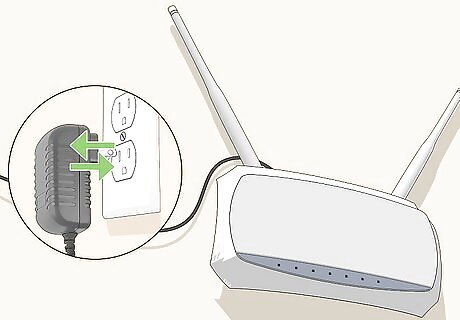
Disconnect and reconnect your router. If your ISP dynamically assigns your IP address, you may be able to change your IP address by disconnecting your router. This will not always work, but it may trigger your ISP to assign you a different IP address.
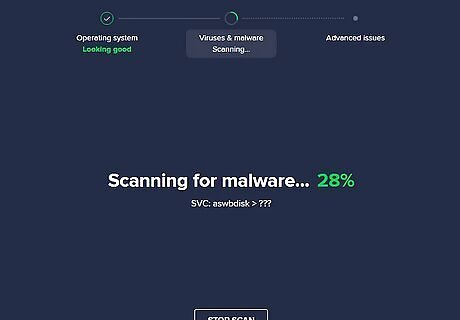
Check your computer for malware. If your computer is infected with malware, someone may be using it to perform DoS (Denial of Service) attacks, send spam, or scan remote systems without permission. Even if you can change your IP address (or your blocked IP address is unblocked), it may be blocked again if you don't get control of the malware. If you're using a PC, you can use Microsoft Defender to scan for and remove malware and viruses. On a Mac, you can use third-party software like Malwarebytes or ClamXav to scan for malware.
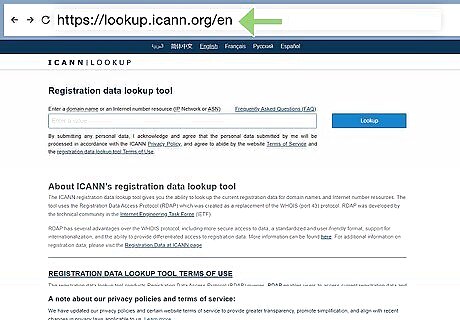
Contact the site administrator. If the temporary block of your IP address doesn't seem so temporary after all, there's no harm in contacting the site administrator to request removal. If you're able to access any area of the website, you should be able to find a contact link. If not, you may be able to find the domain owner by looking it up at https://lookup.icann.org. You can also try contacting the site owner on social media, such as through the website's official Facebook or Twitter page.

Wait it out. Temporary IP bans are, well, temporary. Avoid going to the website for 24 hours and try again later. Some temporary IP blocks may take longer, but you usually won't need to wait more than a few days to return to the site or service.




















Comments
0 comment