
views

Press the PS button. This opens the PlayStation dashboard.
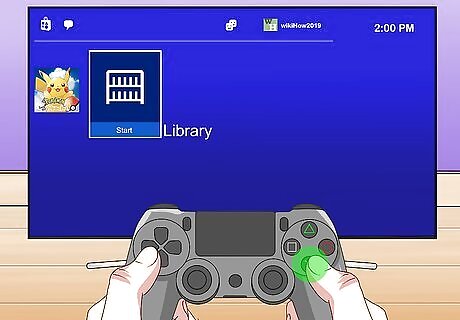
Select Library and press ✕. The Library tile is on the far right end.
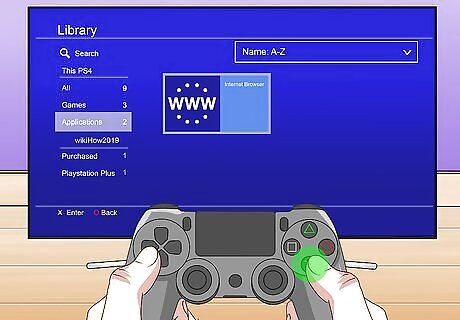
Select Internet Browser and press ✕. This tile contains the letters WWW inside two semicircles made of dots. The exact location of the Internet Browser tile will vary depending on the other games and apps available in your library.
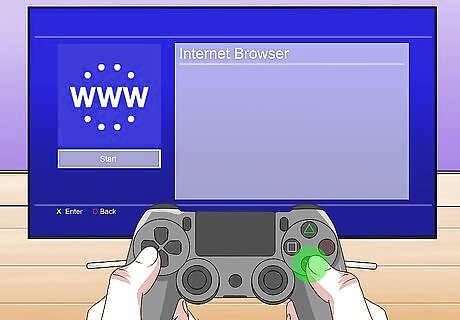
Press ✕ again to select START. The Start option is automatically highlighted when you open the Internet Browser tile.

Press R2. This moves you to a page where you can enter a new URL.
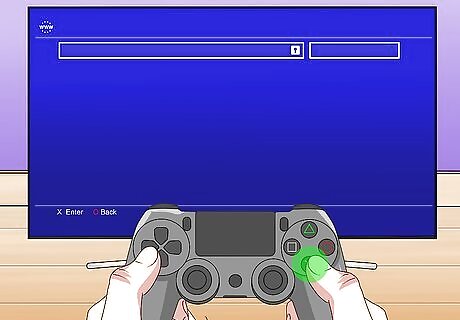
Select the Enter URL text field and press ✕. This brings up an on-screen keyboard.
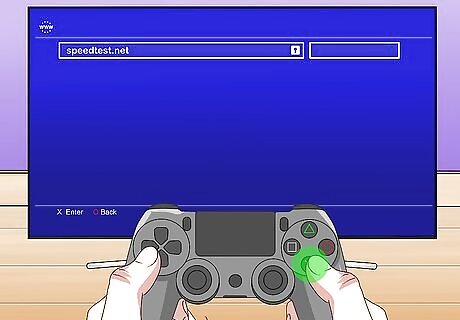
Type "speedtest.net" in the Enter URL field and press ✕.
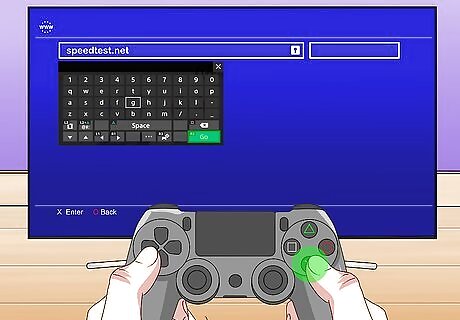
Mouse over GO and press ✕. This runs a speed test on your connection, which reveals your PlayStation's ping. The exact number that represents your ping appears just over the speedometer in the middle of the screen. This number is represented in milliseconds. A number at or below 20ms is exceptional and should result in extremely smooth online play, while a number at 150ms or above could make certain online games nearly unplayable.




















Comments
0 comment