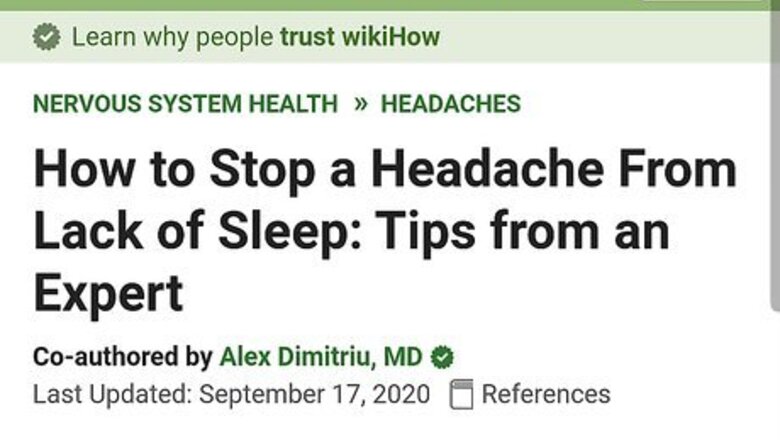
views
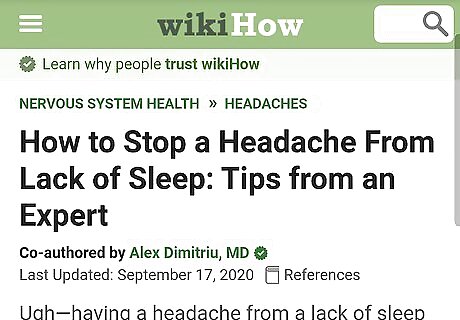
Go to the screen you want to capture. It can be anything on your screen you want to take a picture of. It can be an image, a message, a social media post, an app, a website, etc.

Press and hold the Power+Volume Down buttons. The screen will either flash or make a brief animation to indicate a screenshot has been taken. If you have the volume up, you will also hear a camera shutter sound. You will then see the screenshot notification at the bottom or top of your phone, depending on your phone model. On older Android models that have a physical "Home" button below the screen, you will need to press and hold the Power button and the Home button below the screen instead. On certain LG, Motorola and HTC phones, you will need to press and hold the Power button and Volume Up button, instead of the Volume Down button. Alternatively, you can use gestures to take a screenshot. The gesture to take a screenshot is to place the edge of your hand vertically on the right side of the screen and swipe from right to left across the screen. You can also use Google Assistant to take a screenshot, simply say "Hey Google, take a screenshot." Some phones have a shortcut that allows you to take a screenshot. To view your shortcuts, swipe down from the top of the screen to view the shortcuts. Tap the screenshot icon.
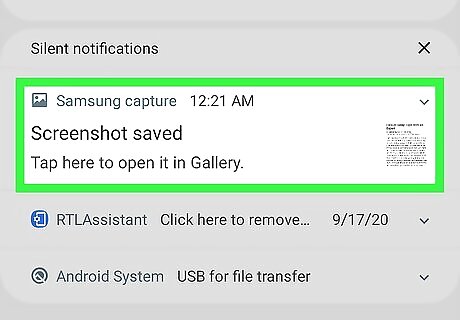
Open the screenshot. To open the screenshot, tap the screenshot thumbnail in the notification that appears after you take a screenshot. If it asks you to select an app to open the screenshot with, tap Gallery and tap Always or Just Once.
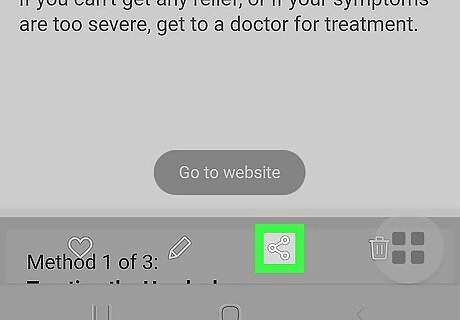
Tap Android Share to share the screenshot. It's the icon with three dots connected by lines in the screenshot notification that appears after you take a screenshot. This displays apps you can share the screenshot over (i.e. social media, email, photo editing app). Tap an app to automatically attach the screenshot to a social media post, direct message, email, or open it in a photo editing app. To send the app over social media or an email, select a recipient, compose a message, and tap the Post/Send icon.
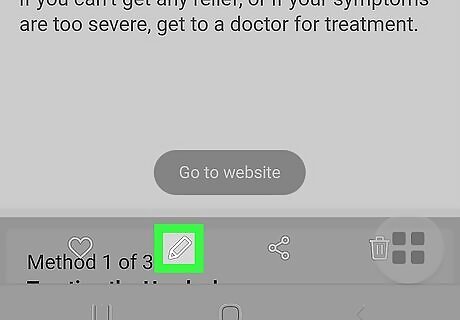
Mark up a screenshot. This is useful to highlight sections of a screenshot, or blackout parts of a screenshot you don't want other people to see (i.e. someone's username on social media.) Use the following steps to markup a screenshot: Tap the icon that resembles a pencil or marker tip in the screenshot notification. Tap the icon that resembles a marker, pen, or pencil. Tap a marker or pencil type. Tap the "X" icon to go to the previous menu. Tap the colored circle. Tap a color to select a color. Tap the "X" icon to go to the previous menu. Use your finger or a stylus to draw on the screenshot image. Tap Save.
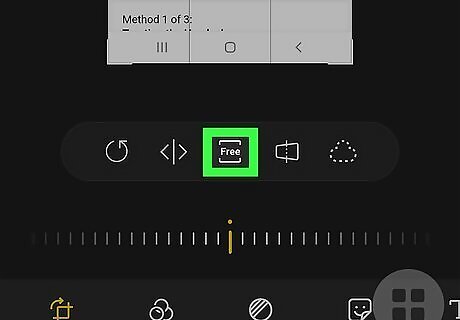
Crop a screenshot. Cropping allows you to remove parts of an image you don't need and only capture the parts you do need. Use the following steps to crop a screenshot: Tap the icon that resembles two right angles forming a square in the screenshot notification. On some devices, the markup, and crop icon may be the same icon. Drag the edges of the screen inward so that the area you want to keep is highlighted. Tap Save.

Access your screenshots in the Gallery. Use the following steps to access all the screenshots you have taken in the Gallery: Tap icon that resembles a photograph to open the Gallery. Tap the Screenshots folder or album. Tap the screenshot you want to open.


















Comments
0 comment