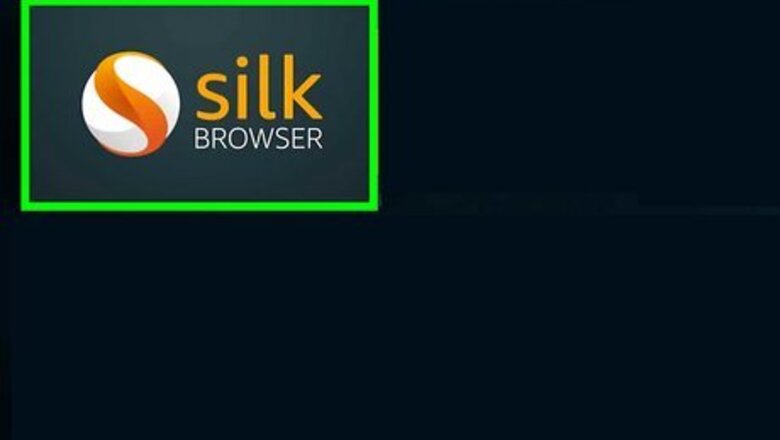
views
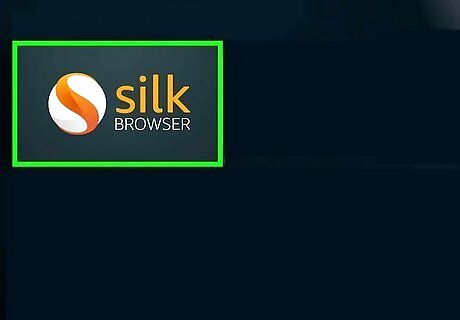
Open your device tabs to the screen you want to screenshot. You can take a screenshot of an app you downloaded, home screen, or silk browser.
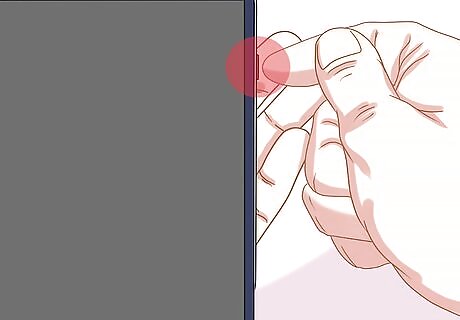
Find the power off button on the side of your device. You will use this button to create a screenshot later.
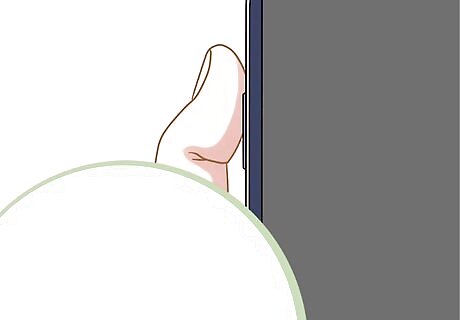
Find the button that lowers the volume. That is on the side of your device too. You will also use this button to create a screenshot.
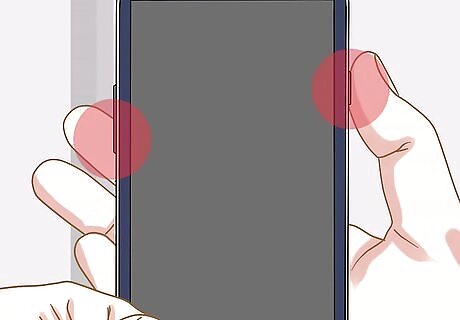
Press both of the buttons at the same time, the power off and the lower volume button, together. Your device will show you your screenshot, and it should send you a notification about it. Your screenshot will automatically be saved to Amazon Photos and device.
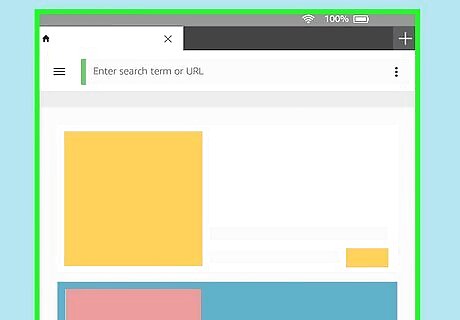
Your screenshot is now taken. You can now edit your photo on Amazon Photos, or other photo editing apps. Use screenshots in presentations, docs, and more!

















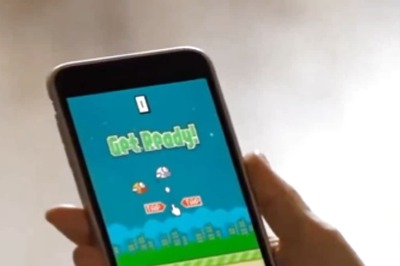
Comments
0 comment