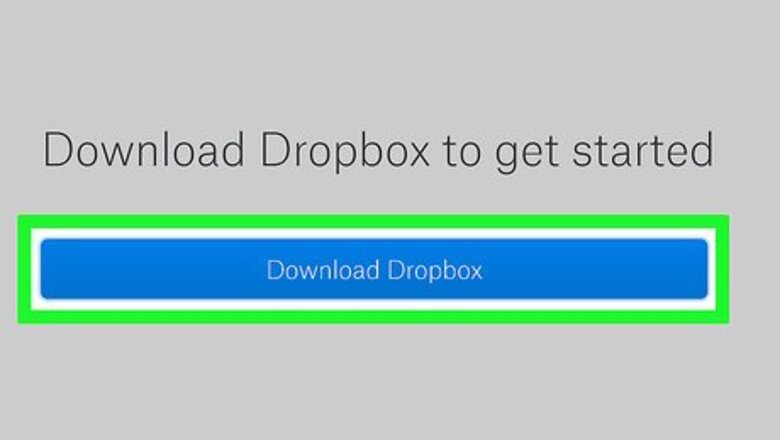
views
Setting Up Synchronization (From Your PC)
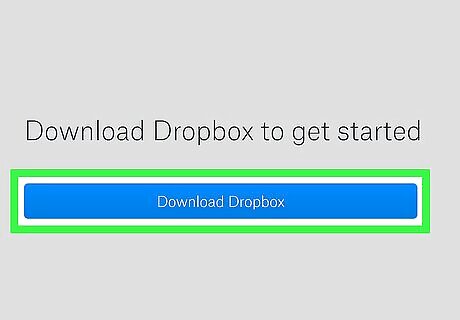
Download Dropbox. Make an account if you do not already have one.
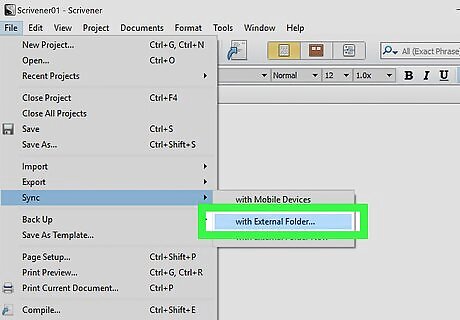
Open Scrivener. Navigate to File > Sync > With External Folder.
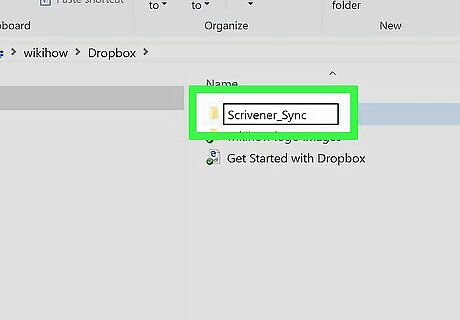
Create a folder in your Dropbox directory for your Scrivener project.
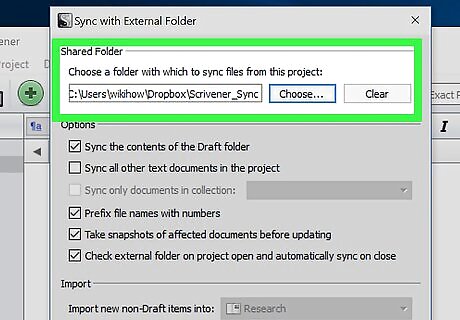
Click Sync with External Folder in Scrivener. A window will open. Choose your shared folder and navigate to the folder you created in your Dropbox.
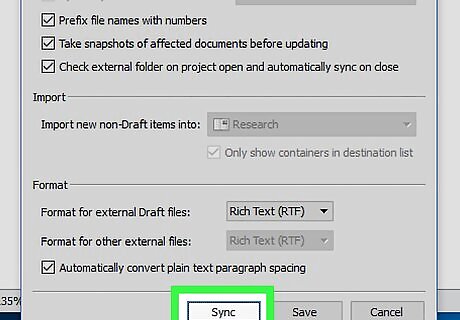
Press sync to transfer Scrivener files to your Dropbox.
Setting Up Synchronization (To Your Android)
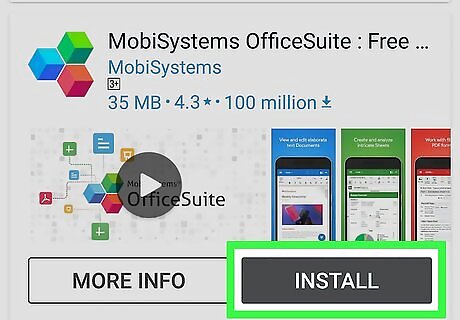
Go the Play Store and download "OfficeSuite."

Navigate to the "hamburger menu" (≡).
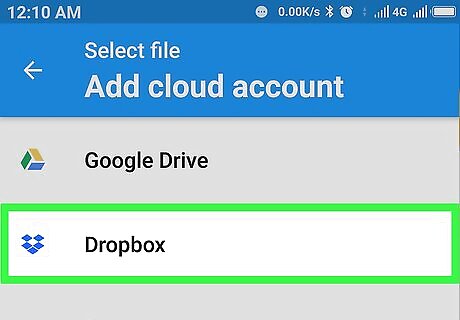
Press Open > Cloud Storage > Dropbox. Link your Dropbox.
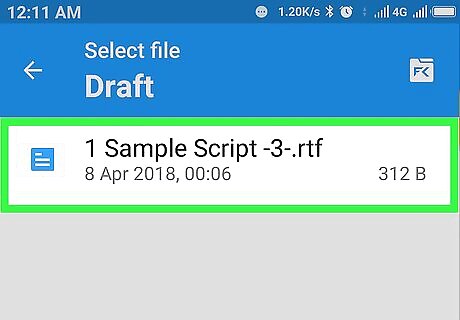
Open the scene files from your Scrivener folder in OfficeSuite and edit them! If it hasn't happened yet, open the hamburger menu again and synchronize your documents.
Fixing Some Bugs
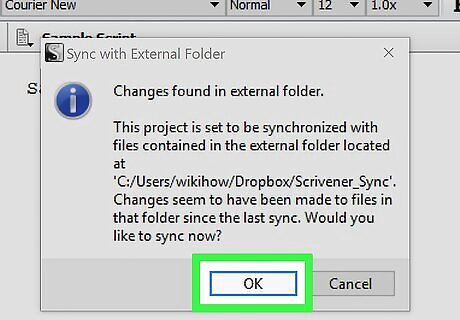
Set up future synching. Scrivener automatically detects changes to your Dropbox folder, so accept its offer to sync on its next opening.
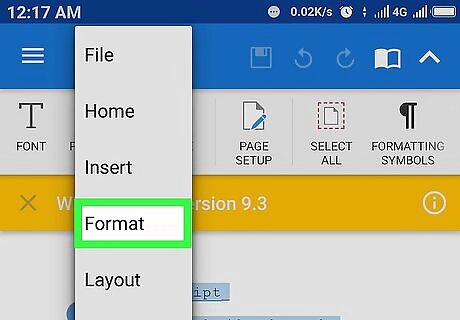
Fix any text formatting issues. When you open the files you edited on your phone or tablet, they may appear strange. If the text does not stretch to the end of your screen do the following. Ctrl+A the text. Click Format > Formatting > Apply Preset > Body.




















Comments
0 comment