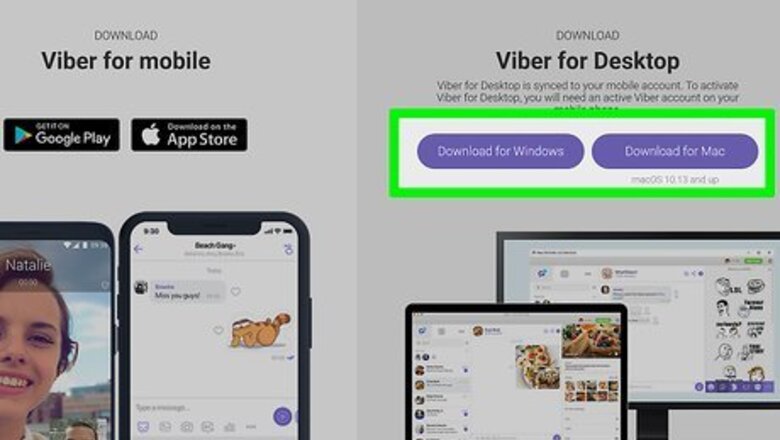
views
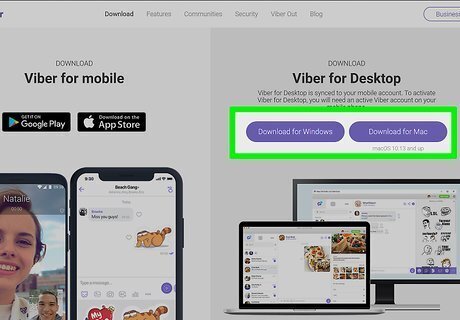
Get the Viber computer app from https://www.viber.com/en/download/ (if you don't have it). If you have the app already installed, skip this step. In order to use the app, you'll need a working Viber account on your phone first.
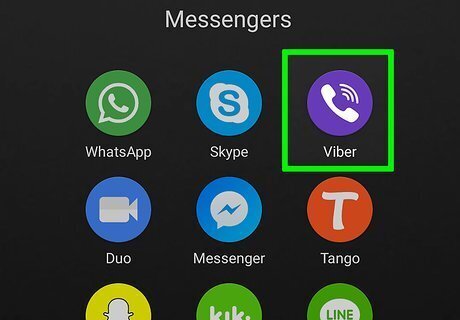
Open the Viber app on your phone. This app icon looks like a telephone receiver on a purple background that you'll find on one of your Home screens, in the app drawer, or by searching.
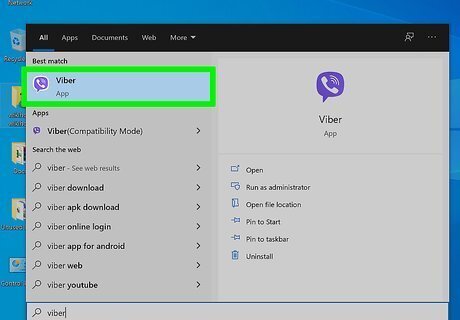
Open the Viber app on your computer. It'll either open automatically after it finishes installing or you can find it in the "Recently added" section of your Start menu or in the Applications folder in Finder.
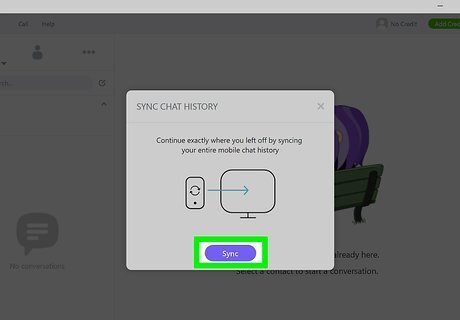
Click Sync. Once the app starts on your computer, you'll need to click Sync to start the sync process.
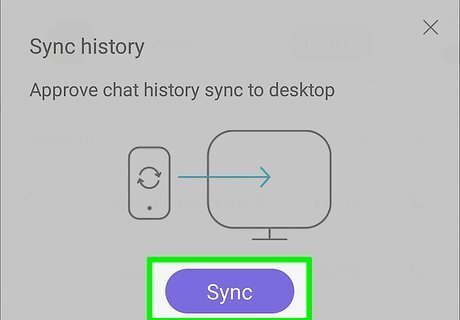
Tap Sync on your phone. You'll need to allow the computer app to access all the chat history on your phone to sync Viber. Keep Viber open on your phone until the sync is complete; you can only sync your chat history once, when you first install the app, and if a sync is interrupted, your chat history is lost.










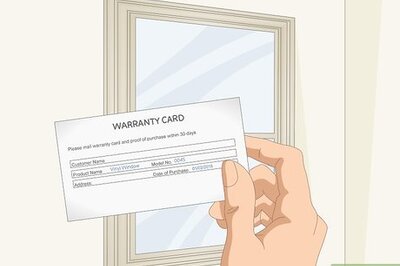

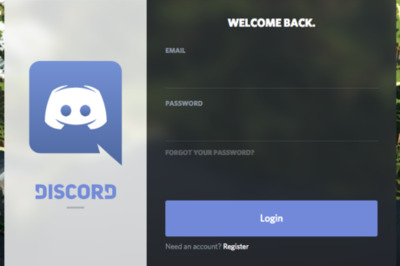
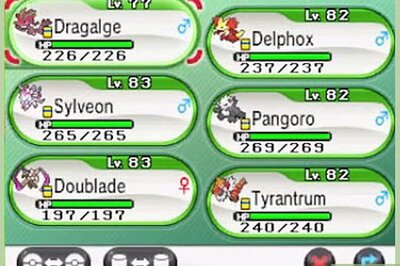

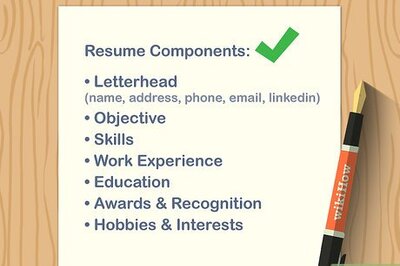




Comments
0 comment