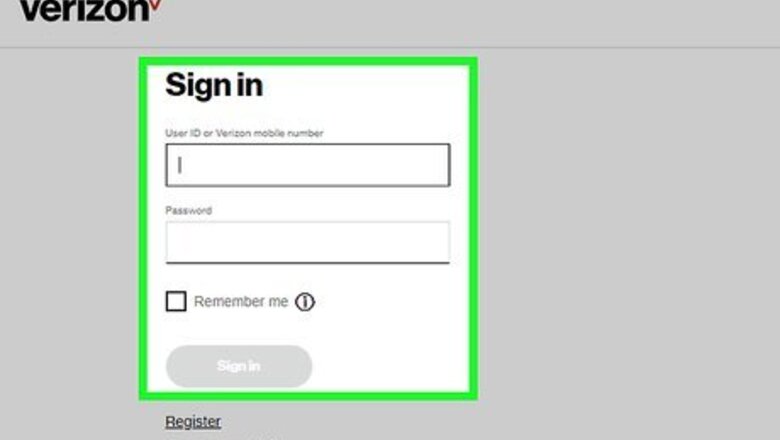
views
Swapping with Someone on Your Family Plan
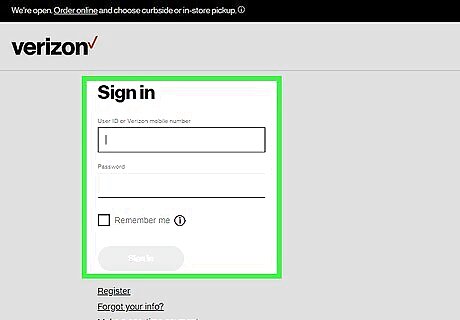
Sign in to My Verizon. If you haven't already done so, visit https://www.verizon.com and click Sign In at the top-right corner of the page. Enter your Verizon user ID or mobile phone number, as well as your password, and then click Sign in. You must be the owner of the account (the person whose name is on the billing statement) or a designated account manager to do a phone swap. If you're not the account owner, the owner can designate you an account manager on the Account Manager page in My Verizon. While it's not necessary for both phone owners to sign in to My Verizon, both should be in the same room during the swap process. This is because both phones need to be powered down at the same time for the swap to work.
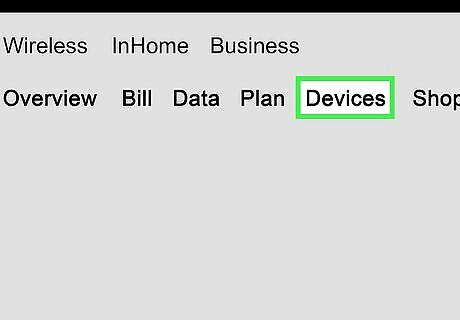
Click the Devices tab. It's in the top-right area of the page between "Plan" and "Shop." A menu will expand.
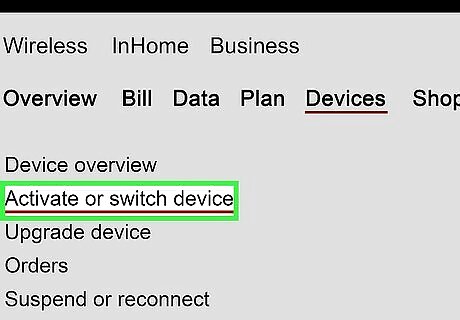
Click Activate or switch device. It's near the top of the menu.
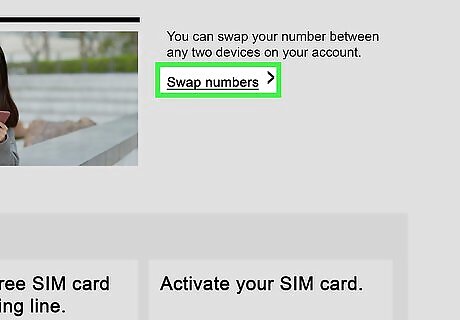
Scroll down and click Swap numbers. It's on the right side of the page. All active phones on the account will appear.
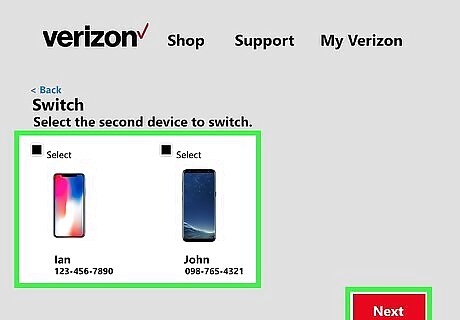
Select the phones you want to swap and click Next. Check the boxes above the two phones you want to exchange.
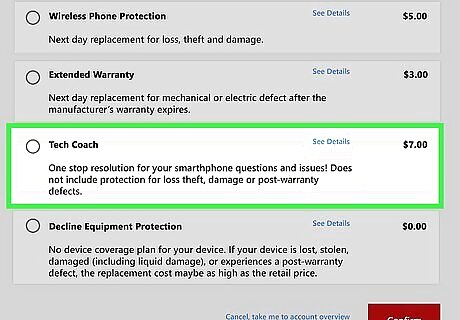
Select an equipment protection plan (if prompted). If the phone you're switching to has an equipment protection plan that isn't compatible with your current phone, you'll be prompted to select a new equipment plan. Select the desired plan and click Confirm to make the change.
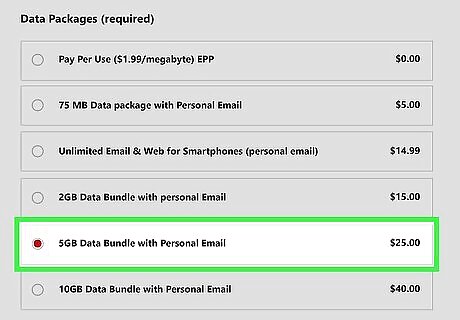
Select a new data plan (if prompted). If the data plan on the phone you're switching to isn't compatible with your current plan, you'll be prompted to select a new plan. Select a new plan and click Confirm.
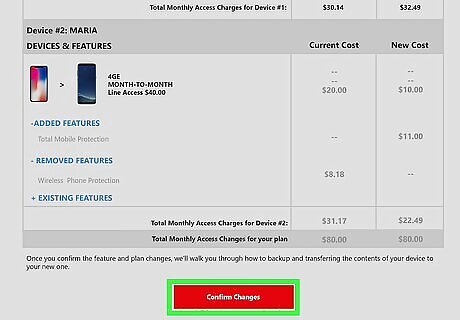
Review the changes you've made to your plan and click Confirm. If you were prompted to select a new data or equipment protection plan, you'll see the details of these changes for both phones. Clicking Confirm confirms that you are okay with these changes.
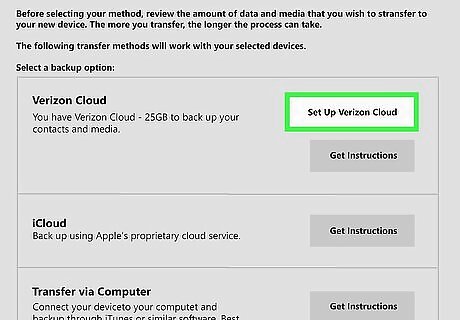
Back up your phone. You should do this on both phones so neither of you lose valuable data. The website will prompt you to select a method for backing up your contacts and/or media. Follow the on-screen instructions to back up your data, and then click Continue at the bottom-right corner. If your old phone was an iPhone and you are switching to an Android, you should also turn off iMessage before you continue. If you don’t, you may have trouble receiving texts from iPhone users. To do this, open your iPhone's Settings, tap Messages, and slide the "iMessage" switch to the Off position.
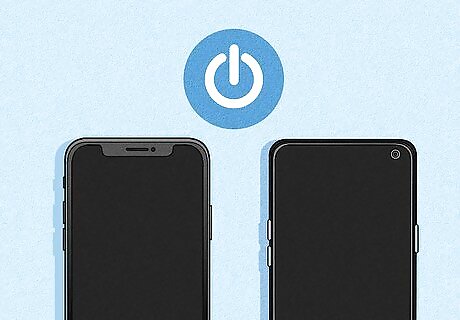
Turn both phones off. The final step in the swap requires that both phones be powered down. This makes it possible to reassign phone numbers as needed. Swapping phones cannot be undone, so make sure you're sure you want to do this before you continue.

Click the red Swap Devices button once both phones are off. It's at the bottom-right corner of the page. A confirmation message will appear.
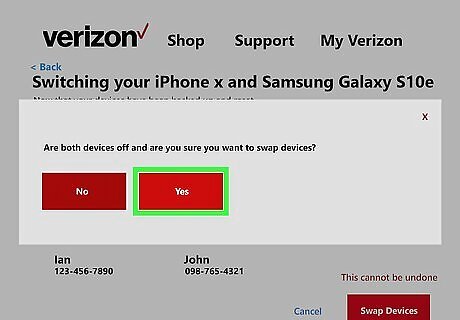
Click Yes to confirm the swap. This will switch the phone number associated with each phone.
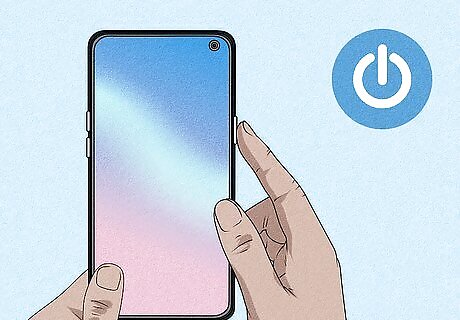
Activate your new phone. Now that the phone numbers are switched, you, the account manager or owner, can power on your phone to activate it. The new owner of your old phone should not turn on their phone until you've activated yours. Follow these steps: Turn on your new phone. A setup assistant will appear on the screen. Follow the on-screen instructions to activate your phone. Dial #832 to confirm voice activation, and then open the phone's web browser to https://www.verizon.com to test the data connection. If either of these tests fails, call Verizon at 1-800-922-0204 for assistance. When the phone is activated, the owner of your old phone can power it on and follow the same activation steps.
Switching to a New Verizon Phone

Obtain a phone that works on Verizon's network. The most reliable way to do this is to buy the phone directly from Verizon, although you can use any Verizon-compatible phone as long as it isn't active on another account or banned from activation. If you get your phone from somewhere other than Verizon, visit https://www.verizon.com/bring-your-own-device to make sure it's compatible. If you are swapping with a friend or someone else who has their own Verizon account, make sure they deactivate the phone in their account settings so you don't run into any issues.
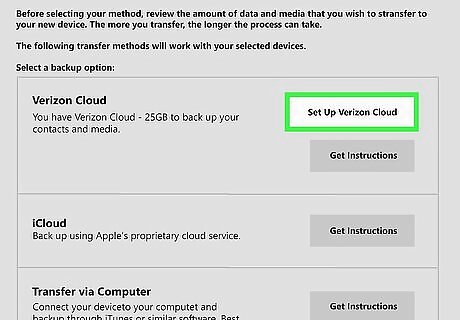
Back up the data on your old phone. If you haven't backed up data like your contacts and media, you should do so before you continue. You can use any backup method you prefer, such as Verizon Cloud, Google Drive, or iCloud. If your old phone was an iPhone and you are switching to an Android, you'll also need to turn off iMessage. If you don’t, you might not receive texts from iPhone users. Open your iPhone's Settings, tap Messages, and slide the "iMessage" switch to the Off position.
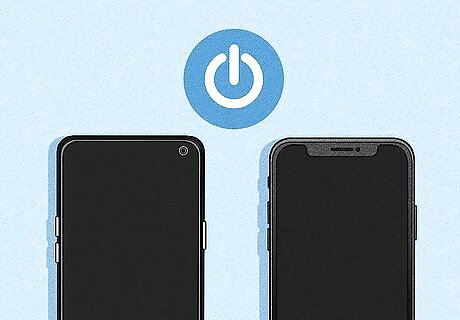
Turn off both phones. This is important for making sure your phone number is properly reassigned to the new phone.

Insert your old phone's SIM card into your new phone (if required). If you ordered a new Verizon phone that came with a SIM card, insert that SIM card into the new phone instead. See How to Switch SIM Cards to learn how to remove and install SIM cards in various phone models. If your old SIM doesn't fit into the new phone (or you're switching from a 4G to 5G phone), visit Verizon's Request SIM Card page to order the correct card for your new phone.
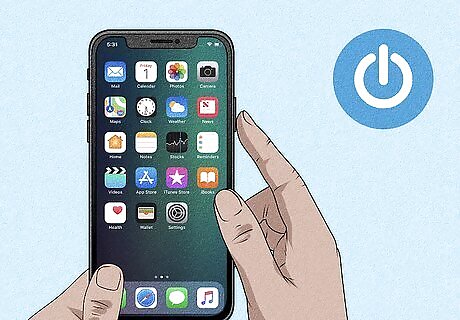
Turn on the new phone. An on-screen setup assistant will appear.
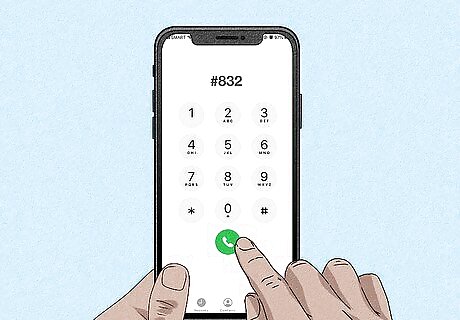
Follow the on-screen instructions to activate the new phone. Once your phone is activated, you can test it by dialing #832 to confirm voice activation. Then, open the phone's web browser to https://www.verizon.com to test the data connection. If either of these tests fails, call Verizon at 1-800-922-0204 for assistance.










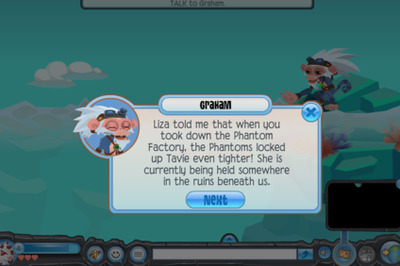


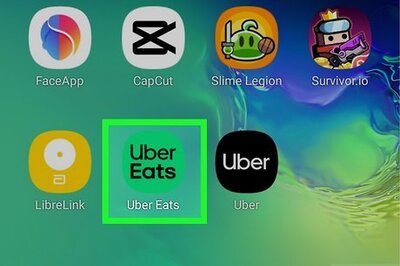


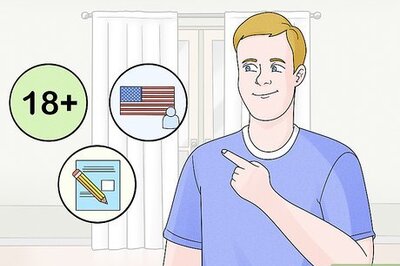


Comments
0 comment