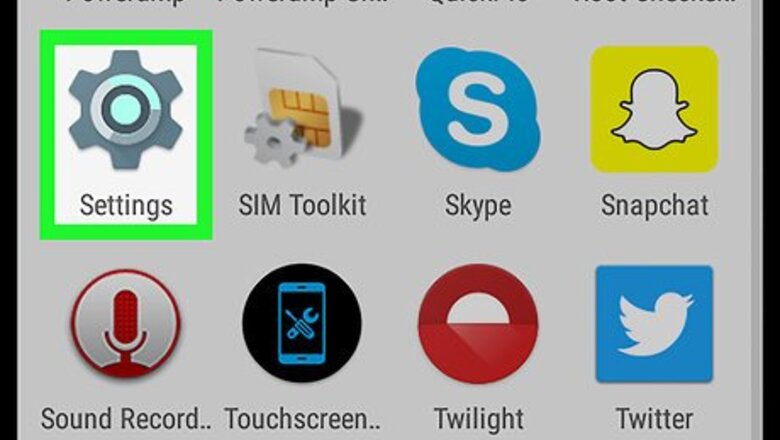
views
Adding a New Account
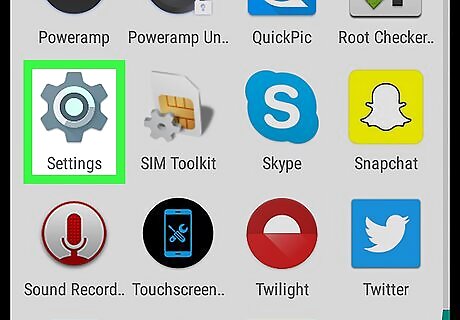
Open your Android's Settings app. Find and tap the Android 7 Settings App icon on your Apps menu to open Settings. Alternatively, you can slide down the notification bar from the top of your screen, and tap the Android 7 Settings icon on the top-right.
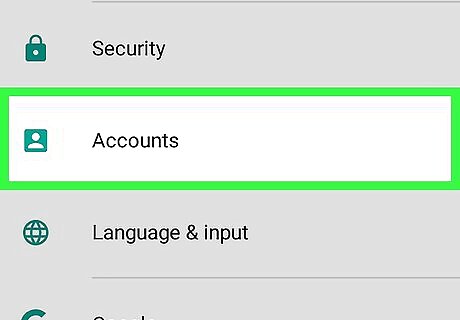
Scroll down and tap Accounts on the Settings menu. It will list all the saved app accounts on your Android. If you don't see Accounts on the Settings menu, look for Cloud and accounts or Accounts & sync.
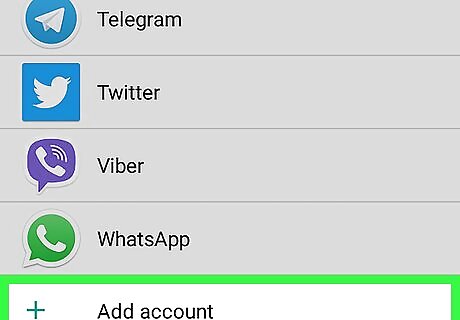
Tap the Add account button. This button will list all your available apps on a new page. On some devices, this button may just be a "+" sign at the top of the list.
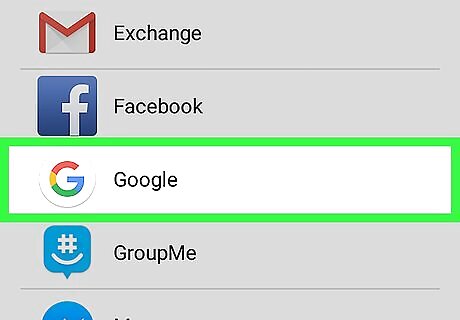
Tap Google on the list. This will allow you to sign in to your new Google account on a new page. On some devices, you may need to confirm your action by entering your Android's password or security code.
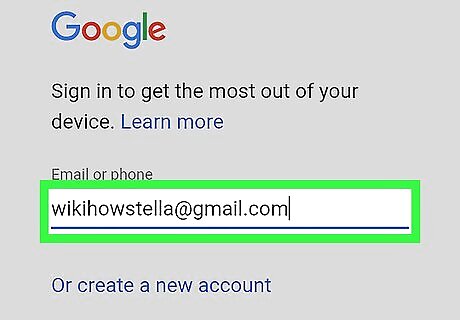
Enter your new Google email. Tap the Email or phone field, and type or paste the email or phone associated with the account you want to add.
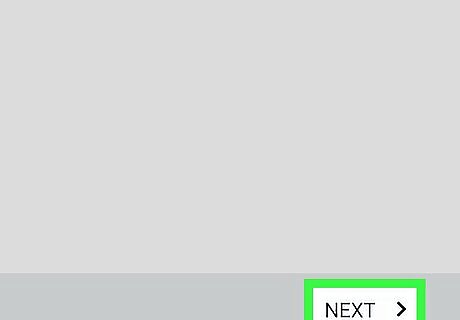
Tap the NEXT button. It is located in the lower-right corner of your screen.
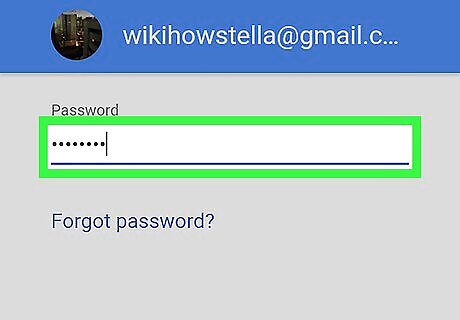
Enter your account password. Tap the Password field, and type your password here.
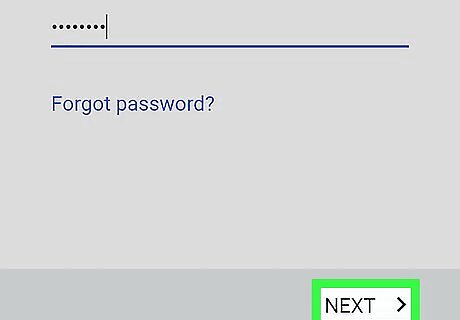
Click Next. This will log you in, and add your new account to your Android.
Switching Between Saved Accounts
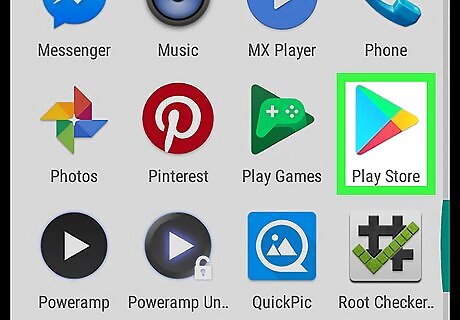
Open the Play Store on your Android. Find and tap the Android Google Play icon on your Apps menu to open Google Play.
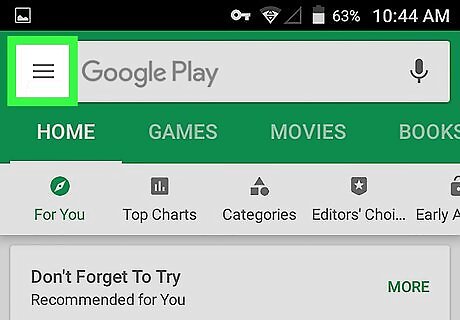
Tap the ☰ icon on the top-left. Your navigation menu will slide in from the left-hand side of your screen.
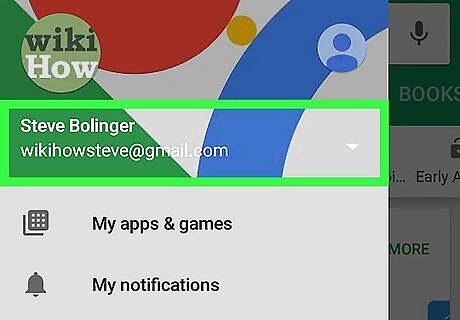
Tap your name at the top of the menu. This will list all your available Google accounts.
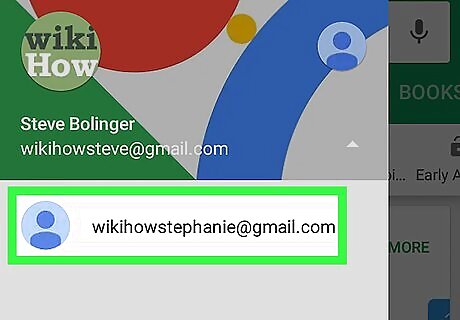
Select the account you want to activate. Tap the email address of the account you want to switch to. You can now use the Play Store with this account.




















Comments
0 comment