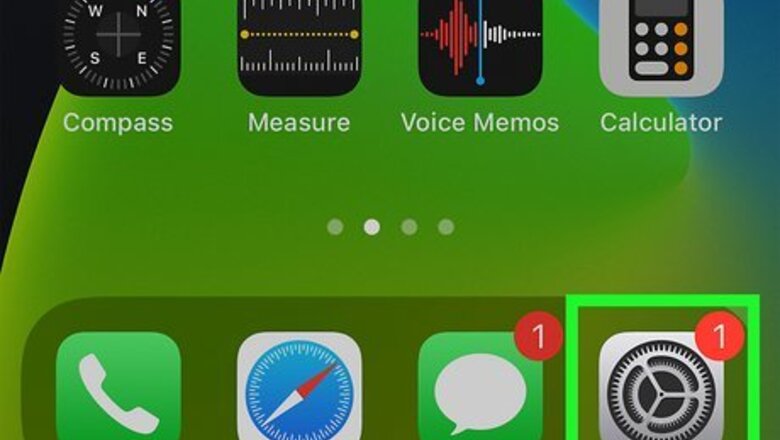
views
Using an iPhone or iPad
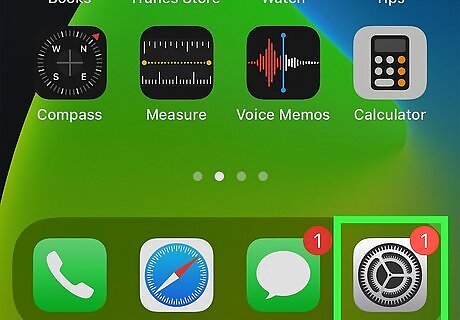
Open Settings. On your iOS device (with iOS 15 or later), open the settings app. The icon is gray with a gear inside.
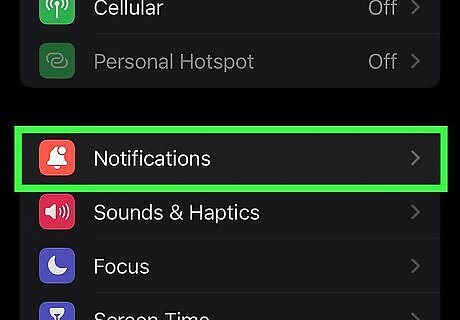
Tap on Notifications. This is next to a pink icon with a bell icon inside.
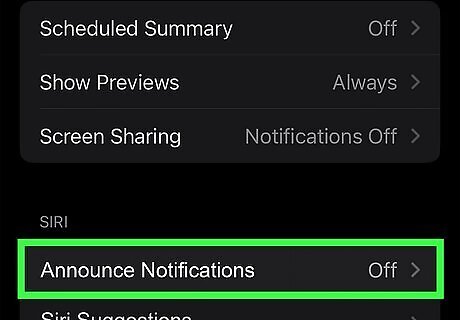
Tap on Announce Notifications. This is located underneath the “Siri” header.
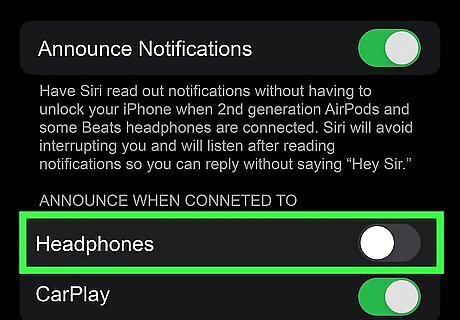
Toggle off Headphones. To disable Siri from announcing notifications on your AirPods, tap on this toggle button near the top of your screen. Doing this will keep the Announce Notifications setting on for CarPlay. If you would like to also turn CarPlay notifications off, simply toggle off Announce Notifications at the very top of your screen.
Using an Apple Watch

Open Settings. Open the Settings app on your Apple Watch by tapping on the gray icon with the gear inside.
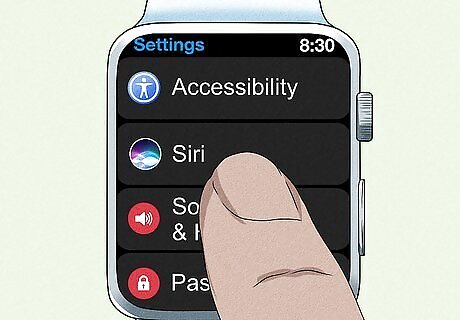
Tap on Siri. Scroll down until you find this button. It is next to the multicolored Siri icon.
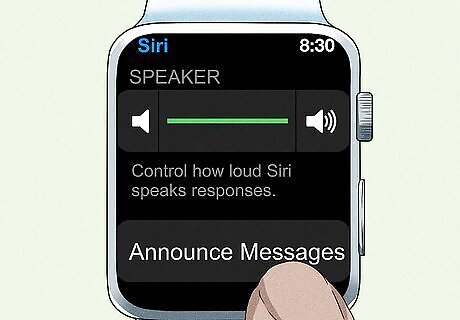
Tap on Announce Messages. Scroll down until you find this button. It may look like a bell.
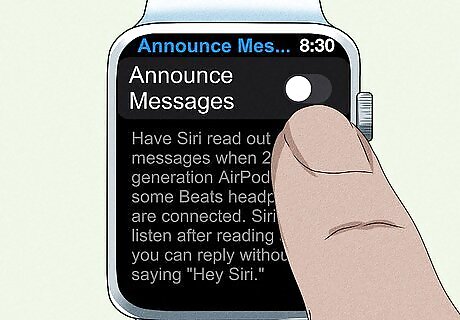
Toggle off Announce Messages. Simply tap on the toggle button to disable the Announce messages feature.



















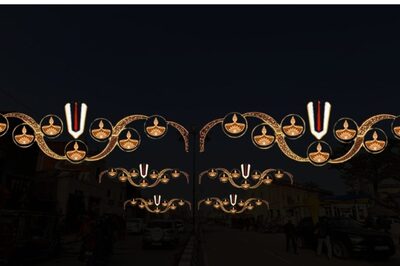
Comments
0 comment