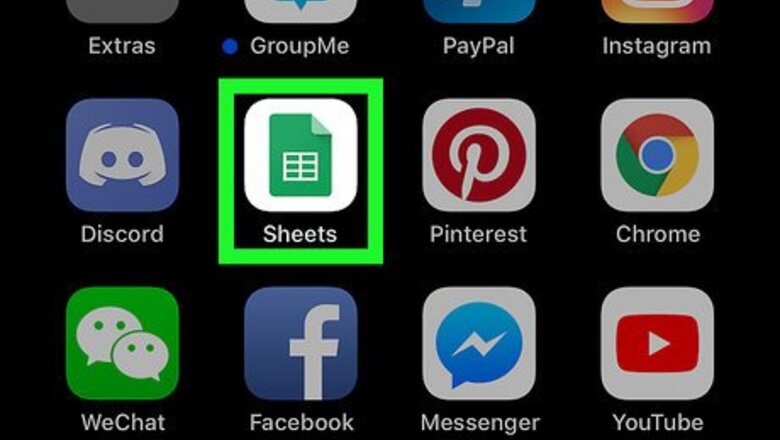
views
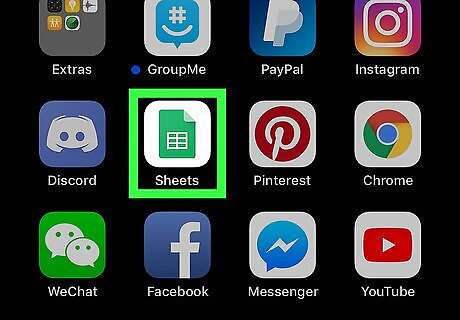
Open Google Sheets in your mobile internet browser. Type sheets.google.com into your browser's address bar, and hit ↵ Enter or ⏎ Return on your keyboard.
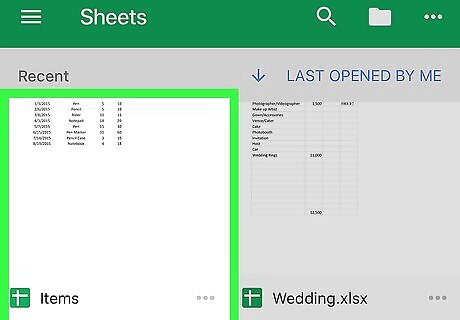
Tap the spreadsheet file you want to edit. Find the spreadsheet you want to edit on the list of your saved files, and open it.
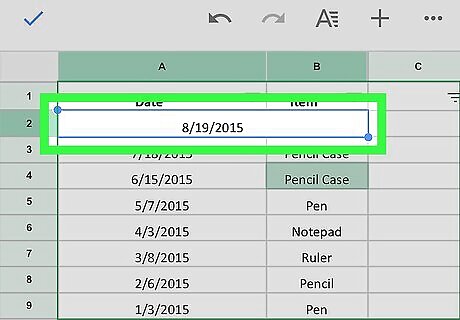
Tap the merged cell you want to split. This will highlight the selected cell with a blue outline.
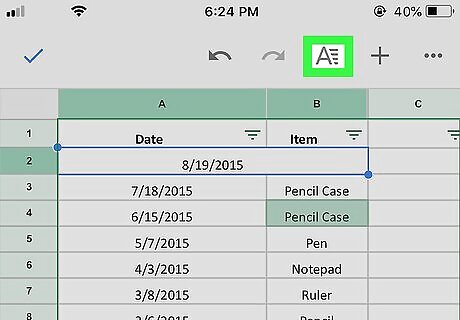
Tap the "A" icon on the toolbar at the top. This button is located next to the "+" icon in the upper-right corner of your screen. It will open the editing panel.
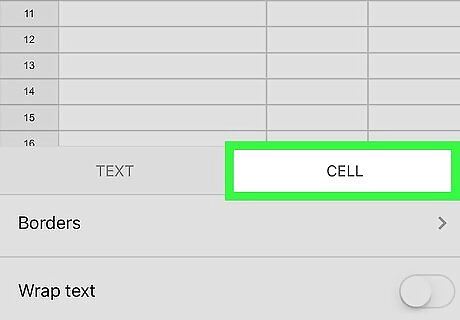
Tap the CELL tab on the editing panel. This will open your cell options.
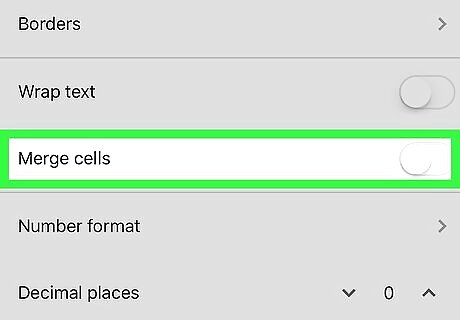
Slide the Merge cells switch to iPhone Switch Off Icon. This will disable merging in the selected cell, and split it into its original, separate, constituent cells.




















Comments
0 comment