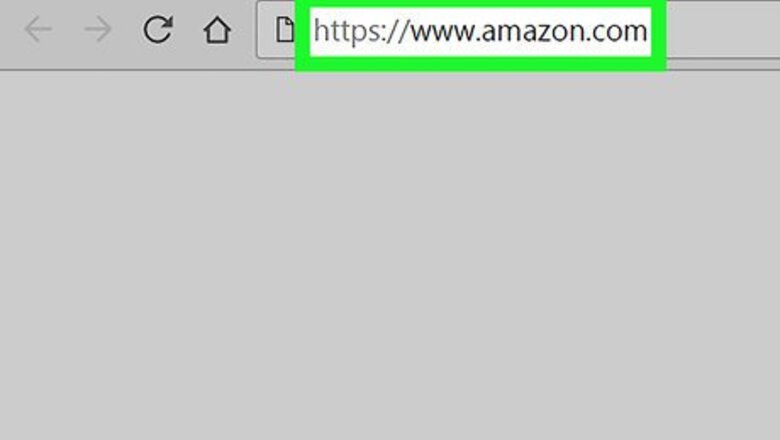
views
Signing out on a Computer

Go to https://www.amazon.com on the computer you're signed in on. Use the internet browser you used when you signed in. For example, if you signed into Amazon over Internet Explorer, you'll need to sign out over Internet Explorer as well.

Hover your mouse over the “Accounts and Lists” tab in the menu bar. The tab is on the right side of the blue top menu bar. You should see “Hello, [your name]” listed above the tab.

Click on “Not [your name]? Sign out” from the drop-down menu. This option is all the way at the bottom of the list under the “Your Account” section of the drop-down menu.
Signing out of the iOS App

Open the Amazon app on your phone. The icon for the iOS Amazon app is a blue shopping cart under the Amazon logo.

Tap on the menu icon in the top left corner of the screen. The menu icon looks like three stacked horizontal white lines.

Select “Settings” from the list of menu options. It is the second-to-last option on the list, right above “Customer Service.”

Click on “Not [your name]? Sign out.” This is at the bottom of the list of options in Settings.
Signing out of the Android App

Open up the Amazon app on your Android. The icon for the Android Amazon app is a dark blue shopping cart over an orange background.

Tap the menu button on the top left side of your screen. The menu button looks like three stacked horizontal lines.

Click on “Your Account" under the menu options. It's located toward the bottom of the list, under "Your Apps."

Click on “Sign Out.” The sign out button will be the last option on the list.


















Comments
0 comment