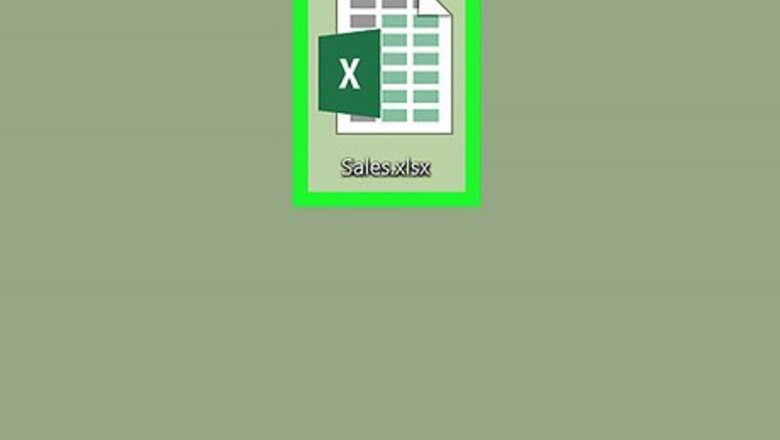
views
Open the workbook you want to share.
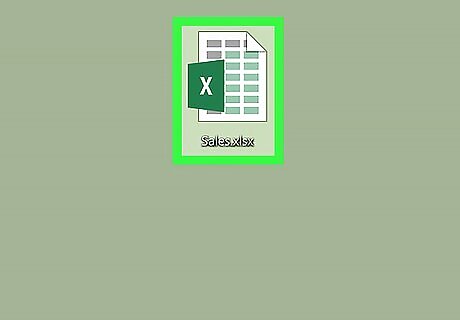
Double-click the file on your computer to open it in Excel.
Click the "Review" menu.
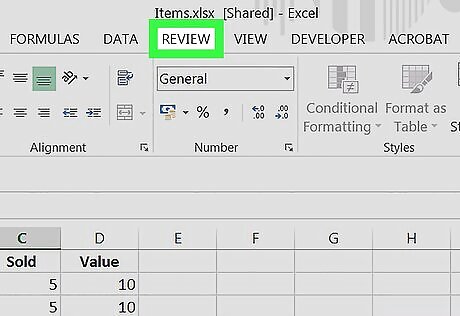
It'll be at the top of Excel. If you're using a Mac, it'll be in the menu bar at the top of the screen.
Click "Share Workbook."
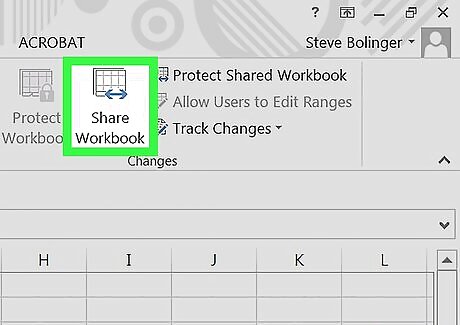
The Share Workbook option is on the toolbar. You'll see it in the “Changes” group on the ribbon. Look for the icon of a spreadsheet with a double-headed blue arrow. If you're not already on the Editing tab after clicking Share Workbook, click it now.
Allow multiple people to make changes at once.
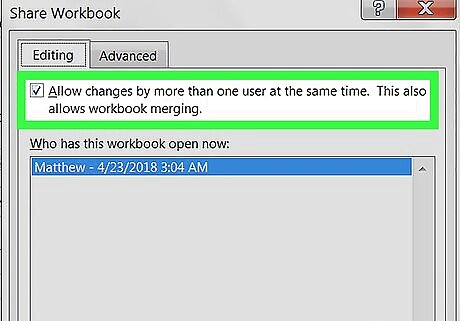
Click the check box to allow multiple people to work on the file at the same time. It’s at the top-left corner of this tab.
Click the "Advanced" tab.
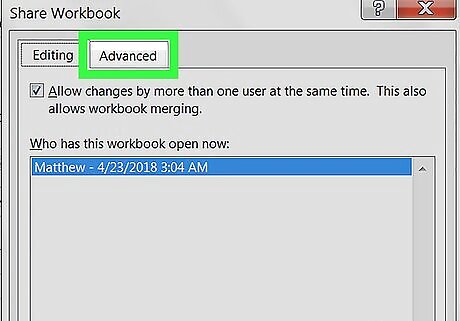
The Advanced tab is at the top of the screen. You'll see it to the right of the “Editing” tab.
Set the workbook to save automatically.
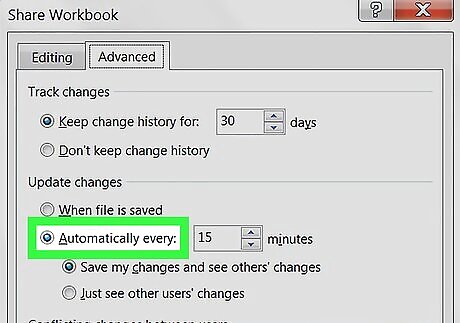
Set your workbook to automatically save at a regular interval. Here’s how to do it: Click Automatically every under “Update Changes.” Select a number of minutes from the drop-down menu. The default is 15.
Click "OK."
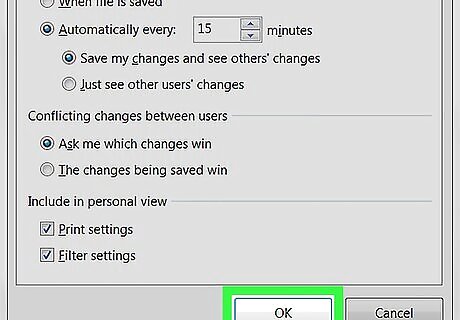
You'll see it at the bottom of the window. Now you’ll be prompted to save the file.
Save the file.
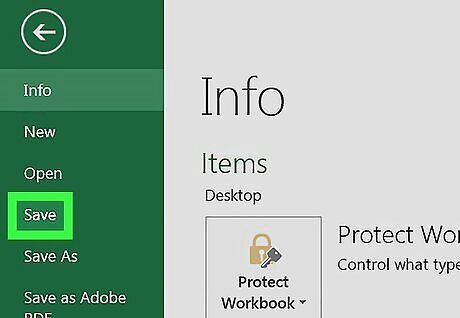
Create a new file or overwrite the original. If you created a new file, type a name for the file now. If it’s an existing file, click OK to save your changes.
Click "Share."
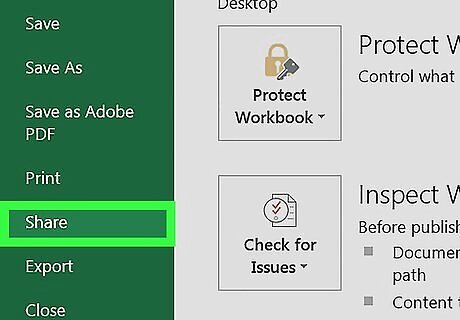
The Share button is at the top-right corner of Excel. Look for the outline of a person with a “+” symbol.
Save the workbook to the cloud.
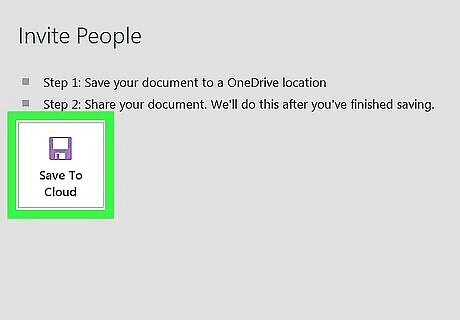
Click Save to Cloud. A list of saving locations will appear.
Choose a network location.
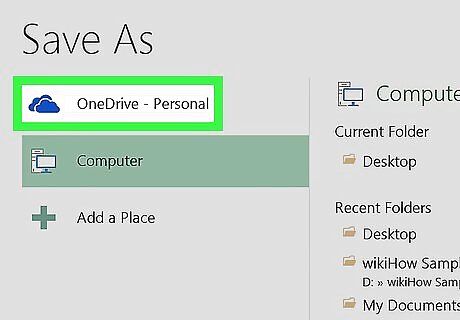
Click the network location on which you want to share the file. This will save the file to that location. For example, if you use OneDrive and so does the person you’re sharing with, select OneDrive. If you’re on a local network, select a network folder to which you and other sharers have access.




















Comments
0 comment