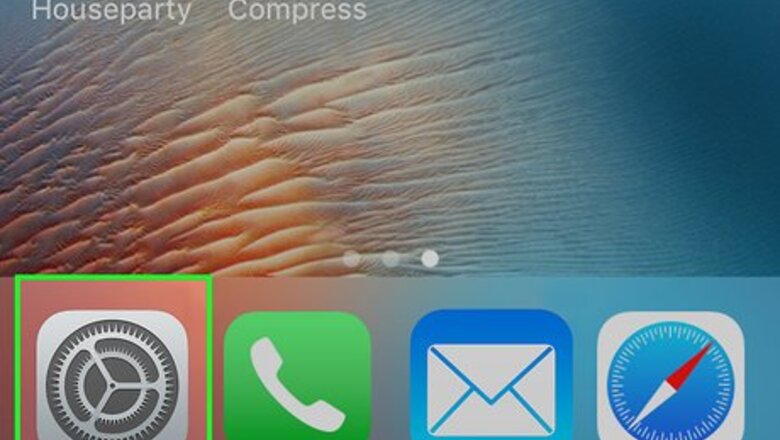
views
Using Find My iPhone for iPhone
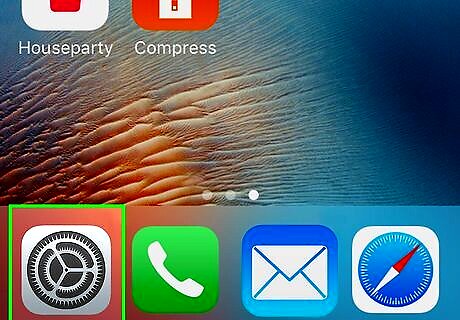
Open iPhone Settings App Icon Settings. It's a grey app with gears on it. Make sure that you're doing this on your child's iPhone.
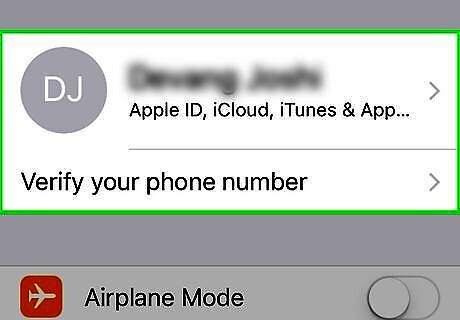
Tap the Apple ID name card. This option is at the top of the Settings page.
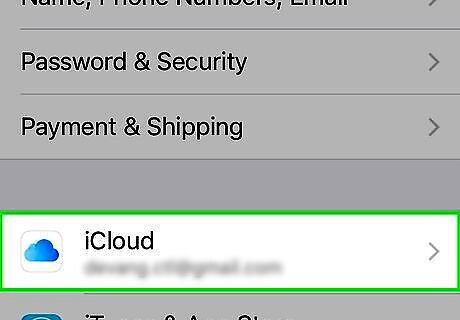
Tap iCloud. It's in the middle of the screen.
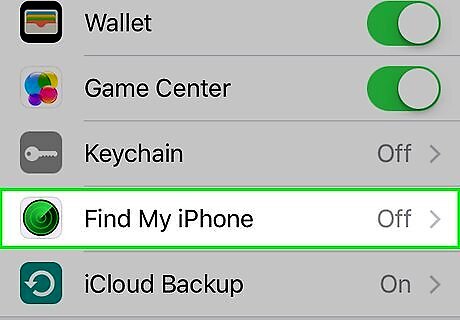
Scroll down and tap Find My iPhone. This is near the bottom of the page.
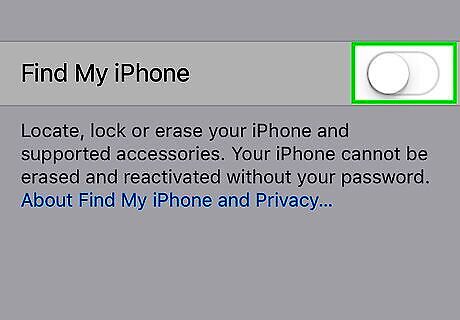
Tap the white "Find My iPhone" switch iPhone Switch Off Icon. It will turn green iPhone Switch On Icon which signifies that Find My iPhone is now active on your child's phone. If this switch is green, Find My iPhone is already active on your child's iPhone.
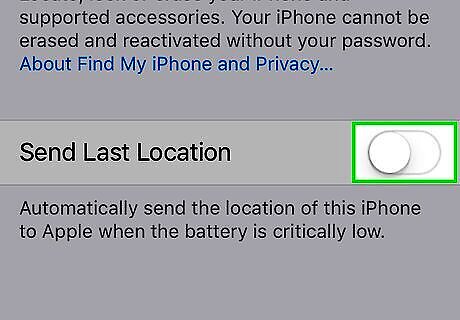
Tap the white "Send Last Location" switch iPhone Switch Off Icon. This option ensures that your child's phone will mark a GPS coordinate before its battery dies, making it easier to pinpoint where they were before their phone went offline. If this switch is green, the "Send Last Location" feature is already enabled.
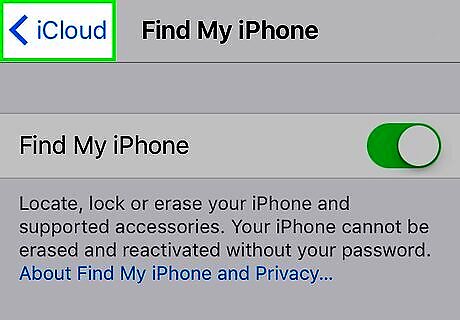
Return to the Settings page. Tap the "Back" button in the top left corner of the screen three times.
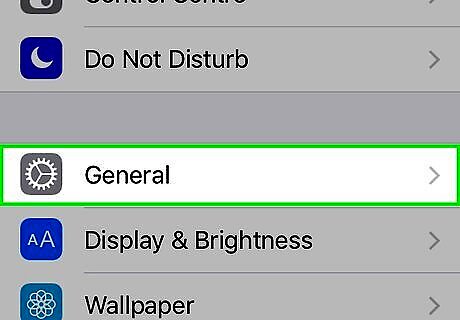
Scroll down and tap iPhone Settings General Icon General. It's in the third group of options. Now that Find My iPhone is enabled, you should prevent your child from disabling it by setting a restriction for it.
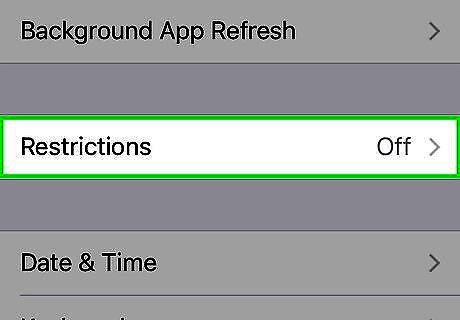
Scroll down and tap Restrictions. This option is near the middle of the page.
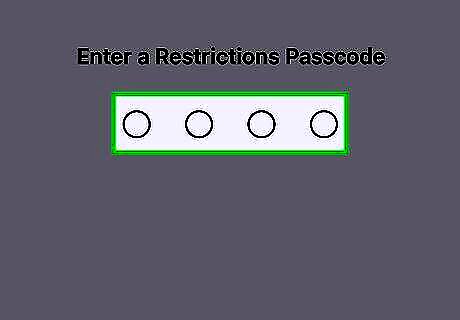
Enter your Restrictions password. Type in the four-digit passcode that you use to access the Restrictions menu on your child's phone. If you haven't yet set up Restrictions, tap Enable Restrictions, enter a password that you want to use, and then re-enter it when prompted.
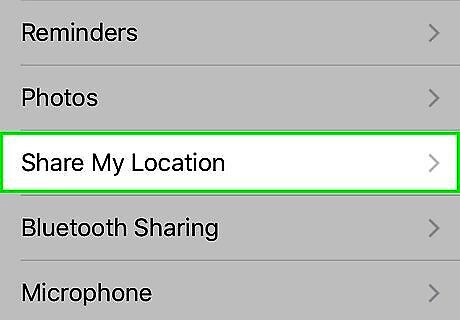
Scroll down and tap Location Services. You'll find this option in the "PRIVACY" group of options near the bottom of the page.
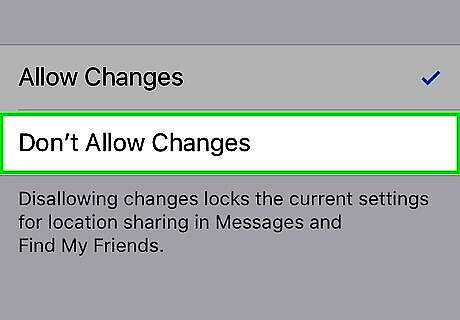
Tap Don't Allow Changes. You'll see a blue checkmark ✓ appear to the right of this option, signifying that your child won't be able to disable Find My iPhone from within Settings. Find My iPhone still won't work if the phone is off or in Airplane Mode.
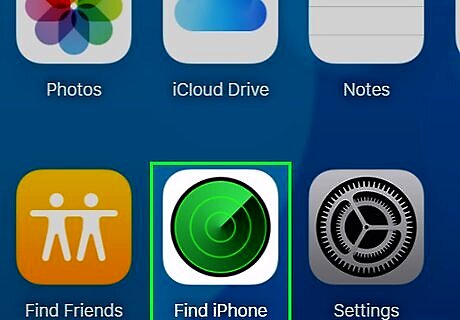
Find your child's phone. To see a phone on your Apple ID account (or your child's Apple ID account, if different), go to https://www.icloud.com/ in your browser and log in with the Apple ID account's credentials, then do the following: Click Find My iPhone Click All Devices at the top of the window. Click your child's phone. Wait for the results to appear. You can also use the built-in Find My iPhone app on your iPhone by opening the app, signing in with your Apple ID (or your child's Apple ID if it's different), and tapping the phone in question.
Using Find My Device for Android
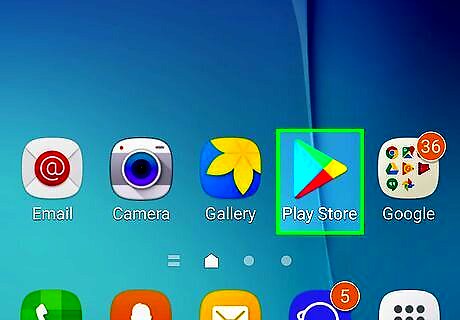
Open the Android Google Play Google Play Store. Make sure that you're doing this on your child's phone, not your own.
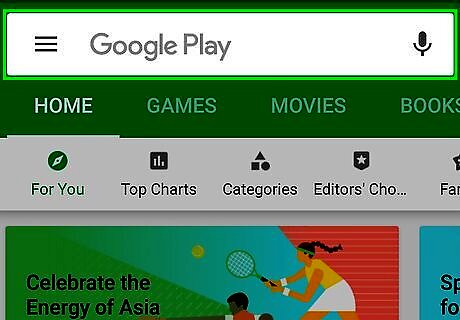
Tap the search bar. It's at the top of the screen.
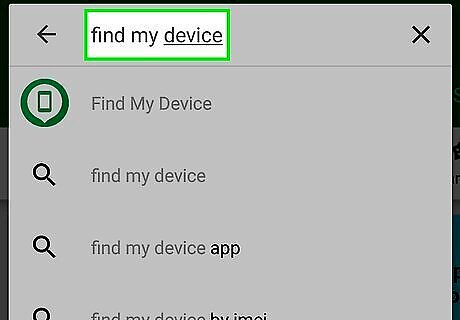
Type in find my device. Doing so will prompt a drop-down list of results.

Tap Find My Device. It's at the top of the list of results.
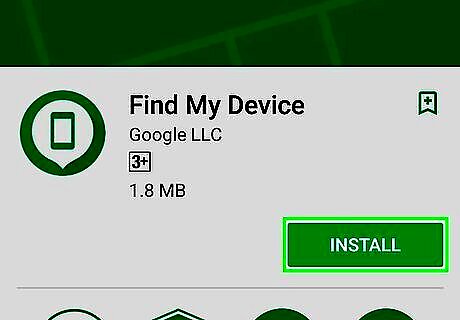
Tap INSTALL. You'll find this green button on the far-right side of the Find My Device page.
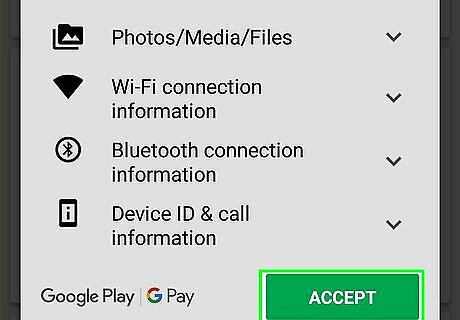
Tap ACCEPT when prompted. Doing so will download Find My Device onto your child's Android.
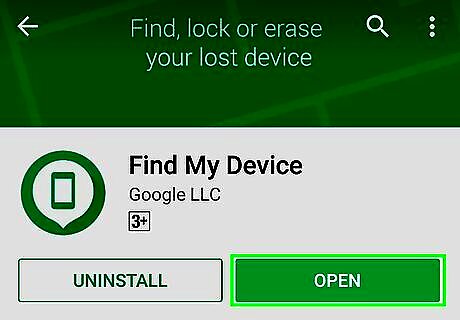
Open Find My Device. Tap OPEN in the Google Play app when it appears.
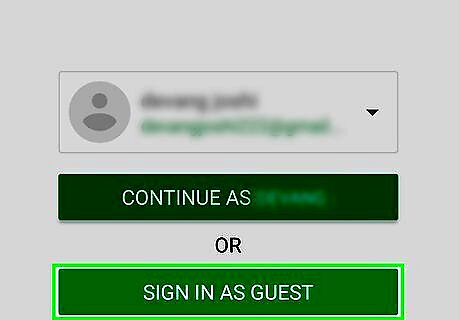
Tap CONTINUE AS NAME. It's a green button in the middle of the screen. "NAME" will be replaced by your child's first name. If you see a SIGN IN option here, tap that instead.
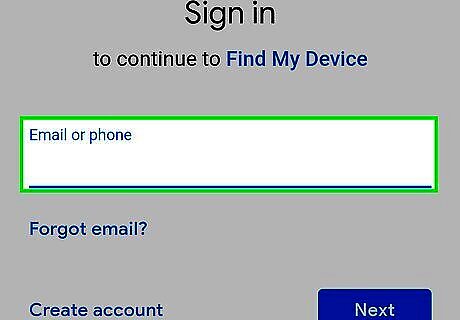
Enter your child's Google account information. This may include their email address and password, though you may just need to enter the password or select their account from a list if they're already logged into their Google account.
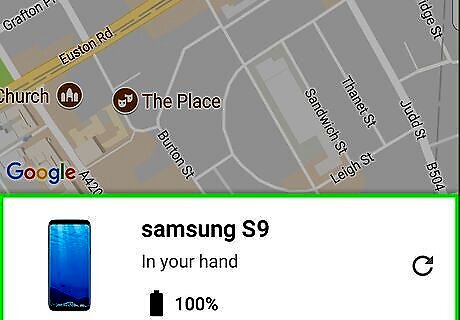
Make sure that you can see the phone. In order to track your child's phone via Find My Device, your child's phone must have location services enabled. If you can't see the phone in Find My Device, do the following: Open the Android's Settings Tap Location Tap the grey or white "Enable location settings" switch Android 7 Switch Off. If this switch is colored (e.g., blue), location services are already enabled.
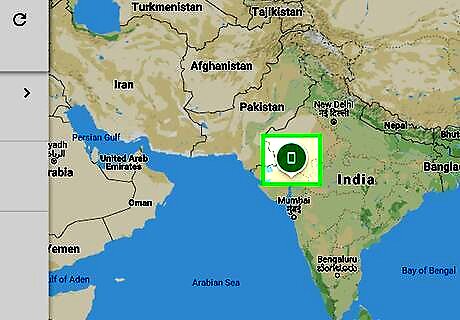
Find your child's Android. Go to the Find My Device website (https://www.google.com/android/find) on any computer and sign in with your child's Google account information, then select their phone to see where it is. You can also sign into the Find My Device app on your phone using your child's credentials to monitor their whereabouts.

















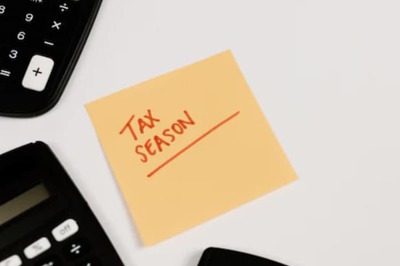

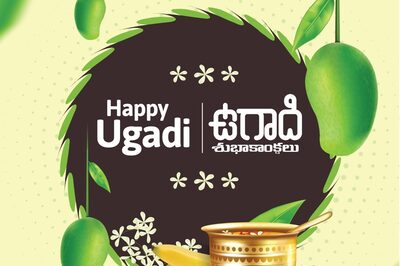
Comments
0 comment