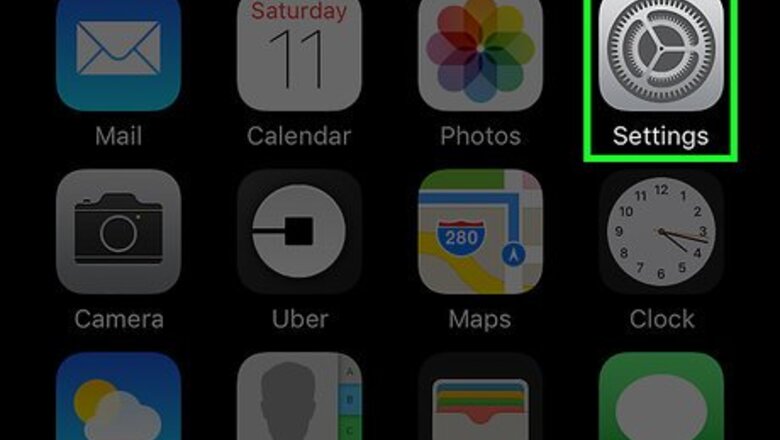
views
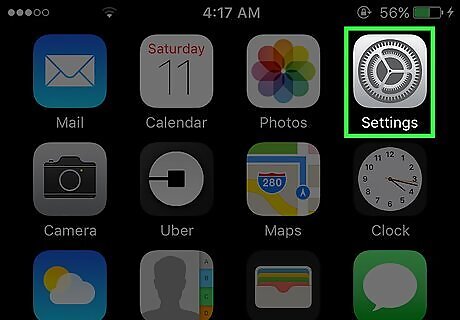
Open your iPhone's Settings. It's the grey gear icon on the home screen.
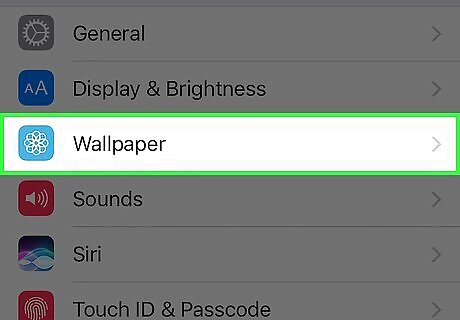
Scroll down and tap Wallpaper. You'll find this option in the third group of settings on this page.
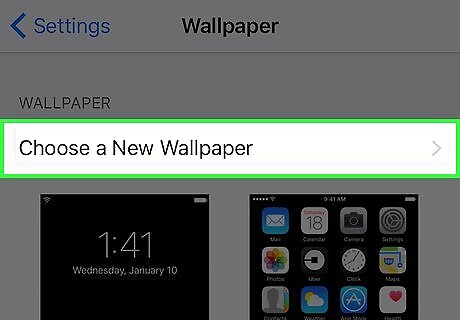
Tap Choose New Wallpaper. It's at the top of the screen.
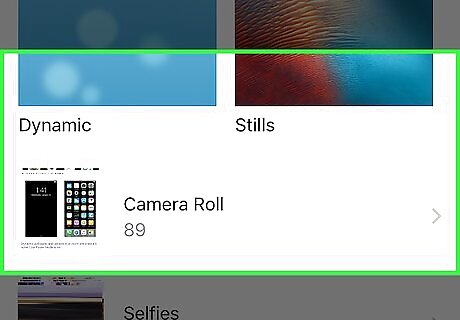
Select a photo album. You have a few different albums from which you can choose your wallpaper photo: Dynamic - Apple-created screensavers. Stills - High-definition still photos from Apple. Live (iPhone 6 and up) - Short, high-definition video clips made by Apple. All Photos (or Camera Roll) - Any photo that can be used as a wallpaper appears here. Other albums - Custom-made and app-created albums will appear below the All Photos/Camera Roll section.
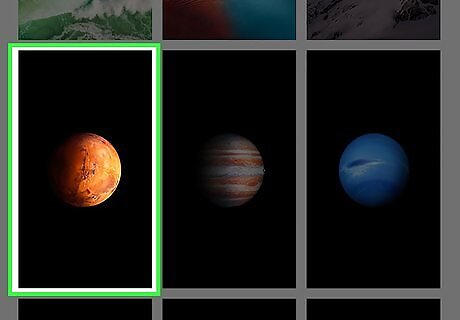
Select a picture to use. If you decide you don't like your chosen picture, you can always go back and pick a different one.
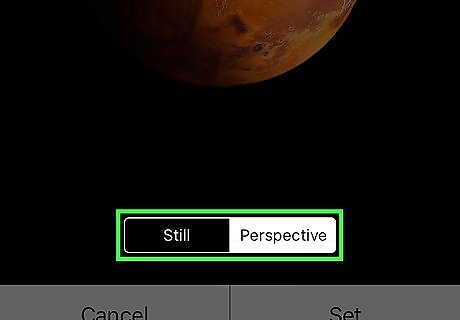
Select a display option. Near the bottom of the Wallpaper Preview screen, you should see a couple of display options: Still - Displays the photo as-is, with no movement or perspective zoom occurring. Perspective - Shifts the photo slightly when you move your iPhone. Live - Plays a short video when you tap and hold the screen. Only applies to "Live" photos and Apple-created templates.
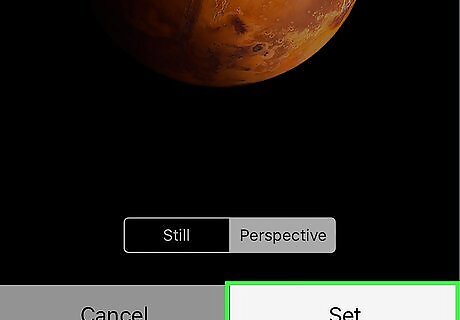
Tap Set. This is at the bottom of your screen.
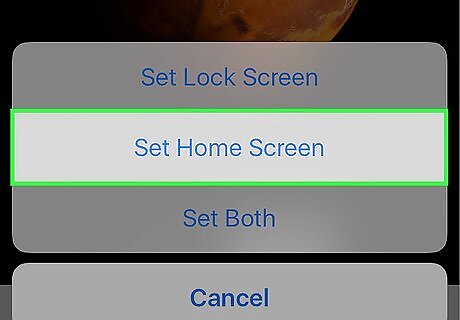
Select Set Home Screen. After doing so, your selected photo will be applied in your chosen format to your iPhone's Home screen(s).










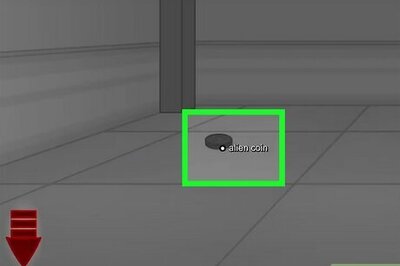








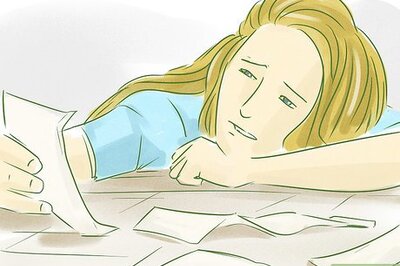
Comments
0 comment