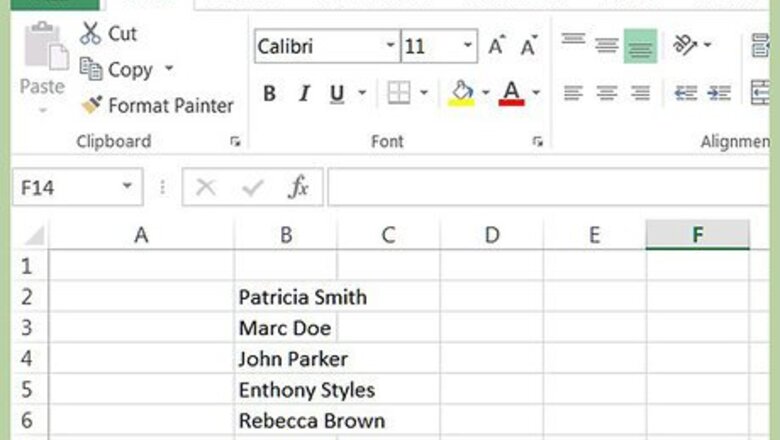
views
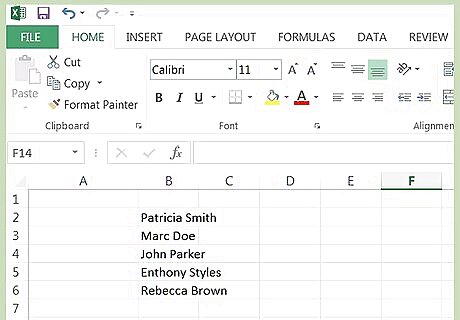
You have your spreadsheet, with both first and last names combined as in this illustration.
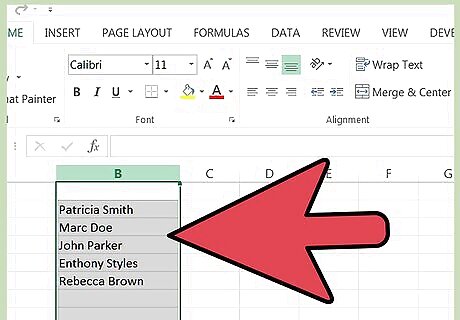
In this example, you would hold your cursor over the "B" column heading until it makes a down arrow, and then left click the mouse to select the entire column as shown here.
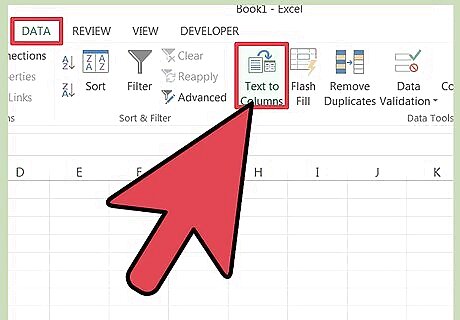
Next, you select the DATA tab, and then select the TEXT TO COLUMNS button. Note that you must have several empty columns after the column you are converting. If you need to, highlight the column and insert 2-3 new columns. Otherwise, the conversion will overwrite the data in successive columns.
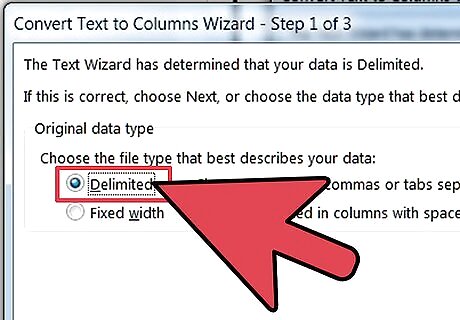
In the first window of the Text to Columns Wizard, you will choose DELIMITED. You only choose fixed width if the segments you want to separate are all exactly the same width (like separating area codes from phone numbers).
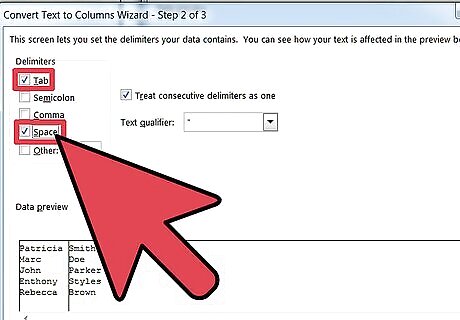
In the second window of the Text to Columns Wizard, you choose the delimiter, or what separates the things you'd like in separate columns. In our case, it is simply a space, so we select space. You can also checkmark "Treat consecutive delimiters as one". If you had names separated by commas (like Brown, James), you would use the comma as the delimiter, etc.
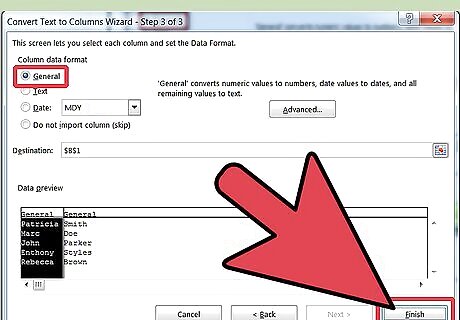
In the third window of the Text to Columns Wizard, choose "general" formatting and leave everything else as it is. Press the "Finish" button to continue. This area is only changed if you are dealing with numbers or dates.
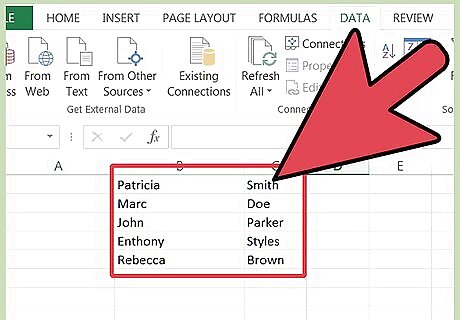
Review your work. The spreadsheet should look like this now.
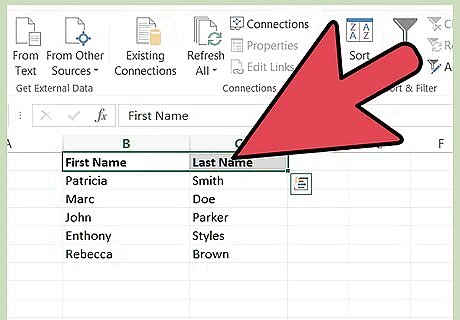
You can now change the headers to First Name and Last Name if you like, and sort by last name if you are so inclined. This is what the spreadsheet looks like with updated headers and sorted alpha by last name.
















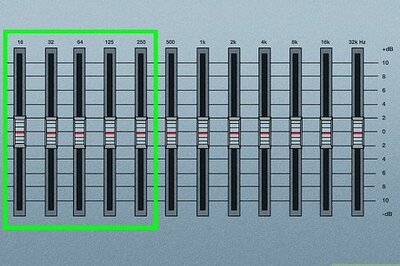


Comments
0 comment