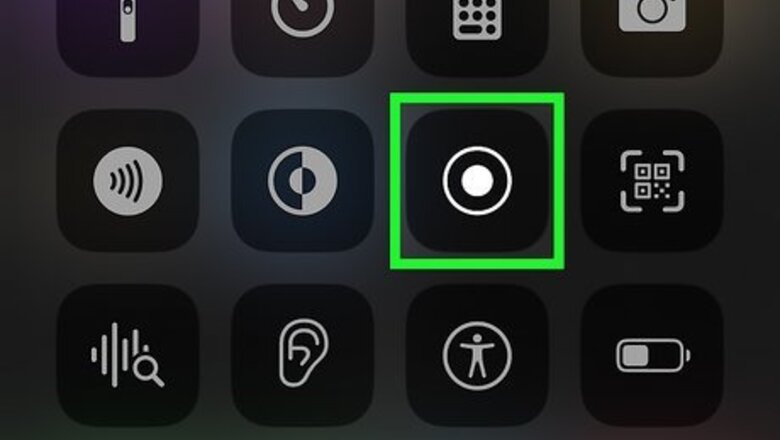
views
- Because of DRM (Digital Rights Management) protection, you can’t use Apple’s built-in screen recorder to capture Apple Music.
- Your best option is to use a third-party app, such as Audacity, to record your favorite tunes.
- There are several premium apps on the market that claim to record Apple Music at high quality.
Can you screen record from Apple Music?

Yes, but the recording probably won’t have any audio. Apple’s operating systems are designed to prevent you from capturing sound recordings from Apple Music. While you can capture video of the Apple Music app in action, you most likely won’t be able to hear the songs. However, a few people online report success using this method, so it may vary based on your region or your version of iOS. If you want to give it a try, here’s how to do a screen recording on an iPhone or iPad: Open iPhone Settings App Icon Settings > Control Center and tap the iPhone Add Widget add button next to Record Screen. Open your Control Center. Depending on the type of iPhone or iPad you have, you can do this by swiping down from the top right part of your screen or swiping up from the bottom. Tap the Record button. It looks like a circle with a dot in the middle. You’ll see a 3-second countdown, and then the button will turn red to show that recording has started. Navigate to Apple Music while screen recording is activated. Press the red icon at the top left corner of the screen to stop the recording. It will be saved to your iPhone or iPad’s photo gallery. If you’re on a Mac, you can press Command-Shift-5 to bring up the screen capture tools and then hit Record Entire Screen. Again, this will typically result in a video with no sound if you try to record Apple Music.
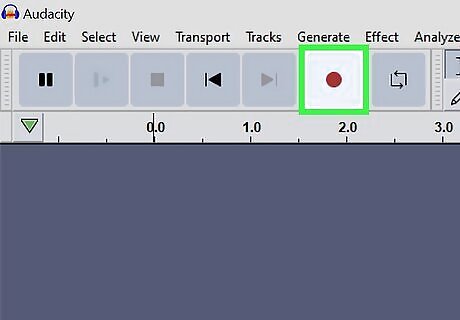
Your best bet is to use a third-party app. Some apps claim to be able to bypass Apple’s block on screen recording Apple Music. Try one of these third-party options to save recordings of Apple Music on your device.
Screen Recording Apps to Try
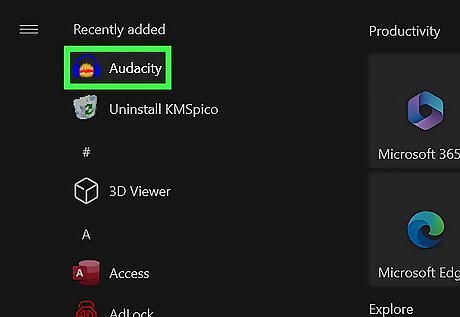
Use Audacity for a free and easy option. This free app allows you to capture audio from a variety of sources, including Apple Music. This method works best on a computer rather than an iPhone or iPad. You can download Audacity for Mac here. There are a few ways to record Apple Music with Audacity. Some are more difficult than others, but they may result in a better recording quality. The easiest way to record Apple Music tracks with Audacity is to turn the volume up on your computer, hit the Record button in the Audacity toolbar, then navigate to the track you want to play in Apple Music and hit Play. Audacity will pick up the music through your computer’s built-in microphone. This method works, but it won’t result in a very high-quality track. For better sound quality, you can use a loopback cable so your recording doesn’t pick up ambient noise. Before trying this method, go to the Transport menu in Audacity, then open Transport Options and make sure Software Playthrough is set to off. Otherwise, you’ll get a recording with an increasingly loud echo. If you have an older Mac with an Intel chip, you can download an app called Soundflower that works with Audacity to record higher-quality audio directly from your desktop rather than the external microphone. You can find detailed instructions here. Unfortunately, you can’t use this method with a Mac that has an M1 or M2 chip. To find out what kind of processor your Mac has, go to the Mac Apple Apple menu > About This Mac.
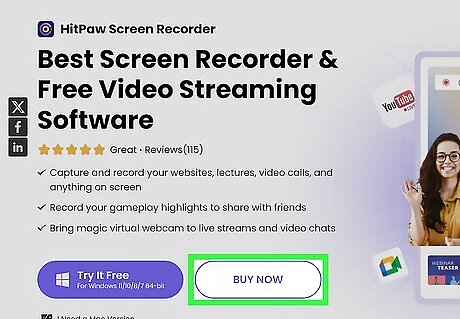
Download a premium app for a higher-quality capture. There are several premium apps on the market that claim to be able to capture audio from Apple Music. Most of them are desktop apps you can use on your Mac. Always check the reviews carefully before trying one of these options. Not all apps that claim to record Apple Music work as advertised. Here are a few options you can try: Hitpaw Screen Recorder, a subscription-based desktop screen recording app. ViWizard Audio Converter, another paid desktop app that claims to losslessly convert Apple Music files to a variety of other formats and override DRM protections. TunesKit Screen Recorder, a desktop screen capture tool that is available as a free trial with limited features or as a subscription-based premium app.













Comments
0 comment