
views
- Unplug the Fire TV Stick power cord or adapter. Wait three seconds. Plug it back in again.
- To stop it from freezing, clear your cache in "Settings" → "Applications" → "Manage Installed Applications" → select an app. Press the rewind button to clear.
- Update your Fire TV Stick in "Settings" → "My Fire TV" → "About" → "Check for System Update".
Performing a Hard Restart
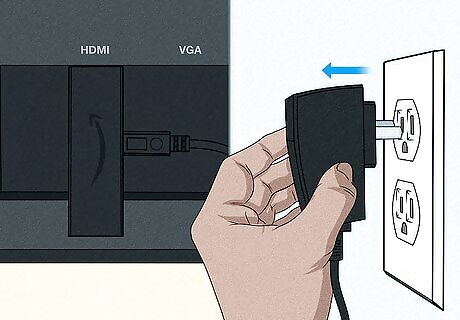
Unplug the Fire TV Stick power cord. This is the one that goes into the wall outlet. Unplugging your Fire TV Stick from your TV won't have the same effect; you must disconnect the power cord or adapter.
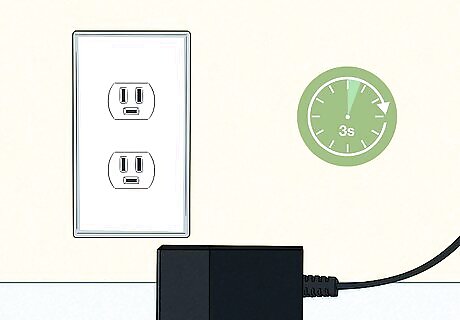
Wait at least three seconds. For best results, wait a few minutes.
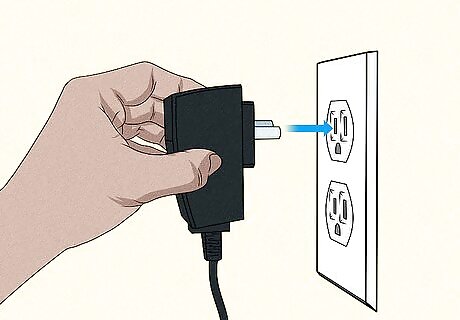
Plug the power cord back in. Once the power is plugged in, your Fire TV Stick should take a few moments to boot up again. Your home page will load, and you should be able to use your Fire TV Stick without issue.
Troubleshooting
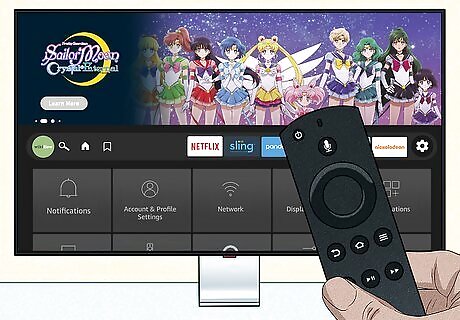
Connect a new remote. In some cases, the remote may be the issue. If the screen seems frozen, try a different remote. You can also use a smartphone to act as a Fire TV Stick remote. If the remote is the problem, you'll need to unpair it.
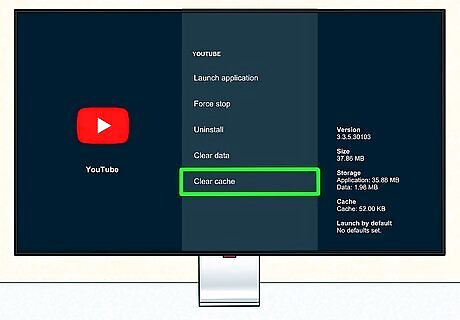
Make space on your Fire TV Stick. If your Fire TV Stick constantly freezes, you may be running out of space on your device. To clear up space, you can remove any unnecessary apps or clear the cache for these apps. Go to Settings. Select Applications. Select Manage Installed Applications. Select an app. Press the Play button to uninstall, or press the Rewind button to clear the cache. Repeat for all apps.
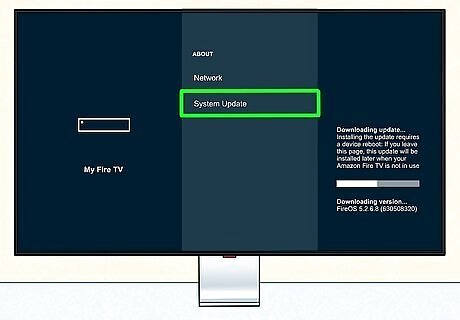
Update your Fire TV Stick. Updates provide crucial bug fixes for your device. Make sure you're connected to Wi-Fi. To check for an update, do the following: Go to Settings. Select My Fire TV. Select About. Select Check for System Update.
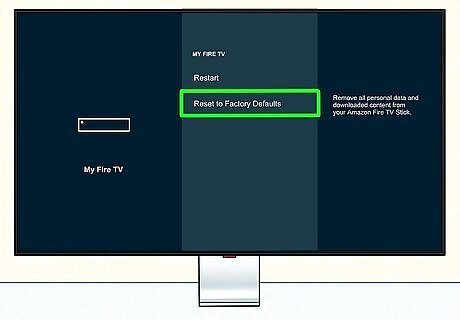
Consider a factory reset. A factory reset can help a buggy Fire TV Stick. Your device information should stay linked with your Amazon account, and you may be asked if you want to recover it once the factory reset completes.




















Comments
0 comment