
views
How to Reprint a Shipping Label on eBay
Log into your eBay account and go to “Selling,” then “Orders.” Sign into your account if you aren’t already. Then, tap “Selling” and then “Orders” to find the order for which you need to reprint your shipping label. Click on the order.
Go to “Manage shipping” and click “Reprint.” Click the arrow to the right of the “Leave Feedback” option, then select “Manage shipping.” From there, tap the 3 dots and select “Reprint.” eBay allows you to reprint a label at no additional cost within 7 days of purchasing it. You can reprint a shipping label for free within 7 days. After 7 days, cancel the original label to get a refund, then create a new one.
How to Create a Shipping Label on eBay
Go to “Orders” in “My eBay” or “Seller Hub.” Log into your eBay account and navigate to “Orders” through “My eBay” or “Seller Hub.” Then, locate the order you want to ship. The process to create and print a shipping label is the same either way. If you’re printing labels for multiple orders, visit “Seller Hub” and check the boxes beside every order you want to ship.
Click “Purchase shipping label” then fill out the shipping info. The “Purchase shipping label” option should be located beside the order you want to ship. Fill out all the required shipping label information, including the package’s weight and dimensions, the shipping address, and whether the package contains hazardous materials. Round the package’s weight and dimensions to the nearest whole number. If your package contains hazardous materials, select the type of hazardous materials from the dropdown menu. When printing for multiple orders, select “Purchase shipping labels” from the “Shipping” dropdown. This will take you to the bulk shipping tool.
Choose your mailing date and shipping service. Select your mailing date on the “Ship on” dropdown menu, then select your preferred shipping service: FedEx, UPS, or USPS. Select any additional options, as well, like requiring a signature upon delivery or adding additional liability coverage. Other add-ons include displaying the postage value on the label, adding custom text to the label, or adding a message in the dispatch confirmation email. Be aware that fees may apply if you add additional services. When printing labels for multiple orders, you’ll fill this information out for individual orders in the bulk shipping tool.
Choose a label format and select “Purchase shipping label” to print. Select a label format (printable label only or QR code and printable label) and how you’d like to pay for the label. Review the shipping costs, then click “Purchase shipping label” and follow the on-screen instructions to print your label. Typically, the cost of the shipping label will come out of your seller funds on eBay, though you can select another payment option depending on which company you ship through. After printing your label, select “Print packing slip and more” on the “Order” page to print a packing slip or other information. When printing for multiple orders, click “Review purchase” to see the total cost of the labels, then “Confirm and pay” and “Print Labels” to print them.
How to Print a Shipping Label with a QR Code
Log into eBay and find “QR code” in “Orders.” Go to “Orders” in either “Seller Hub” or “My eBay” and select “Print shipping label.” Then, be sure to select a shipping service that says “Yes” under “QR code.” Select “QR code” under “Shipping label format.” While QR codes are an option for FedEx, UPS, and USPS, they may not be supported at your nearest drop-off location. Using a QR code is a good option if you don’t have a printer at home or if you handle your orders from your phone.
Purchase and download the QR code. Select “Purchase shipping label” and choose if you’d like to download your QR code. eBay will also send you an email containing the QR code for each label you purchase. Be sure to save the QR code to your device in some format.
Take the QR code to the nearest supported drop-off location. Take your package and the QR code to a drop-off location offering print in store. Have the worker scan the QR code to print the shipping label, then attach it to the package and ship it. If needed, find your nearest FedEx, UPS, or USPS drop-off location by visiting their website. In some cases, you may be able to print the label from a self-serve kiosk instead.
Making eBay Shipping Labels for Multi-Package Orders
Select “Print another label for this order” on the label confirmation page. Each package in the order requires its own shipping label. After printing the first label, click “Print another label for this order” on the label confirmation page. Enter the weight and dimensions of the package, and repeat the process for any additional packages. Each label will have its own tracking number and will be charged separately based on the weight and dimensions you entered. Orders are limited to 5 tracking numbers per transaction.
How to Print a Packing Slip & Order Details on eBay
Print a packing slip through “Manage shipping labels.” Navigate to “Manage shipping labels” as you would if you were reprinting a shipping label. Click the 3 dots, then select “Print packing slip.” A packing slip is a receipt that summarizes the details of the sale.
Print order details through “Orders.” If you want to print all of your order details rather than just the packing slip, click “Orders” in either "My eBay" or "Seller Hub." In "My eBay," click “More Actions” then “View order details.” On the “Order details” page, select the printer version option and print the page. Or, in the "Seller Hub," click “Manage all orders” then “View order details.” On the “Order details” page, click “More actions,” then “Print packing slip and more” to print the order details.
How to Cancel an eBay Shipping Label
Go to “Manage shipping labels” and click “Cancel Label.” In “Manage shipping labels,” find the order you’d like to cancel the label for. Under the “Actions” column, select “Cancel Label” (or “Void shipping label”). Choose your reason for canceling the label, then click “Send request.” The amount of time you have to cancel a label depends on the shipping service you used. For USPS, you have 28 days to cancel a shipping label you printed on eBay. It may take up to 21 days for USPS to approve or reject the refund. For UPS and FedEx, you have 28 days to cancel a label for a refund. Labels for eBay standard envelopes are non-cancelable once they’ve been printed. If you intend to ship the order related to the canceled tracking number, add the new/correct tracking number to the order as an additional tracking number.
Benefits of Using an eBay Shipping Label
Using an eBay shipping label can save time and money. eBay has negotiated rates that are typically less than what you’d pay at the post office or another shipping service. Because you can print the labels from your home, you also don’t have to waste time standing in line. Here are some other benefits of printing a shipping label on eBay: The package's tracking information is uploaded automatically. You don’t need a special printer; the labels can be printed on any standard printer and taped to the package. It’s easy to add delivery services like requiring a signature. You can add the order number or other custom text to the shipping label
How eBay Shipping Labels Are Paid For
All shipping labels can be paid for with your funds. As a seller, the price of the shipping labels will typically be paid for through the funds on your account. Additionally, FedEx and UPS shipping labels can be paid for with your on-file payment if your funds are insufficient. For USPS labels, you can choose between your funds, on-file payment method, and a PayPal account.















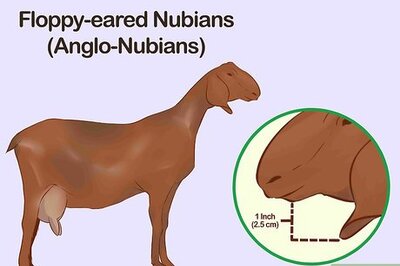
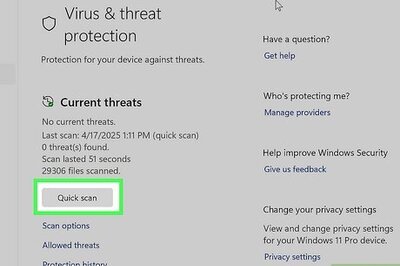
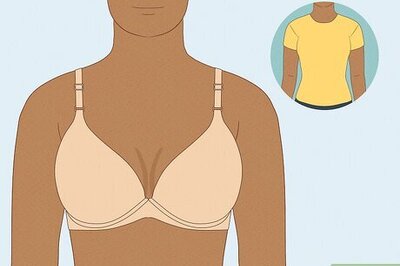

Comments
0 comment