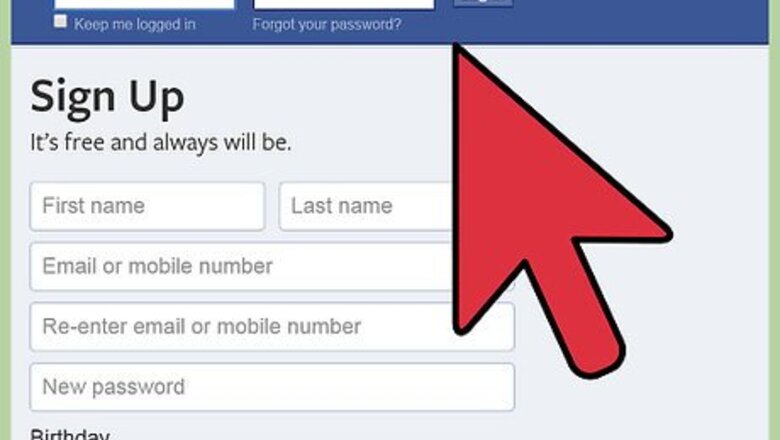
views
Deleting from the Home Page
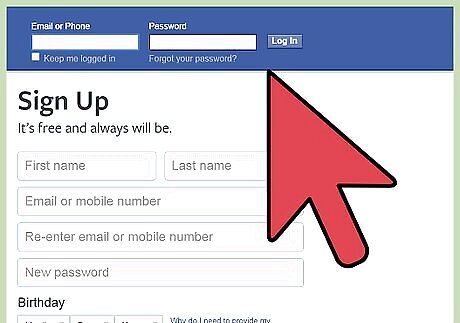
Log in to Facebook. Type in your username and password when prompted.
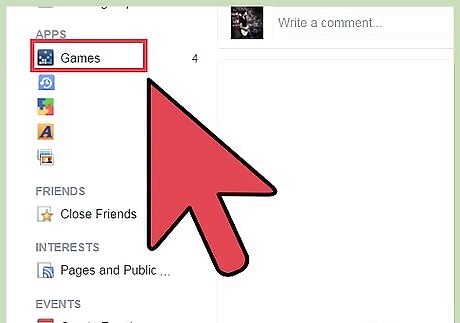
Locate the particular game/app that you intend to remove. This will be under the App category under “Settings." On the left sidebar, you should find "Games" under "Apps." Click on the "Your Games" text at the top of this new page. This link opens the Games page. This will show all the games associated with your Facebook account, as well as information on when it was last played.
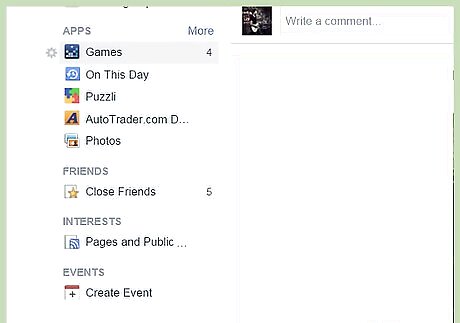
Bring your mouse pointer on the app/game. As you hover the mouse pointer over the particular app/game, a settings icon that looks like a gear (a small, gray one) will appear to the left side of that app's name.
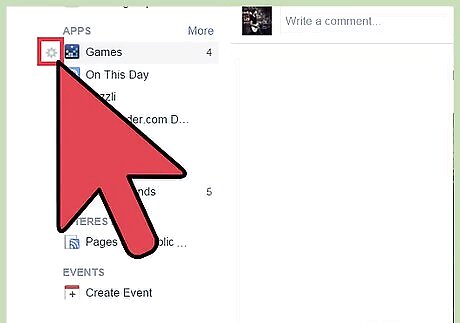
Click on that settings icon. This pops up a drop-down menu. It will give you at least 3 options -- "Add to favorites," "Edit settings," and "Remove app."
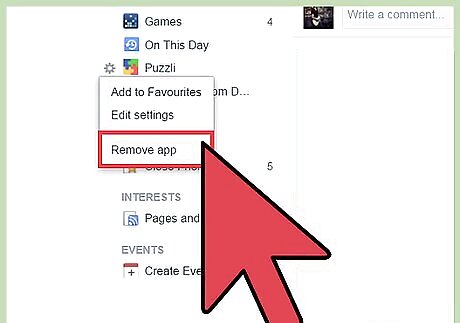
Select the option "Remove App" or "Remove Game." In the drop-down menu, remove the game when prompted. This will open a new popup window, asking to confirm, and a box may also be checked to remove app posts from Facebook as well. Click the "Remove" button to remove it. There will be a warning popping up asking to confirm you're deleting the app/game.
Using the Search Bar in the App Centre
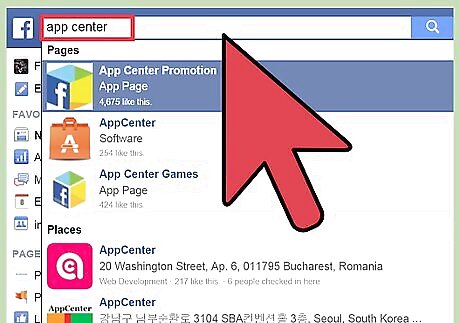
Type “App Centre” into the Facebook search bar. At the top of the page, click on the first link. At the top of the page, you'll see “Find Games,” “Your Games,” and “Activity.”
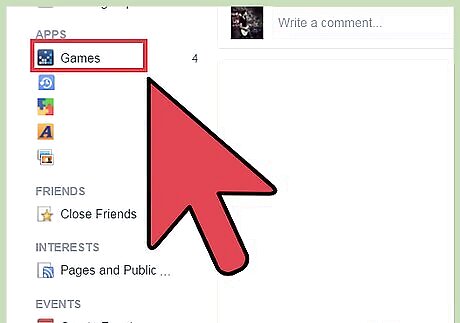
Click “Your Games.” Look for the game/app you want to remove and hover over the top right corner, where an X should appear. Once you've reached “Your Games” in the app centre, go to your “App Settings” to find the apps you want to remove.
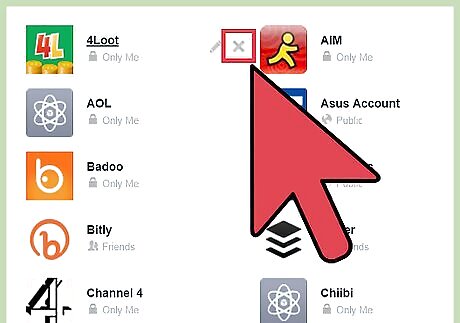
Click "X". A confirmation box will show up once you click the “X.” You also have the option to remove all content related to the app from your profile, like posts and pictures.
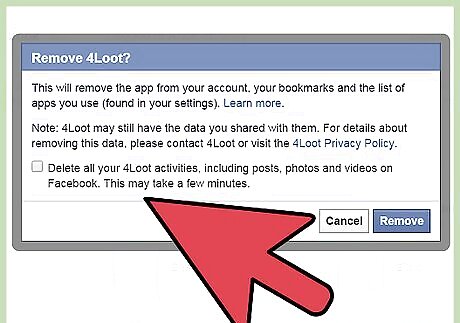
Click remove and wait. At the bottom of this window, click the text "Remove App." Click it and a confirmation box will show up that gives you the option to remove all content related to the app from your profile, like posts and pictures.










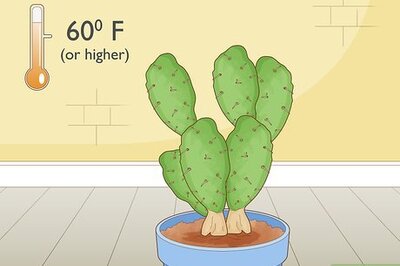


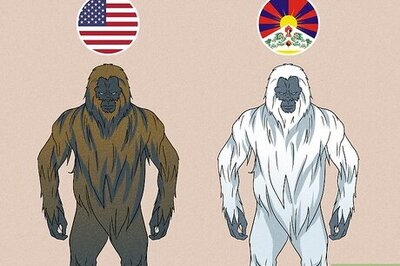


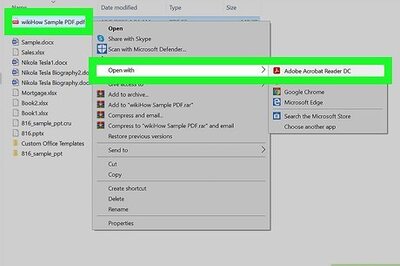


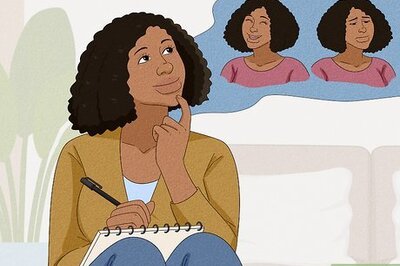
Comments
0 comment