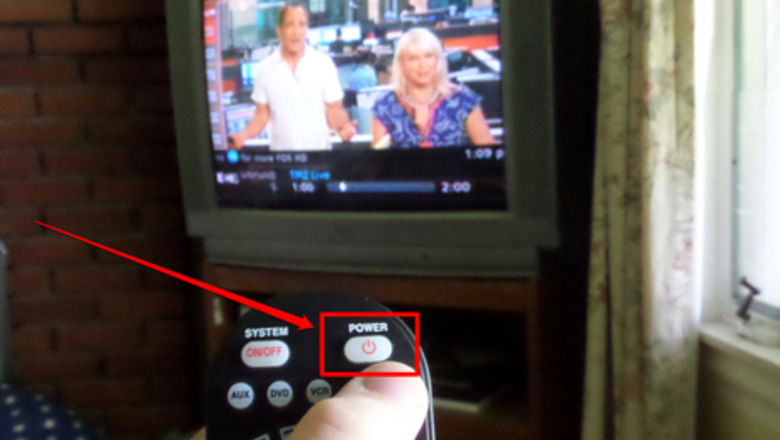
views
Recording a Currently Scheduled Program
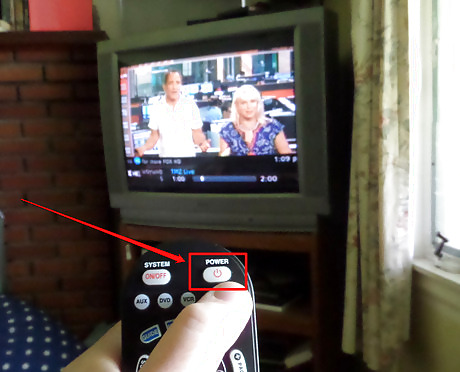
Turn on the device to prepare the DVR box for use. Make sure you also have a working remote control that is able to control the box.
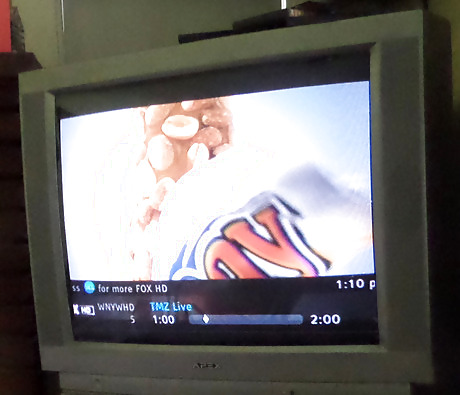
Locate the program you'd like to digitally record. Either search channel by channel or go through the GUIDE to access your favorite show that is playing at the time.
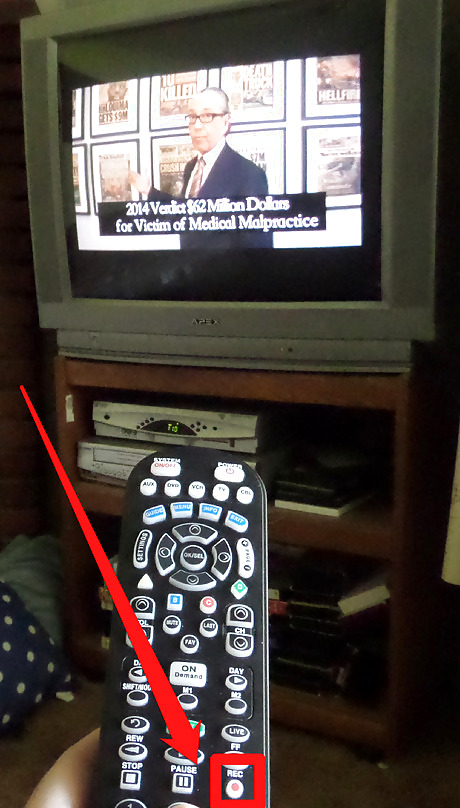
Press the Record button on your remote to begin taping the show from that point forward.
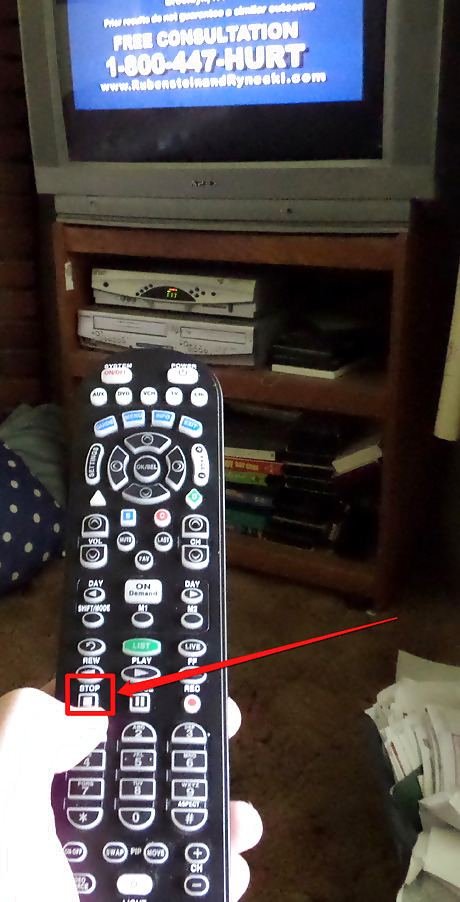
Press the Stop key at the end of the recording session to stop the recording. Use the arrow keys to highlight and select the "Stop and save" option. This will cancel it. Alternatively, if you'd like, you may delete the recording by selecting "Stop and delete."
Programming Scheduled at Future Time (Non-Series)
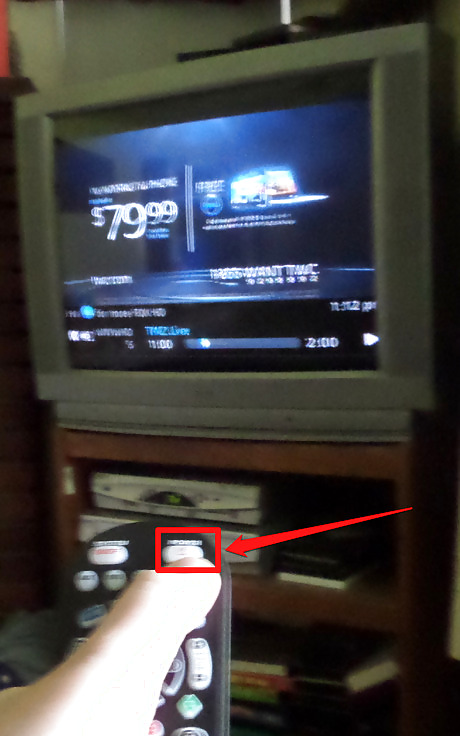
Turn the DVR box on. Make sure you also have a working remote control that is able to control the box.
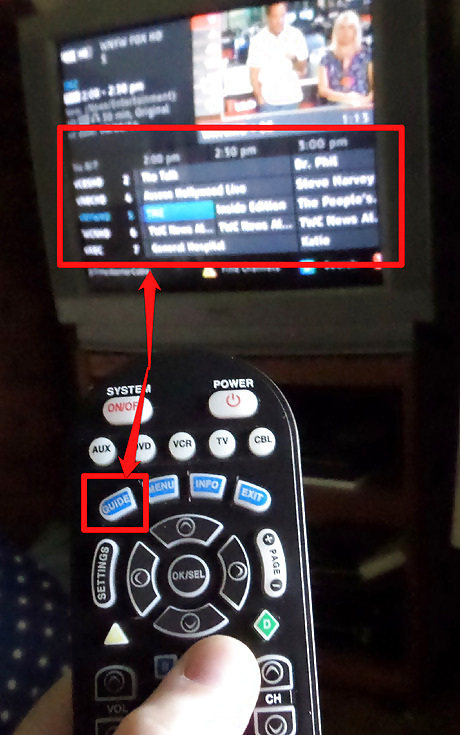
Locate the program you'd like to record. Use the GUIDE to access your favorite show that will be playing at an upcoming time in the GUIDE.
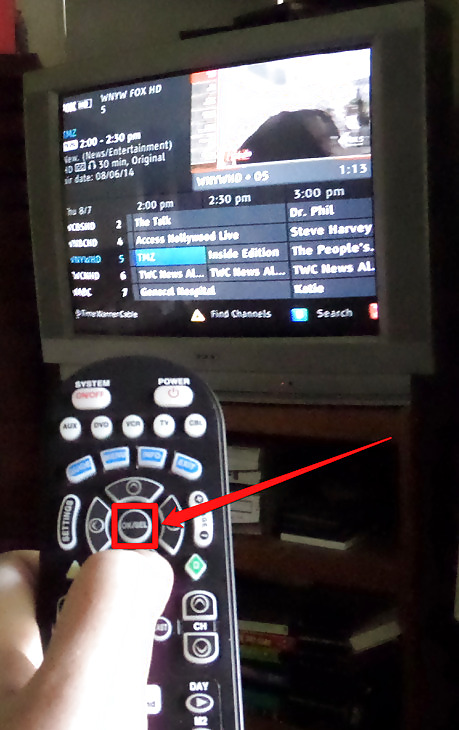
Press the "OK/SEL" button. This is located in the center of the arrow keys near the top of the remote, and it will give you a menu.
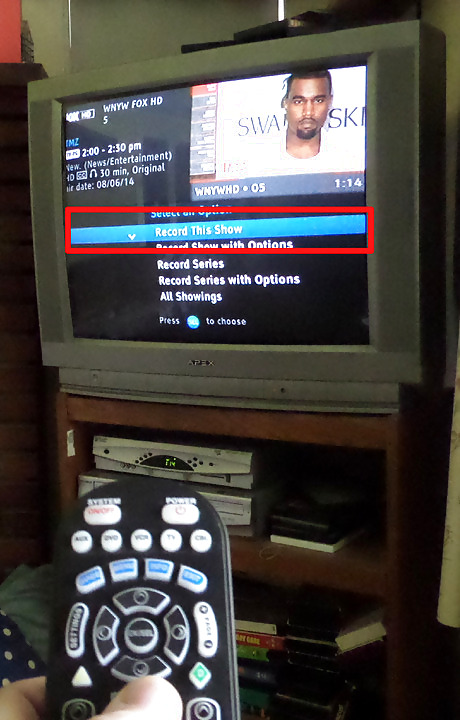
Use the arrow keys to select "Record This Show". It should default to this option when you open the OK/SEL menu.
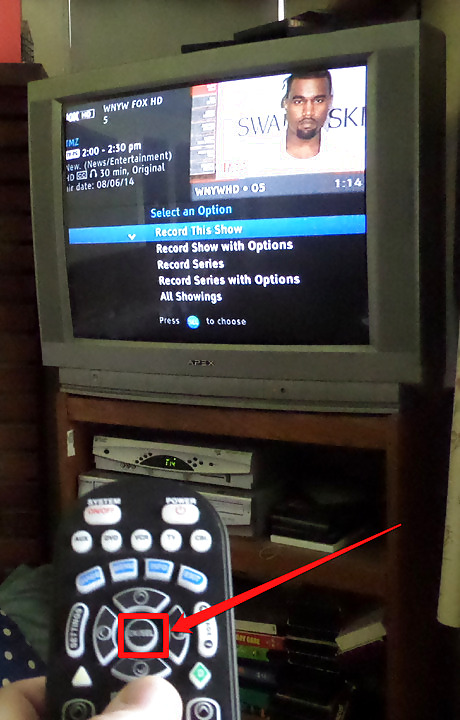
Press the "OK/SEL" button.
Programming Scheduled at Future Time (Series)

Turn the DVR box on. Make sure you also have a working remote control that is able to control the box.
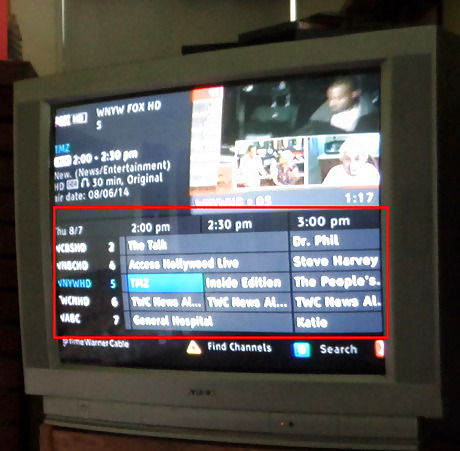
Locate the program you'd like to digitally record. You can do this through the GUIDE.
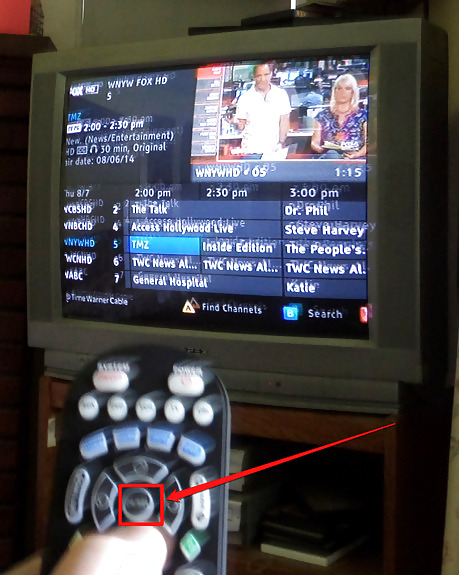
Press the "OK/SEL" button. It should be located in the center of the arrow keys near the top of the remote. This will give you a menu.
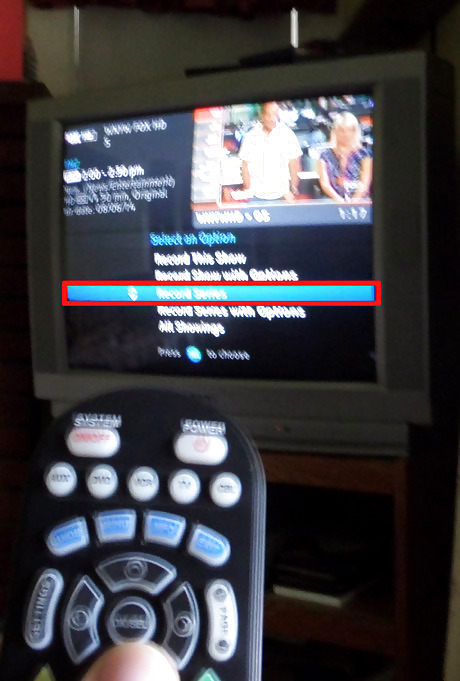
Use the arrow keys to select the "Record Series". Press the OK/SEL button to confirm the selection. Recognize that it'll take a little more work with the List button in mind, to cancel a taped series.
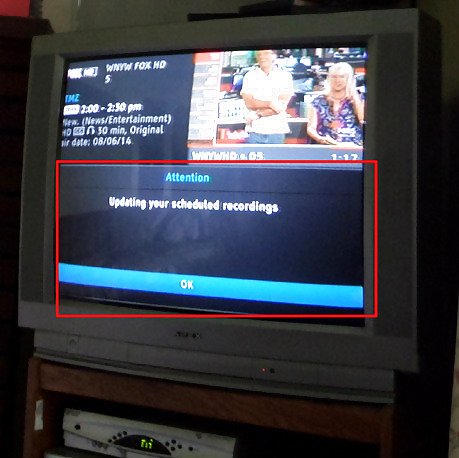
Don't worry if the "Updating your scheduled recordings" dialog box shows up. It'll disappear after it readjusts automatically.












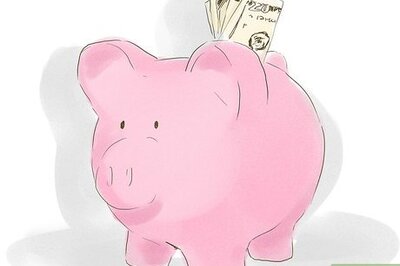


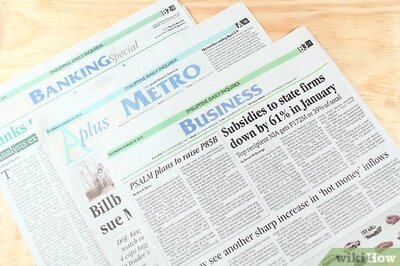




Comments
0 comment