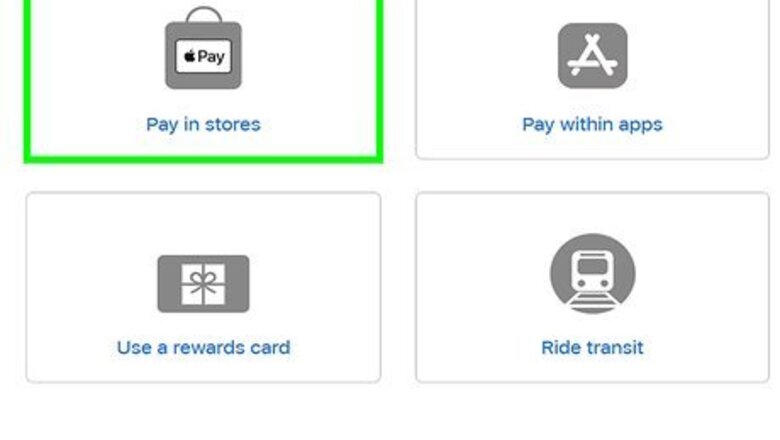
views
Paying in Stores
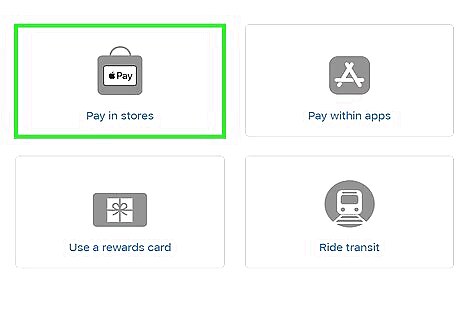
Look for the Apple Pay symbol iPhone iMessage Apple Pay. You'll see this apple logo with the word "Pay" next to it or the NFC symbol, a wireless signal logo beaming at a hand. Either of these logos should be displayed on the payment terminal. Apple Pay must already be set up before you can use it to pay in stores. If you haven't yet set up Apple Pay, see How to Set Up Apple Pay.
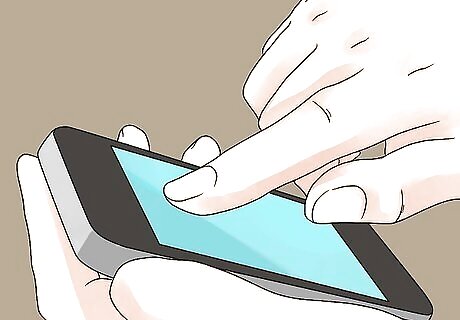
Double-tap and rest your finger on the Touch ID. Double-tapping prompts Apple Pay to activate and your fingerprint will verify. To use Face ID, double-click the side button and glance at your phone to launch Apple Pay. If neither your fingerprint nor Face ID are working, you can always choose to authorize the payment with your passcode.

Hold your phone over the payment terminal when prompted. Your phone will tell you when to move it toward the payment terminal and you'll want to hold it close (within centimeters) to the payment terminal. You'll need to hold it there for a few seconds until you see a blue checkmark and feel a slight vibration that confirms the payment. A receipt of your purchase will be in the Wallet app. If you want to change your default payment, tap the card as it appears when you open Apple Pay and select another card to use.
Paying in Apps

Look for and tap the Apple Pay symbol iPhone iMessage Apple Pay. This Apple logo next to the word "Pay" signals that you can use it instead of using your credit or debit card. If the Apple Pay symbol is not tappable, choose Apple Pay as your payment method at check-out. You can also use this method if you're browsing the web using Safari on your iPhone or iPad and want to make a purchase.
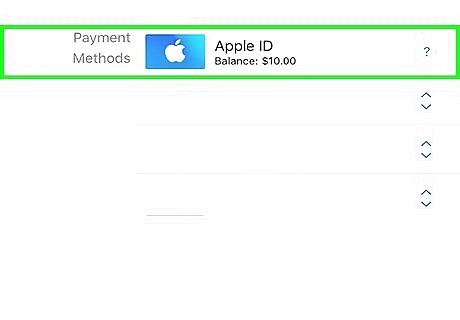
Fill out and review your billing, shipping, and contact information before continuing. Many apps give you the opportunity to check and make sure all this information (auto-filled when you pick Apple Pay) is correct.
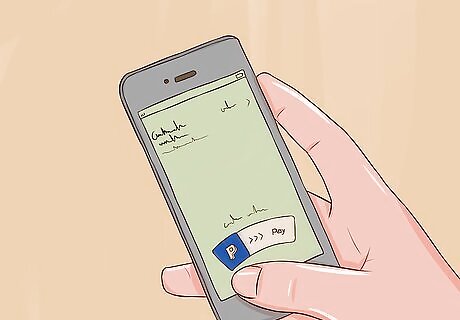
Confirm the payment. When you've made sure all the above information is correct, confirm and make the payment. You'll get a "Done" and checkmark on the screen to verify your payment with Apple Pay. You might need to verify your Apple Pay payment with Face ID, Touch ID, or passcode.
Paying Online with Safari on a Touch-Enabled Mac
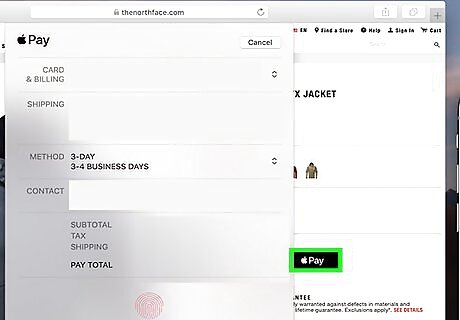
Look for and tap the Apple Pay symbol iPhone iMessage Apple Pay. This Apple logo next to the word "Pay" signals that you can use it instead of using your credit or debit card.
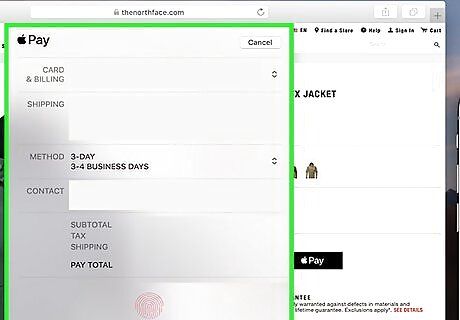
Fill out and review your billing, shipping, and contact information before continuing. Many website checkouts give you the opportunity to check and make sure all this information (auto-filled when you pick Apple Pay) is correct. If you want to use a different card than the default card in Apple Pay, tap the arrows next to the card selected to choose another.
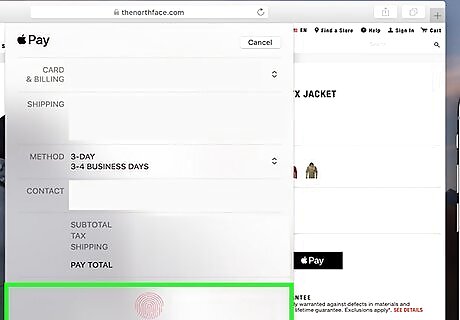
Confirm the payment. When you've made sure all the above information is correct, confirm and make the payment. Follow the instructions on-screen and place your finger on the Touch ID. When the payment is successful, you'll see a checkmark and "Done" appear on your screen.


















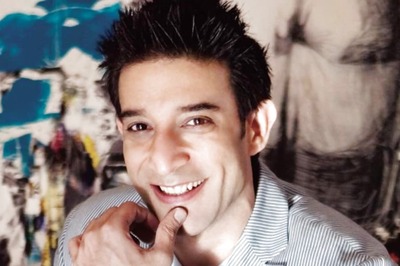

Comments
0 comment