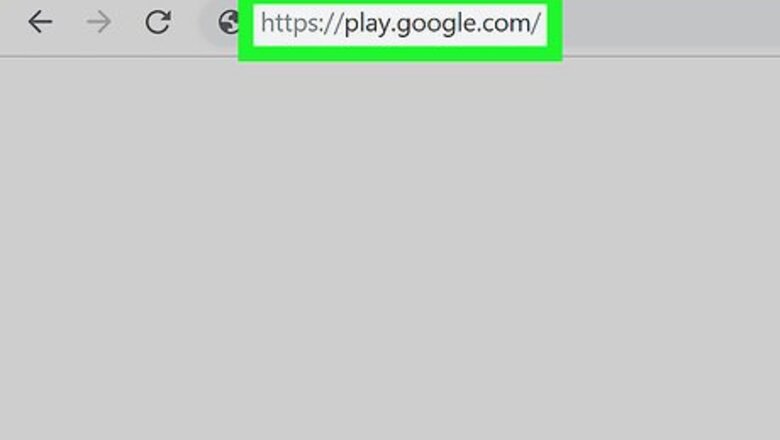
views
Buying Android Apps on a Computer
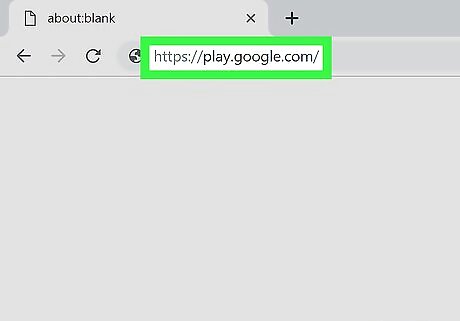
Navigate to the Playstore web page. If you're not already signed into your Google account, sign in now.

Search or browse for an app. You can use the Categories menu at the top of the screen to browse by topic, or search for something in particular using the Search bar at the top of the screen.
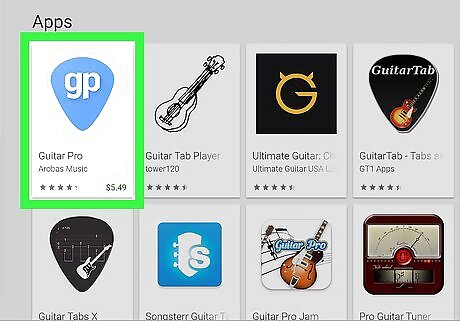
Click an app to view its description. You can learn more about the app here. You'll also see its price.
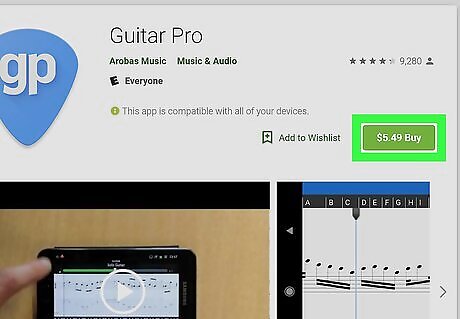
Click on the green Buy button to pay. The price will also appear on this button. If the app is free, the button will say Install instead.
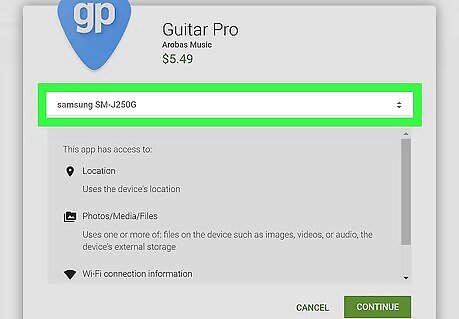
Select the device you want the app to install on. The drop-down menu will display the names and dates of usage for each device associated with your account.
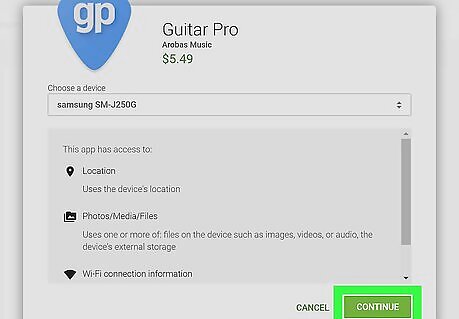
Click the Continue button to review your details.
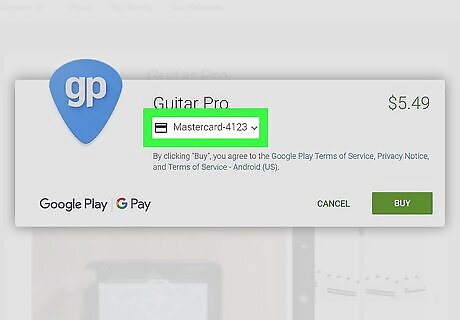
Select a payment method with the down-arrow ▼ button.
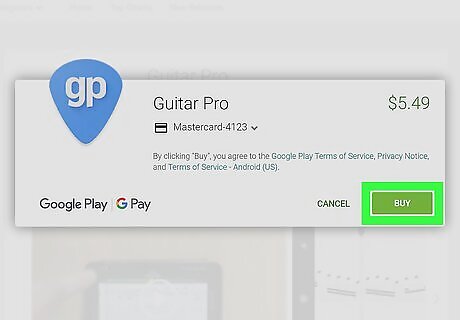
Click Buy again to finalize your payment. The app will now be sent to the selected Android.
Buying Mac Apps from the App Store
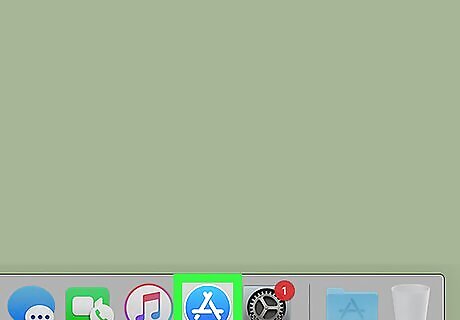
Click on the App Store iPhone App Store Icon icon on your Mac. It's a blue square with a white A in the middle. The App Store is typically pinned to your dock or located in the Applications folder on your Mac. You can also search for the App Store using Spotlight Mac Spotlight in the top right corner of your Mac.
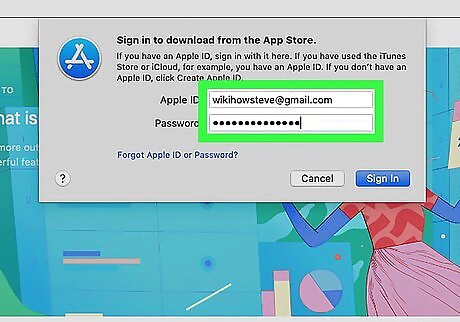
Sign in with your Apple ID and password. If you are on a shared computer remember to log out to prevent unwanted purchases with your account. Make sure you have a payment method registered with your Apple ID.
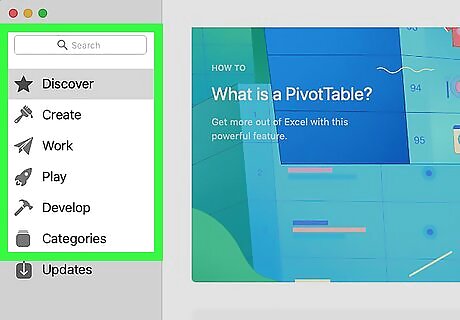
Browse for an app. You can use the categories on the left side of the screen or type something specific into the Search bar.
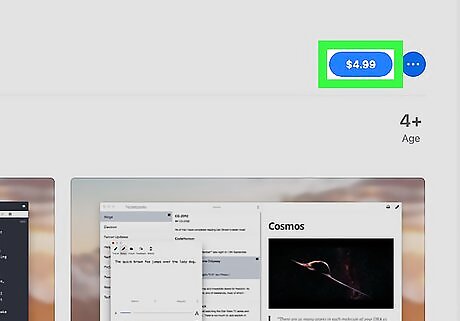
Click the price in the blue button. If the app is free, the button will say "Get" instead.
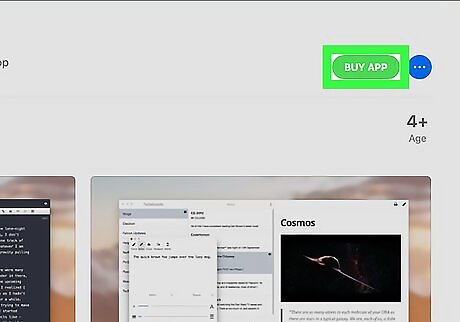
Click the Buy button.
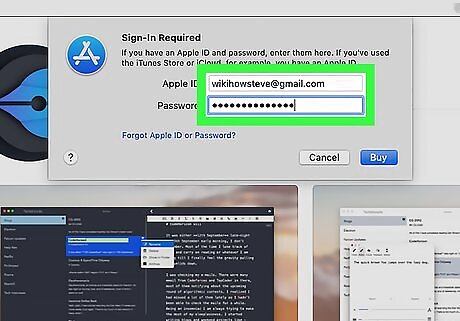
Enter your Apple ID and password. This will authorize your transaction.
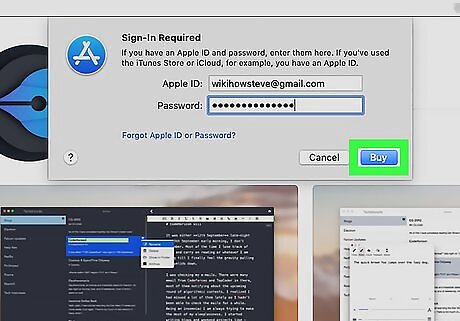
Select Buy button again to finish the transaction. The app will now start downloading on to your Mac. If you do not have a payment method registered with your Apple ID, the app will not download.
Buying Windows Apps from the Microsoft Store
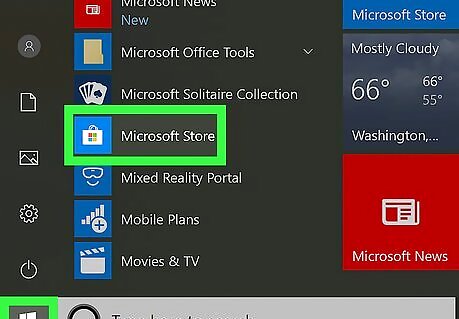
Click on the Microsoft Store Microsoft Store app. You'll find it in the Start menu.
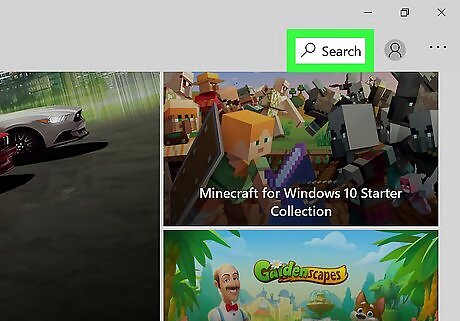
Search or browse for an app.
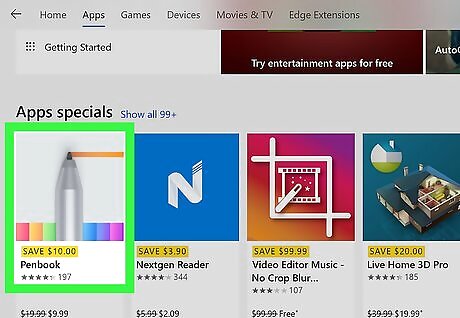
Click the app to view its description.The price of the app will appear here.
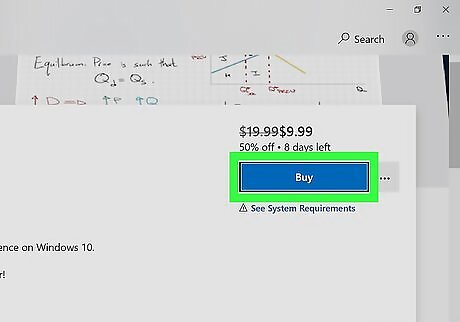
Click on Buy. It's to the right of the app's title.
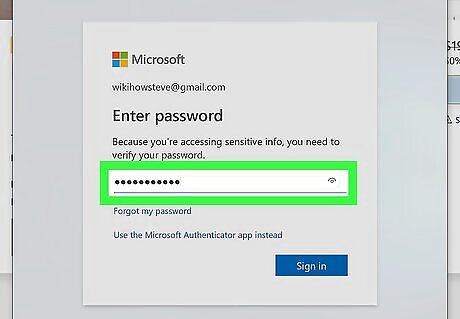
Enter your username and password. If you're signed into your PC with a PIN, you'll be prompted to enter that instead. If you haven't set up your Microsoft Store account, follow the on-screen instructions to set one up now.
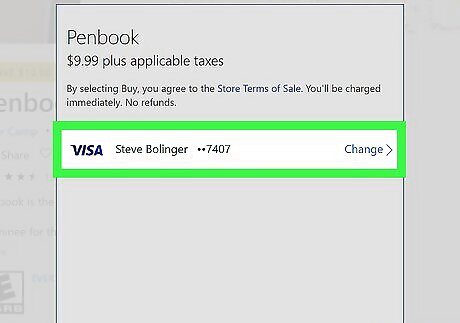
Choose a payment method. If you haven't registered a payment method click Get Started! Add a way to Pay, then follow the on-screen instructions to add one now.
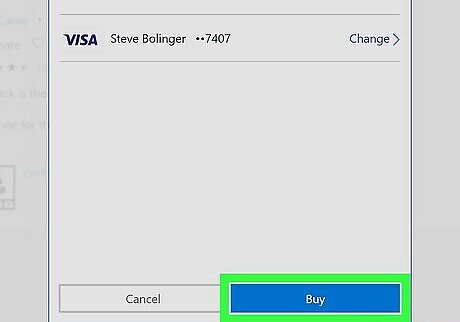
Click Buy again. The app will now download to your PC.










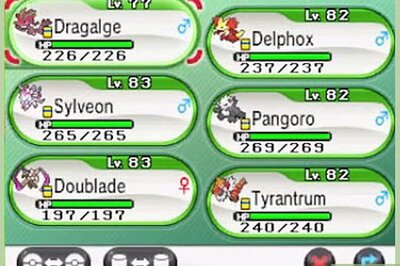





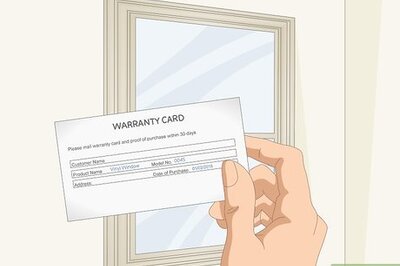
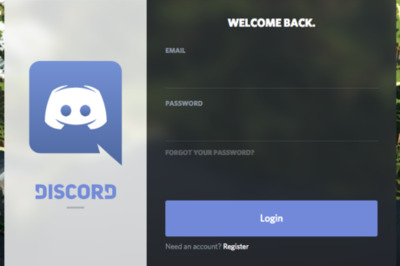

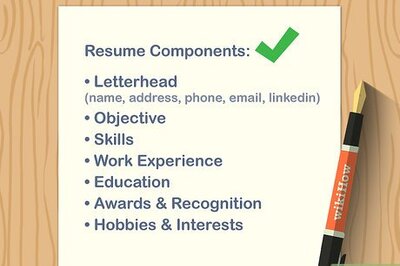
Comments
0 comment