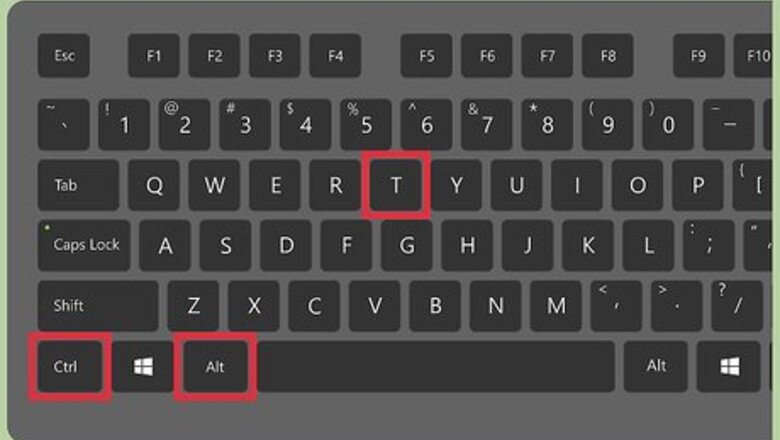
views
Using Keyboard Shortcuts
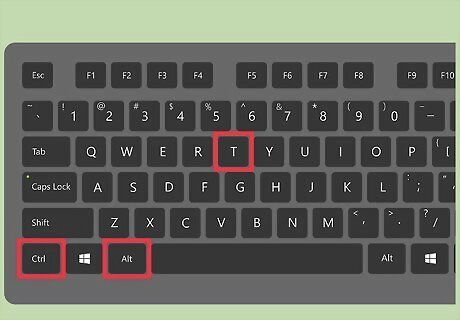
Press .Ctrl+Alt+T. This will launch the Terminal.
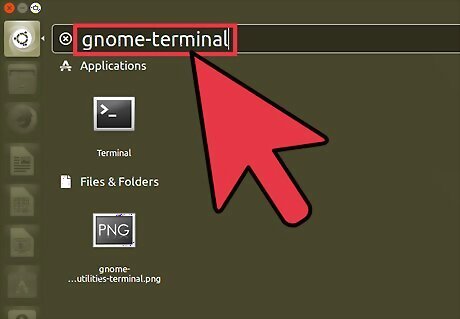
Press .Alt+F2 and type gnome-terminal. This will also launch the Terminal.
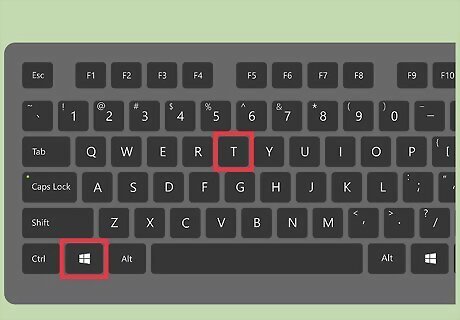
Press .⊞ Win+T (Xubuntu only). For general Ubuntu the shortcut is Ctrl+Alt+T This Xubuntu-specific shortcut will also launch Terminal.
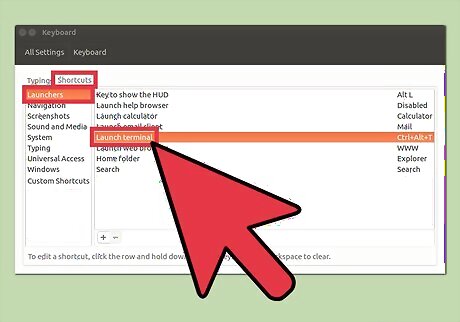
Set a custom shortcut. You can change the shortcut from Ctrl+Alt+T to something else: Click the "System settings" button in the Launcher bar. Click the "Keyboard" option in the "Hardware" section. Click the "Shortcuts" tab. Click the "Launchers" category and then highlight "Launch terminal." Press your new keyboard shortcut.
Using the Dash
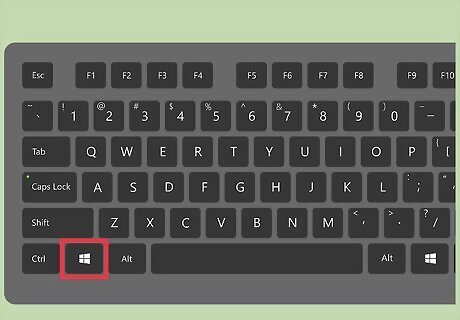
Click the Dash button or press .⊞ Win. The Dash button can be found in the upper-left corner, and has the Ubuntu logo. If you switched your Super Key from ⊞ Win to something else, press the new key instead.
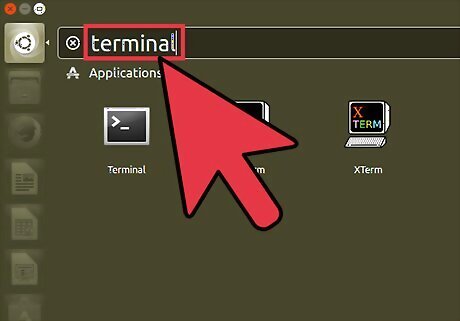
Type terminal.
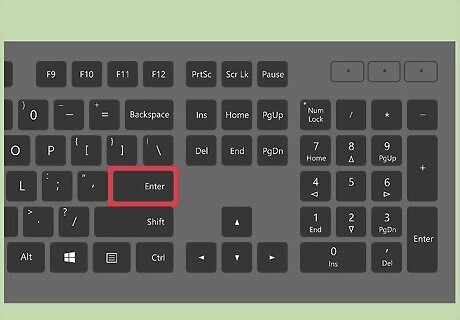
Press .⏎ Return.
Using a Launcher Shortcut
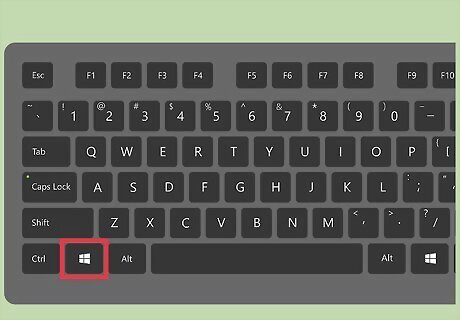
Click the Dash button. You can find this in the Launcher bar, and it has the Ubuntu logo.
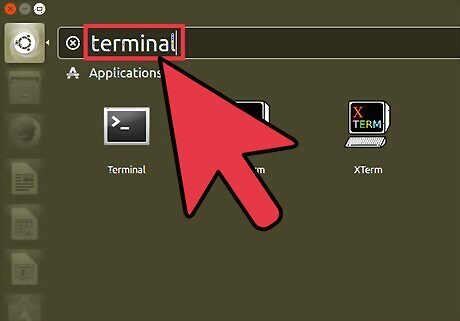
Type terminal to search for it.
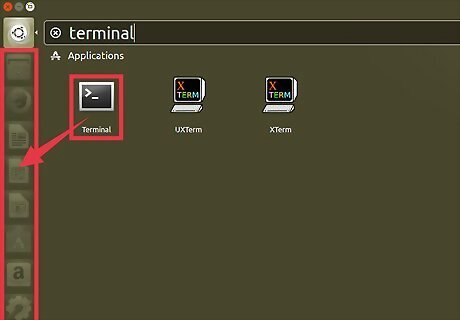
Drag the "Terminal" icon from the search results to your Launcher bar.
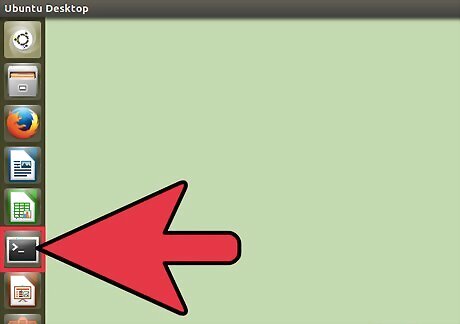
Click the new Terminal icon to launch it any time.
Using Ubuntu 10.04 and Earlier
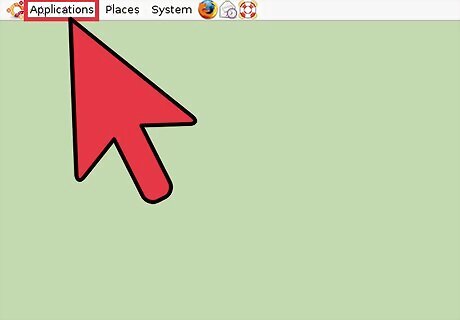
Click the Applications button. This can be found in the Launcher bar in older versions of Ubuntu.

Click "Accessories." In Xubuntu, click "System" instead.
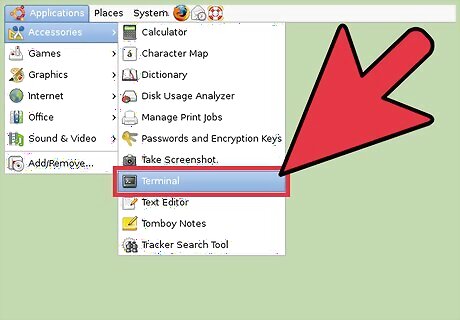
Click "Terminal."










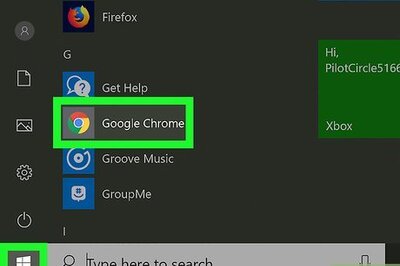








Comments
0 comment