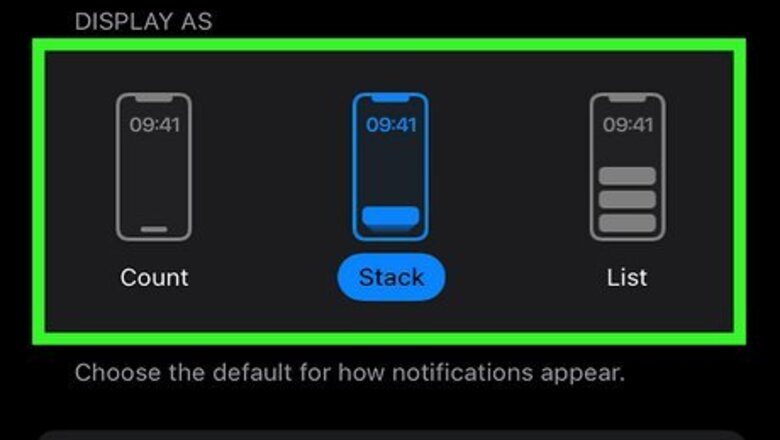
views
- Notifications cannot be moved back up to the top of the lock screen on iOS 16.
- You can change your notification display to "list" instead of "stack" so your notifications are easier to read.
- Notification display styles can be changed by going to Settings > Notifications and changing the "Display As" option.
Can you move notifications up on iOS 16?
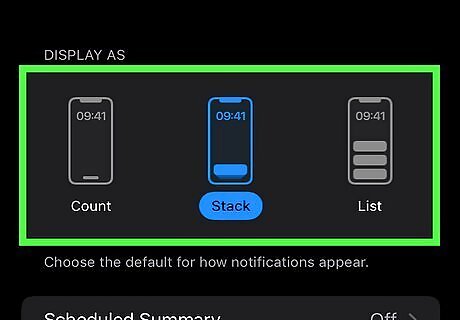
No, you cannot change where your notifications are on iOS 16. Apple changed the lock screen quite a bit with iOS 16, most notably moving notifications to the bottom of the screen to account for the new widgets you can place on your lock screen. While they will stay at the bottom of the screen, you can change how they are displayed—if you don't like the "stack" display, you may prefer the list display, where all the notifications are shown in chronological order. Some users anecdotally state that the list display is easier to read and makes them less likely to miss notifications, so this may work for you as well.
How to Make Notifications Easier to See
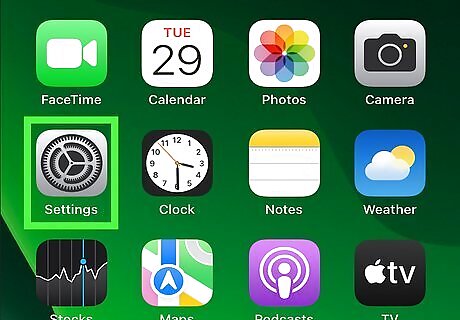
Open your Settings app. By default, it's on the home screen in the bottom-right corner.
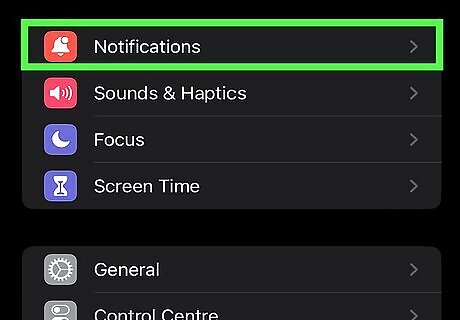
Tap on Notifications. This will display all of your notification options.
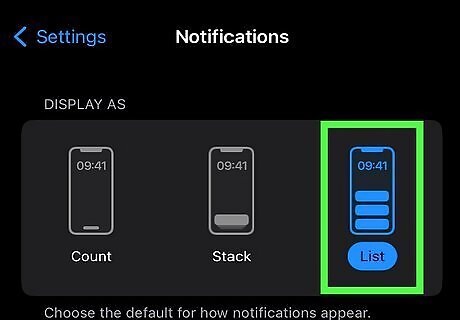
Tap List under "Display As". This will display your notifications in a chronological list instead of stacking them together on the lock screen.













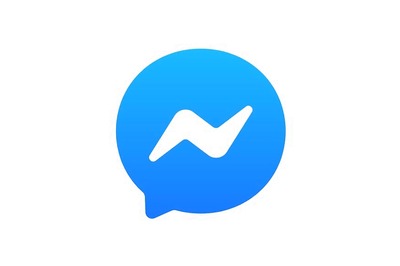


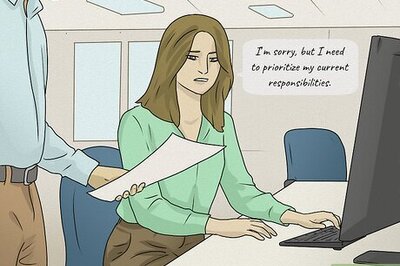



Comments
0 comment