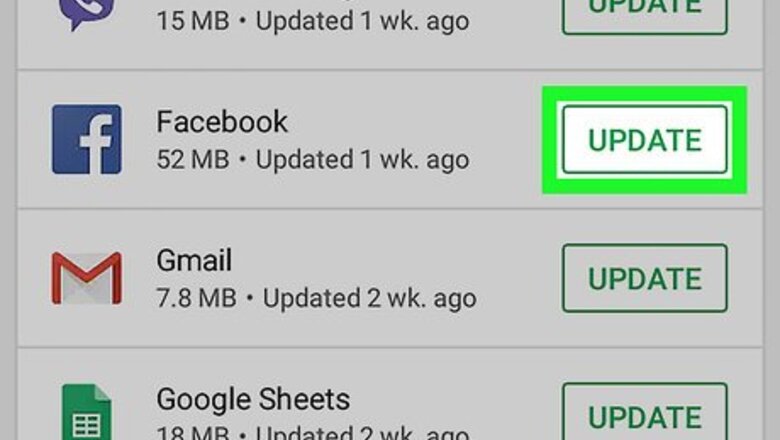
views
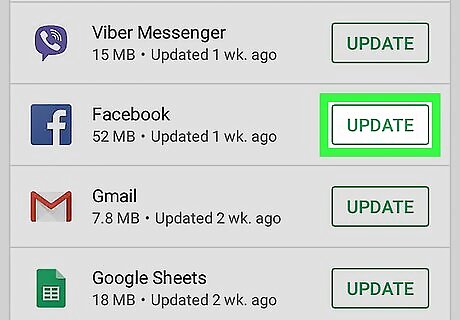
Update your Facebook app. You can update Facebook on both iPhone and Android. Since the Slideshows feature is still experimental, updating your Facebook app may prompt it to appear in your app. If you've seen the Slideshows option in your Facebook app before, skip this step; updating may remove the Slideshows feature from your app.
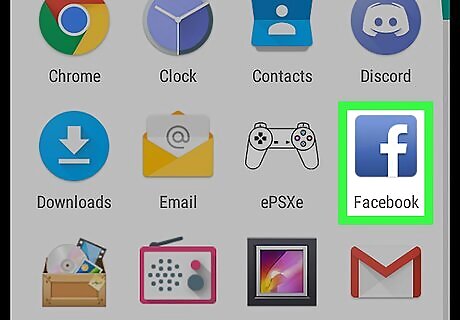
Open Facebook. Tap the Facebook app icon, which resembles a white "f" on a dark-blue background. This will open your News Feed page if you're logged into Facebook. If you aren't logged in, enter your email address (or phone number) and password when prompted, then tap Log In.
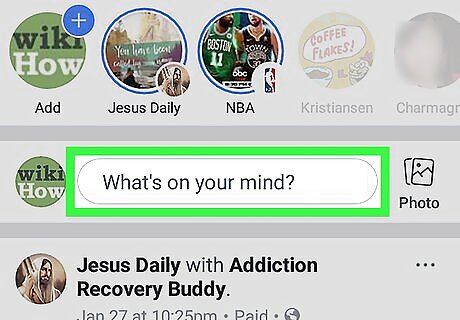
Tap What's on your mind?. This is the status text box that is at the top of the News Feed. Tapping it will open a new post window.
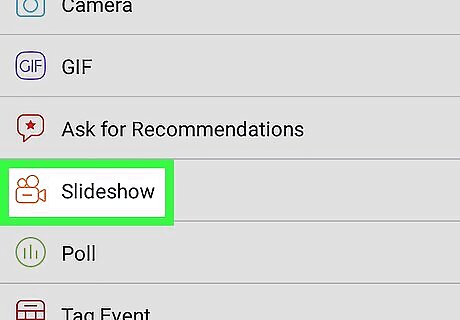
Scroll down and tap Slideshow. It's an orange icon near the bottom of the post window. Doing so opens the Slideshows page. If you don't have this option in your Facebook app, Slideshows is not available for your app yet.
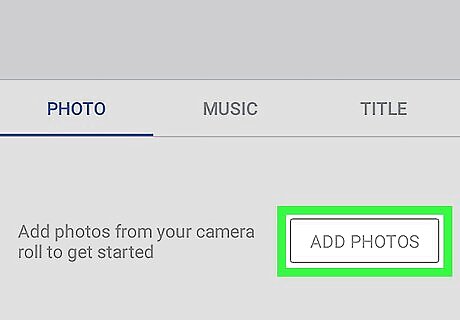
Tap Add Photos. It's a gray button in the "Photos" tab,
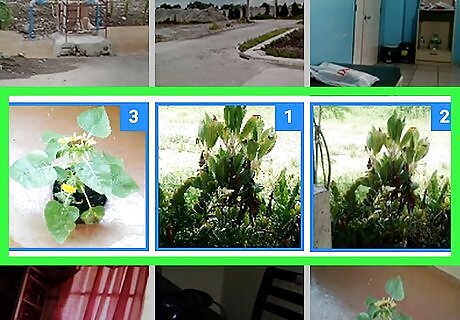
Select the photos you want to add to the slideshow. Tap at least three photos (and up to 10) to select them or tap the camera icon to take new photos instead. You can select photos from your phone's camera roll by tapping Add (or similar), selecting up to 10 photos, and tapping Done.
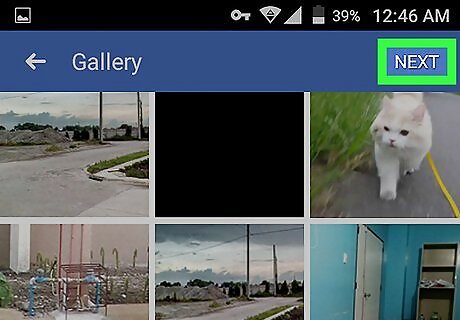
Tap Next. It's in the top-right corner of the screen.
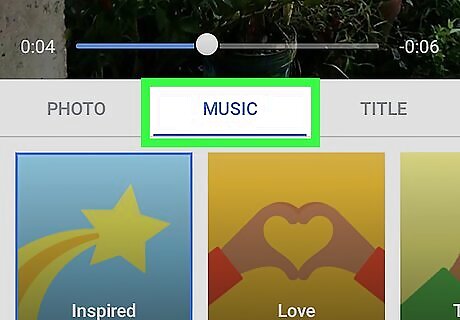
Tap the "Music" tab and select a theme. Tap a theme that you want to use for your slideshow. The theme that you select will determine both the music that plays and the visual presentation of the slideshow itself.
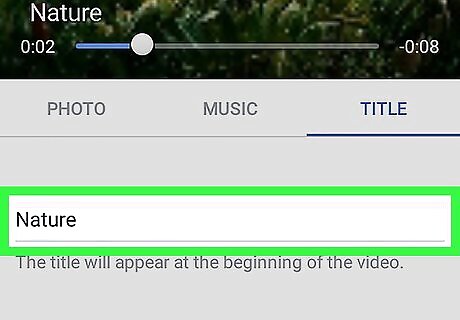
Add a title. Tap the Title tab, then enter the title that you want to use for your slideshow. Skip this step if you don't want to add a title.
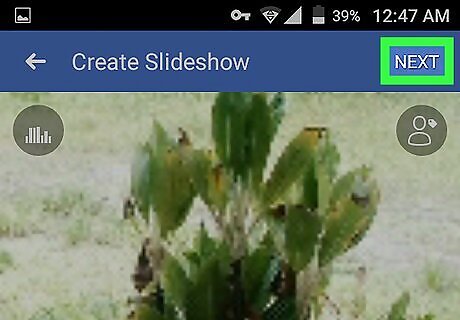
Tap Next. It's in the top-right corner of the screen. This will compile and create the slideshow you designed.
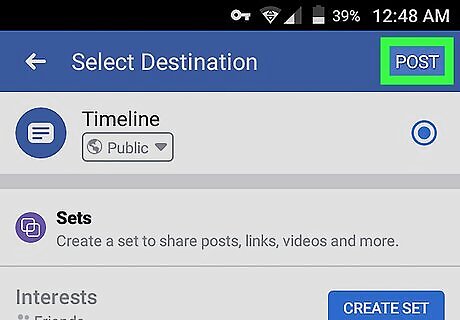
Tap Post or Share. It's in the top-right corner of the screen. This will post your slideshow to your Facebook profile page.










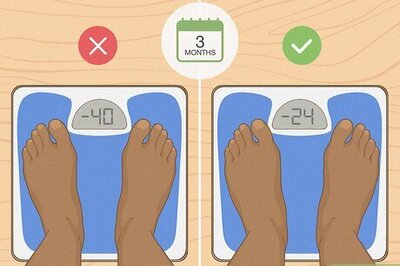



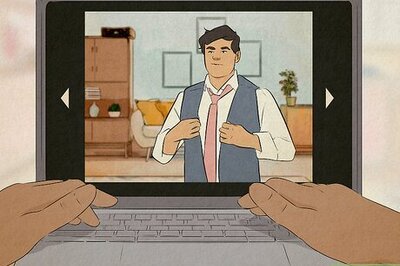

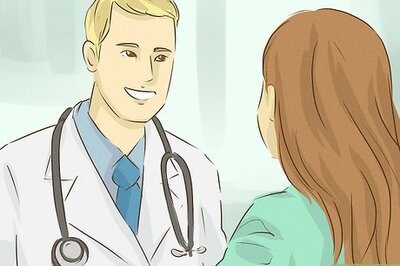


Comments
0 comment