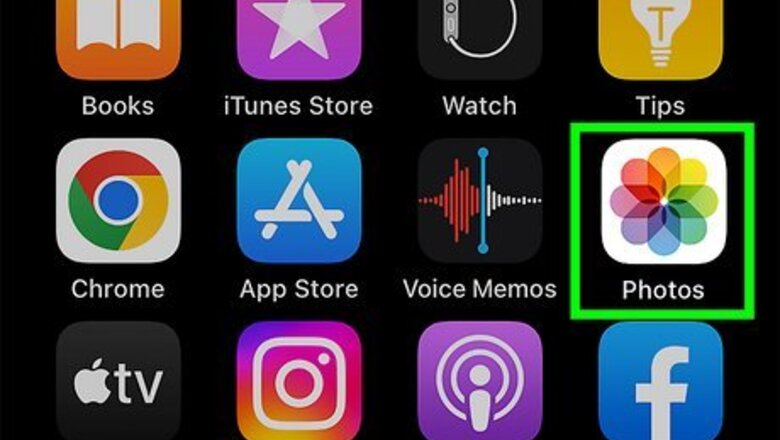
views
- You can edit the brightness of your photo directly in your iPhone's photo app.
- After tapping the Edit button, scroll through the editing tools to find Brightness and move the dial to the left or right to change the brightness.
- You can also adjust Exposure and Brilliance to brighten your photo.
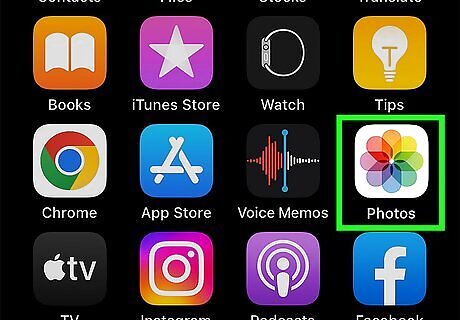
Open your iPhone's Photos app. The Photos app looks like a colored pinwheel icon on your Home screen.
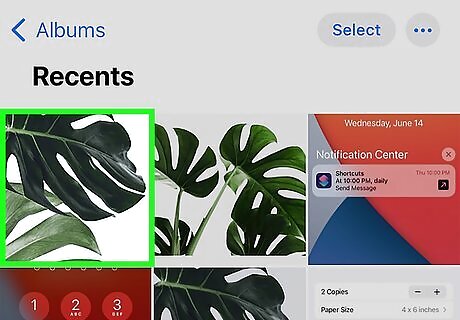
Tap on the photo you want to edit. This will open the photo in full-screen mode. You can open and edit any image from your Moments, Memories, iCloud pictures, Camera Roll, or from an Album. If the Photos app opens up to an image in full-screen mode, tap the back button in the upper-left corner to browse all your photos.

Tap the Edit button. This button looks like three horizontal slider lines next to the Trash icon at the bottom of your screen. It will open your photo in editing mode.
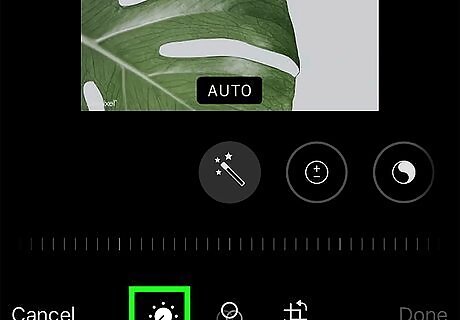
Tap the dial knob button. This button should be auto-selected when you first enter the editing screen.
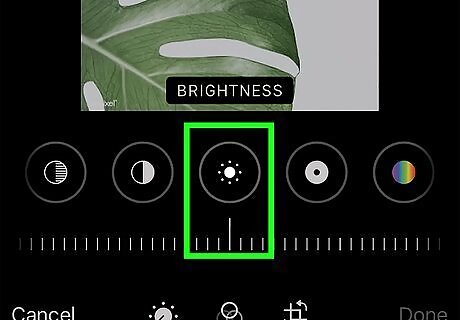
Scroll to Brightness on the menu. The Brightness editing slider will appear below the image at the bottom of your screen.
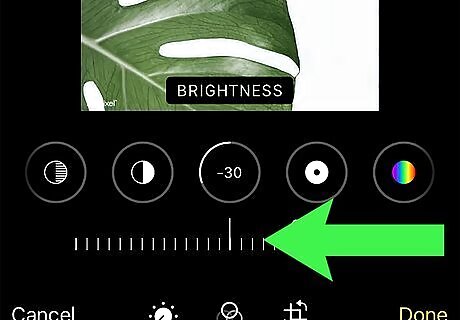
Swipe left on your screen to increase Brightness level. This will increase the brightness of all shadows and highlights in your image. Your photo will look brighter overall.
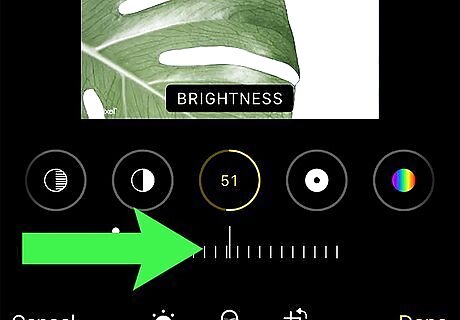
Swipe right on your screen to decrease Brightness level. This will decrease your image's brightness in all shadows and highlights. Your photo will look darker and dimmer than it originally was.
Scroll to Exposure or Brilliance for further editing. You can increase or decrease the brightness of your photo by using Exposure or Brilliance instead of or in addition to Brightness. You can play with all of the editing options to see which combination makes your photo look the best.
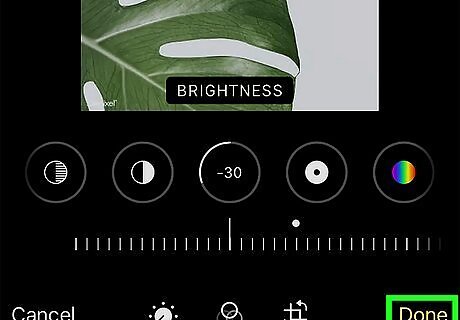
Tap Done. This is the yellow button in the lower-right corner of your screen. It will save all the edits you've made to this image.




















Comments
0 comment