
views
Open Google Forms. You can use the official website at https://docs.google.com/forms/ on a desktop or mobile browser. If you aren't already logged in, enter your Google account information to do so now. There is no official Google Forms mobile app. Forms for Google Docs in the App Store is developed by a third-party and may charge you money to use it.
Create a new form. Select the + Blank form tile at the top of the page to start a new Google Forms document.
Insert questions and answers. Questions will go into the Untitled Question field while the answers will go next to the listed circles. The "answers" should be your friends' names listed. To put more than one answer/friend, fill the text into the Add option field. Example Questions: Who's the best looking person? Who's the most athletic? Who gets the most dates? Who gets the least dates? Who has the best style? Who's the funniest? Who's the most mature? Who's the most immature? Who has the best music taste? Who has the strictest parents? Who's the smartest?
Share your form. Once you're done creating the form, select Send (or the airplane icon) in the top-right corner. To send via link, select the chain icon, and then copy and paste the link elsewhere.
Compile the results. Once your friends have all voted on the Form, return to the Form and select the Responses tab to see pie charts of all results. You can print the responses or save it to your device. You can also screenshot the pie charts to share with your friends.


















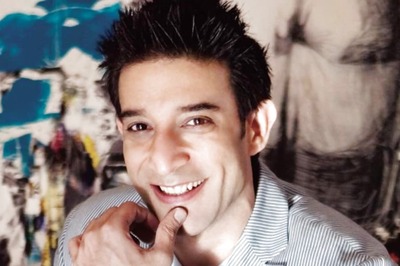

Comments
0 comment