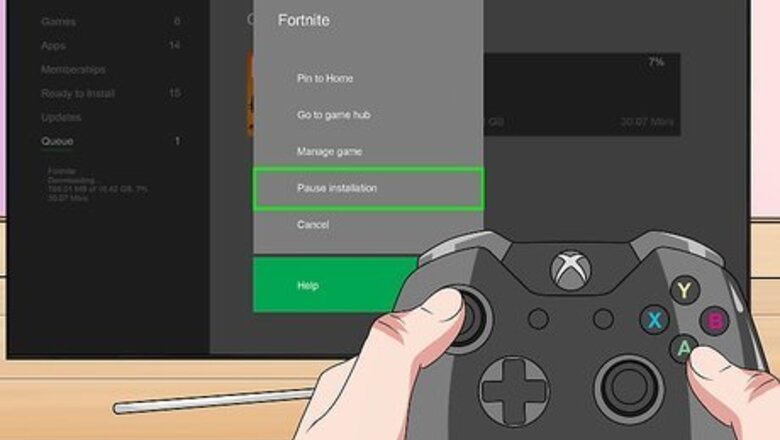
views
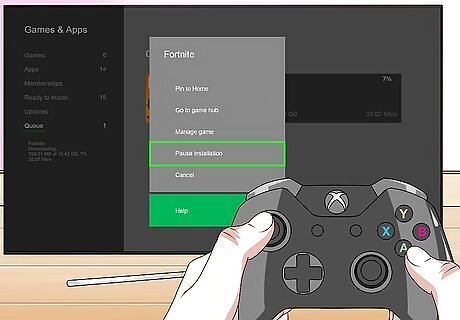
Pause or cancel any active game downloads. Game downloads can take up a lot of bandwidth, increasing your connection's ping in the process. To pause an active download, press R2 on the home screen, press A to open the My Games and Apps submenu, select Queue, select the download you want to pause, and press the controller's Menu button. Select Pause Installation from the submenu.
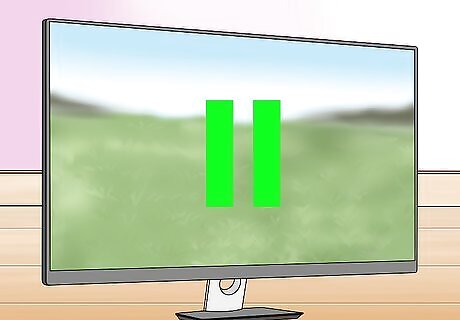
Pause any household devices using your connection's bandwidth. A computer running a bandwidth-intensive multiplayer game or a smart TV streaming a high-definition movie can eat up precious bandwidth.

Use a wired rather than wireless internet connection. Connecting an Ethernet cord directly from your wireless router to your Xbox One can avoid problems related to signal strength. The Xbox One automatically recognizes the wired connection, so there's no need to update any settings when switching from wireless to wired networking. The Ethernet port on the Xbox One is on the back of the console. It's the second port from the left side, on the opposite end of the power port. Check the documentation for your wireless router to find the location of its Ethernet port. Make sure all wired connections are tight and secure. Loose connections can also have a negative effect on ping.
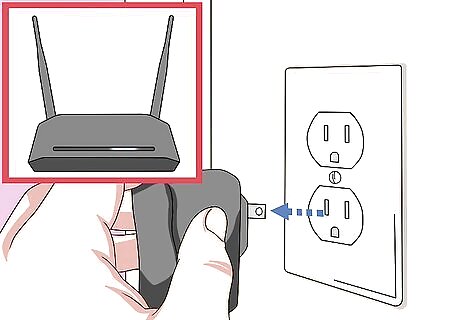
Restart your router. Occasionally, power-cycling your router by unplugging it from power for a minute and then powering it back up can clear minor malfunctions that keep you from getting the best possible performance.

Contact your internet service provider. If none of the previous methods seem to lower your ping, your ISP may be able to determine the issue.










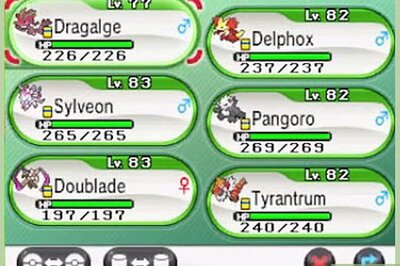




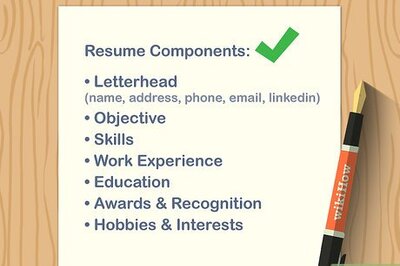

Comments
0 comment