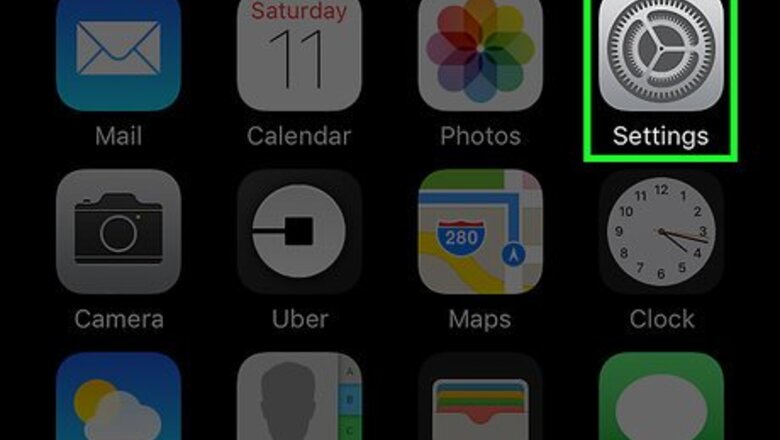
views
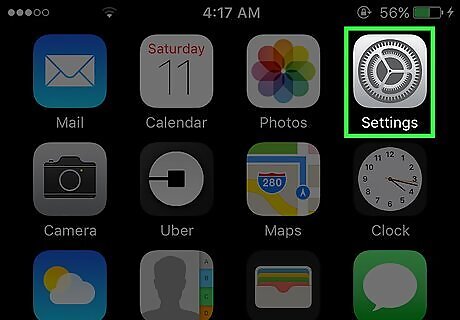
Open your iPhone's Settings. It's the grey gear icon on the Home Screen.
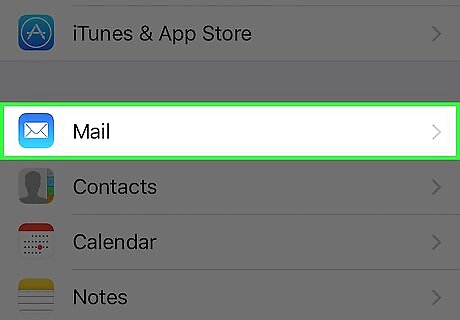
Scroll down and tap Mail. It's in the same set of options as Phone, Messages, and FaceTime.

Tap Accounts. This option is at the top of the Mail page.
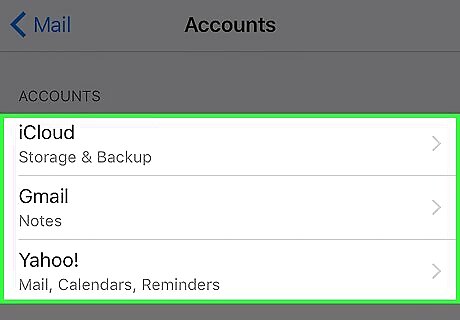
Tap an account. By default, you'll have an option entitled iCloud as well as any other email providers you've added to Mail. For example, you might see Gmail or Yahoo! here.
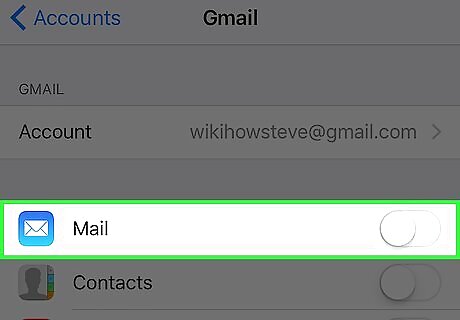
Slide the switch next to Mail left. It will turn white. Doing this removes your selected email account's information from the Mail app, essentially signing you out of that account. You can also tap Delete Account at the bottom of any email account's page (except iCloud) to completely remove the account from your Mail app.
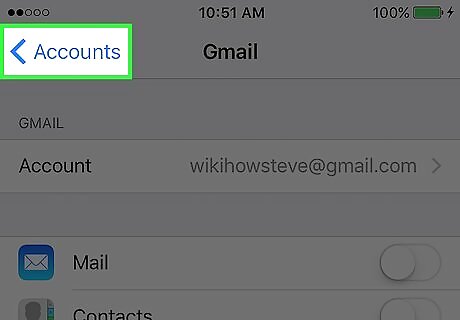
Tap the Back button. It's in the top left corner of the screen.
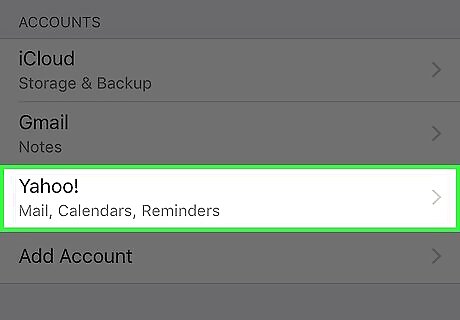
Disable the rest of your email accounts. Once the last email account is turned off, you will be completely signed out of the Mail app until you turn at least one email account back on.
















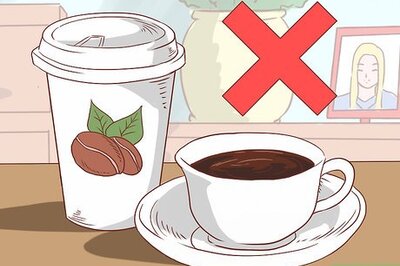
Comments
0 comment