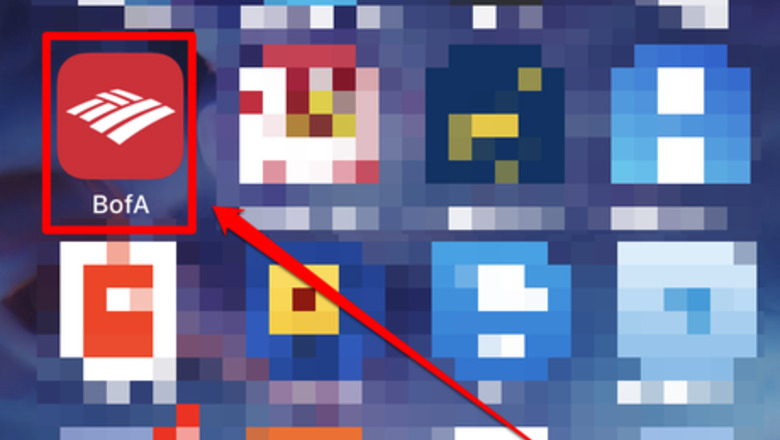
views
Open the app.
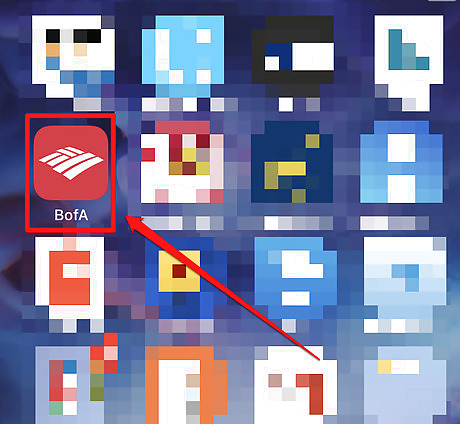
Bank of America's app icon is red with their logo on it (a cross-hatched white flag symbol). If you have an Android phone, the flag itself will be red instead of white and there is no red background.
Sign into the app.
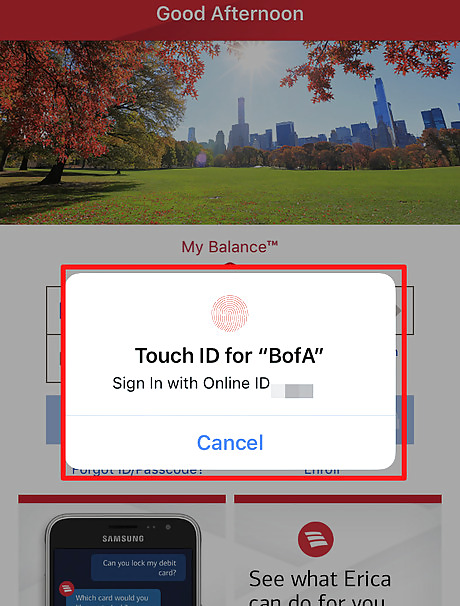
Enter your login ID and Passcode. Then, tap the "Sign In" button. If you've set up TouchID, you can use that instead.
Tap the "Menu" tab in the lower right hand corner.
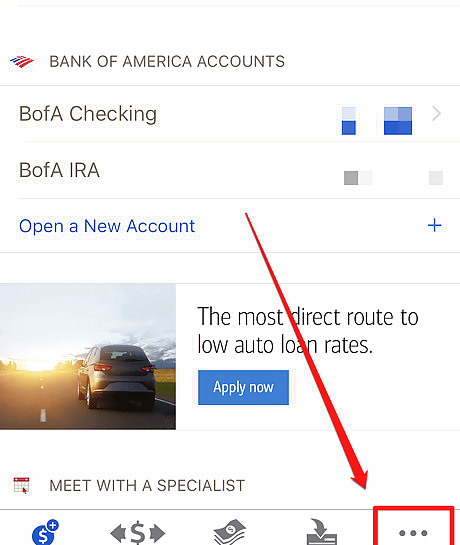
The menu button has three dots in a horizontal configuration and says Menu underneath. This will bring up the settings for your account.
Choose the "Manage Debit Card Settings" option.
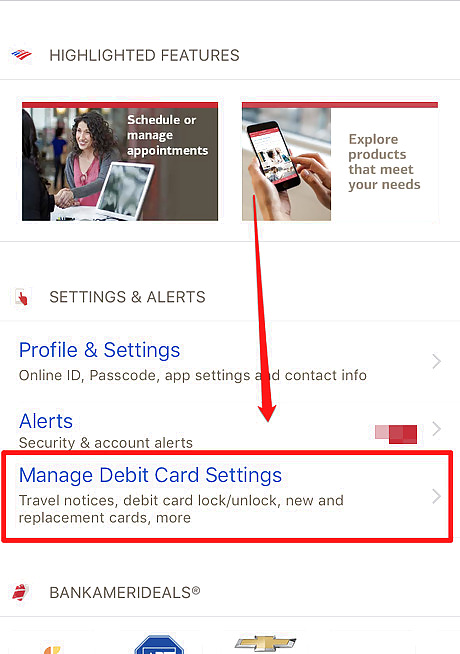
You'll find this between "Alerts" and the label for "BankAmeriDeals" (Bank of America's cash back program for cardholders).
Look for the card you'd like to lock.
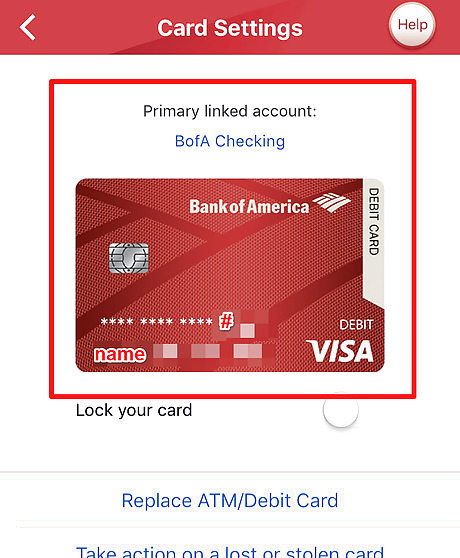
If you have a debit card with a checking account there, you'll be presented with that card first. Otherwise, you'll be presented with all other lockable/unlockable cards in your name. If you have both, there should be a button that will allow you to switch the cards if needed. If your card has a photo verification on it, don't worry if the cards don't match what they look like in real life.
Check the details.
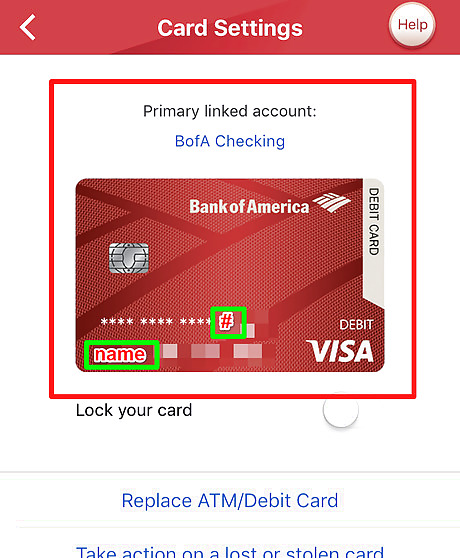
Make sure the last four digits and name on the card graphic match the card you'd like to lock. If the card matches a debit card to a checking account, the app will tell you which account it links to. But don't worry if you don't see the type and instead see a nickname you chose for the account online.
Tap the "Lock your card" switch.
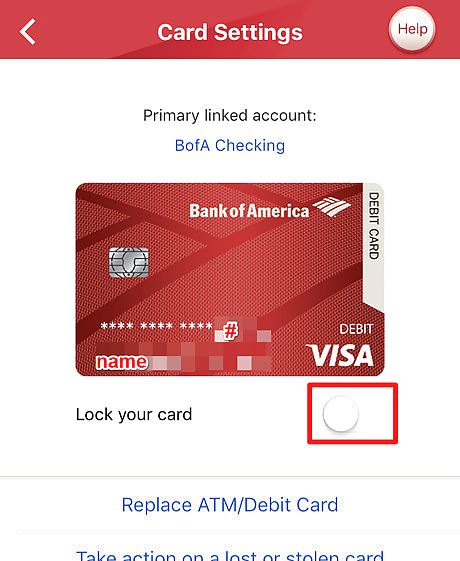
You'll find this below your virtual card. On this screen, too, you'll find a link to the tool to order a new card, if you need to.
Review the restrictions.
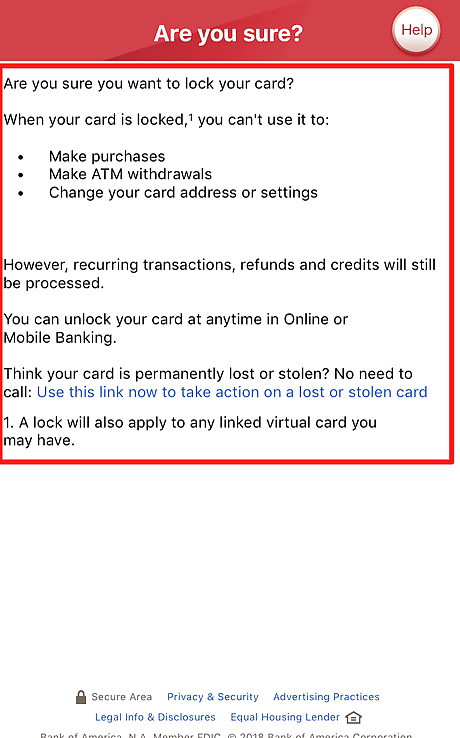
Read the page confirming what you can and can't do with a locked card. You should also look at the types of financial transactions that will still go through even when the card is locked. The locked card status will also apply to most virtual wallet cards, including Apple, Google or Samsung Pay virtual cards.
Tap the green "Lock Card" switch to lock it.
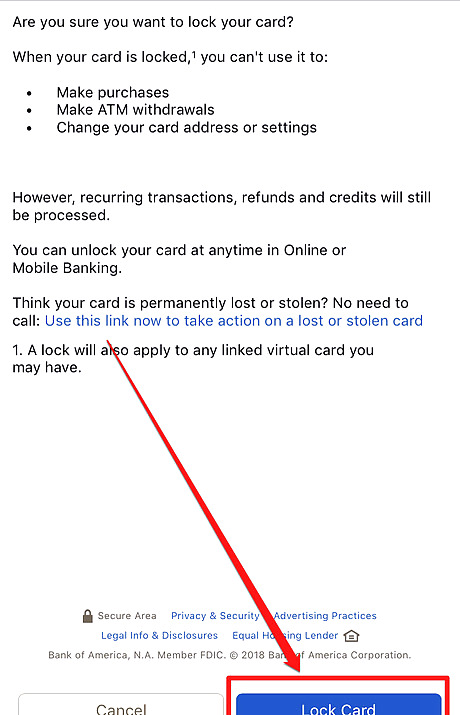
Doing so will lock the card until you are ready to unlock it.
Unlock your card after you've successfully retrieved it.
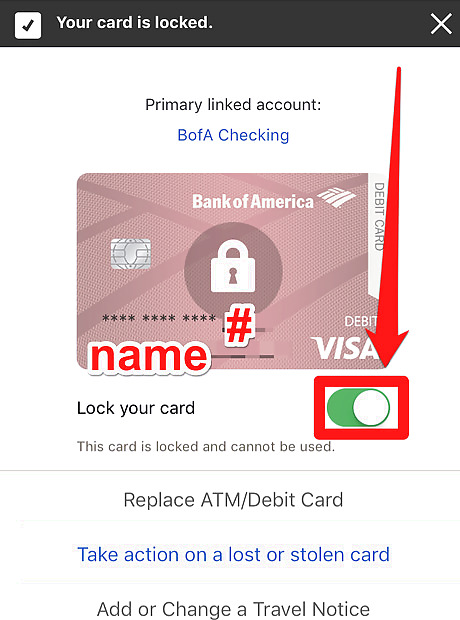
To do this, tap the green switch to the right of the "Lock your card" label. Wait for the confirmation message "Your card is unlocked and ready to use" to appear.











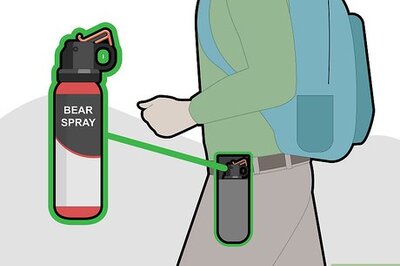

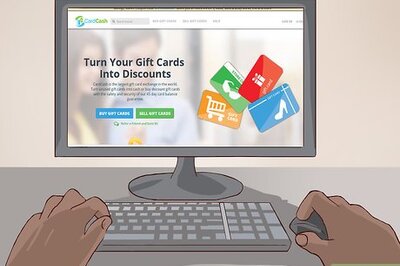
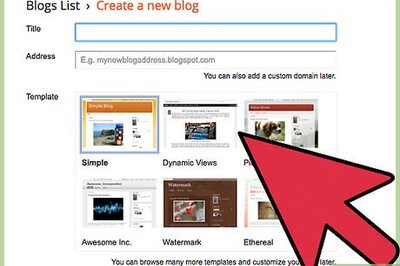





Comments
0 comment