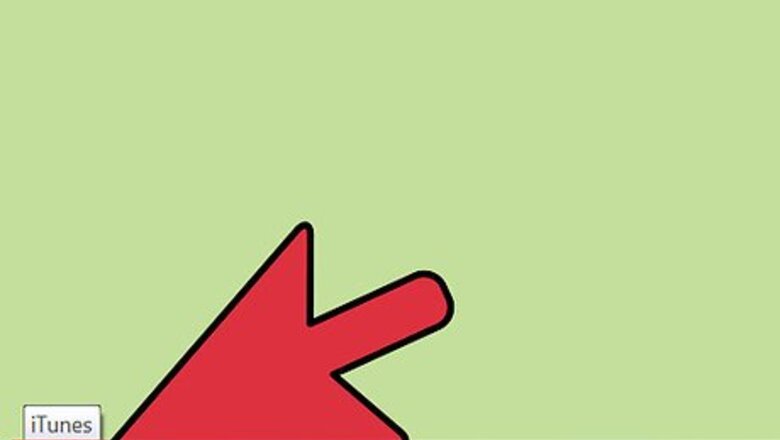
views
Importing Audiobooks from Your Computer
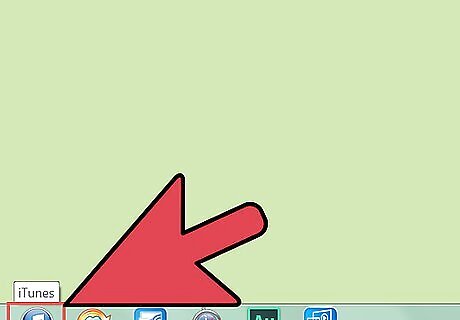
Launch iTunes. Do this by double-clicking its icon on your desktop. If you don’t have iTunes yet, you can get it here: https://www.apple.com/itunes/download/.
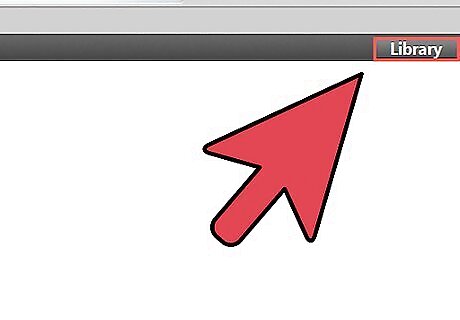
Click on “Library.” This will display all the digital content available on your iTunes.
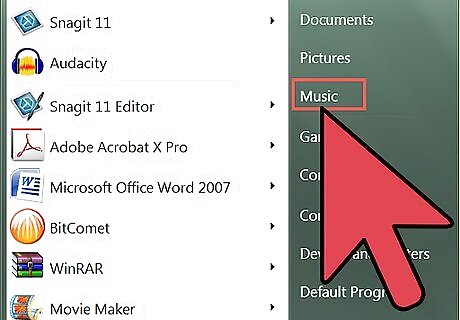
Locate the audiobook files you want to import. Using the file explorer on your computer, navigate to the folder where the audiobooks you want to import are located.
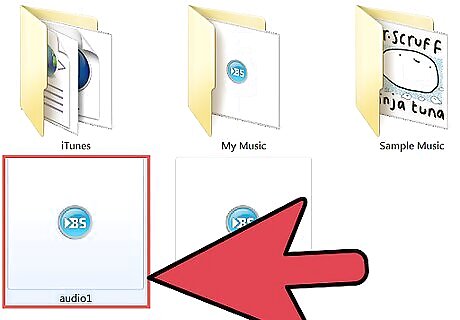
Select the audiobooks. If you want to select just one file, click on the file to highlight it. If you want to select more than one file, press Ctrl (for Windows) or Cmd (for Mac) while clicking on each audiobook you want to import.
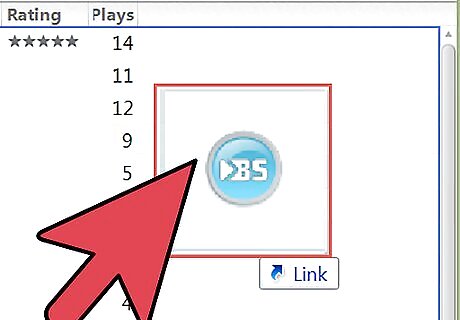
Import the audiobooks. To do this, drag and drop the highlighted files into the iTunes window. iTunes will start importing the tracks and adding it into your iTunes library for you to organize.
Importing Audiobooks from a CD
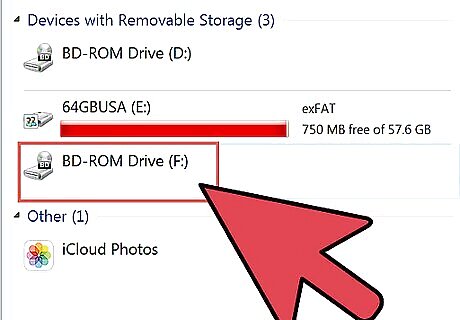
Insert the CD into your computer’s drive bay. The CD drive bay is located on the side of your laptop or at the front of your CPU tower.
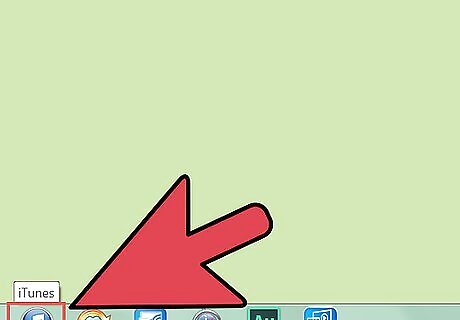
Launch iTunes. Do this by double-clicking its icon on your desktop. If you don’t have iTunes yet, you can get it here: https://www.apple.com/itunes/download/.
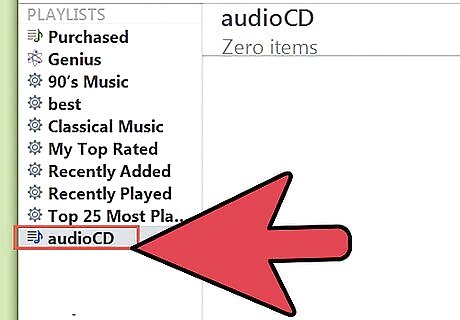
Click on “Audio CD” in iTunes. This should appear at the left navigation panel.

Dismiss the pop-up windows that may appear to view the tracks in the CD. Just close these windows as you don’t need to open the tracks itself to import it.
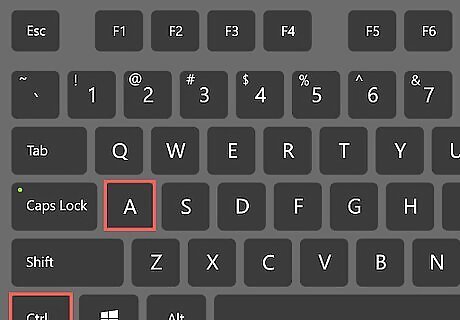
Select all the CD tracks by hitting Ctrl +A (for Windows) or Cmd + A (for Mac). This should highlight all the tracks on the CD.
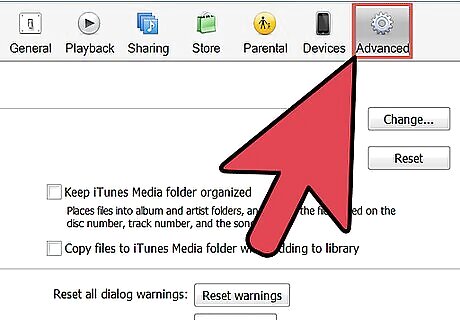
Click “Advanced Menu” in the menu bar. The menu is located at the top of the iTunes window.
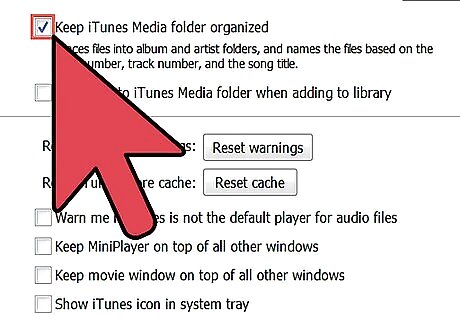
Choose “Join CD Tracks.” Doing this will consolidate the tracks for easier importing.
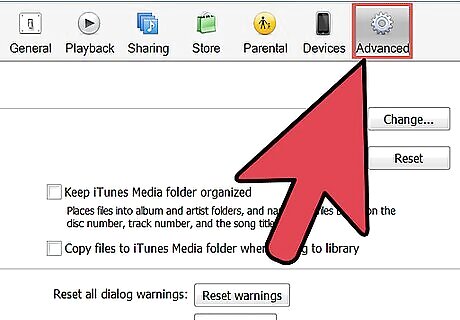
Click “Advanced Menu” again, but this time, choose “Submit CD Track Names.” An info box should appear with fields you can fill out like Artist Name, Composer, Album, and Genre. Enter the info, then click “OK.” Make sure under “Genre,” you select “Audiobooks.”
Click “Import CD” in the lower-right corner of the window. Your audiobooks will then appear in your library in the genre you specified the tracks, which is Audiobooks.














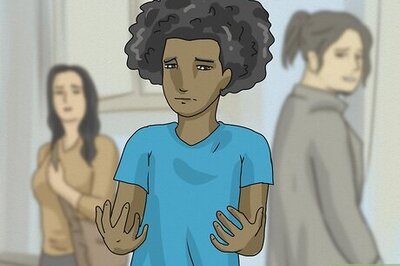


Comments
0 comment