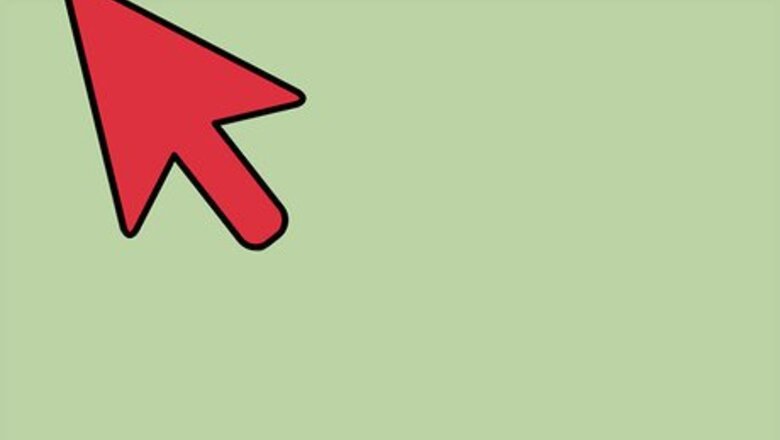
views
Hiding the Menu Bar
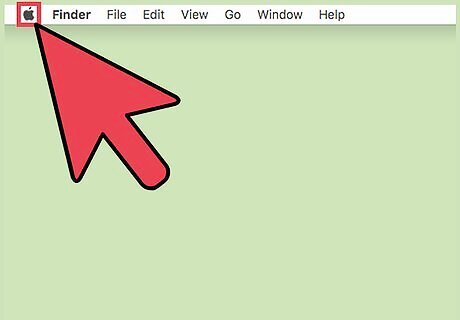
Click the Apple menu.
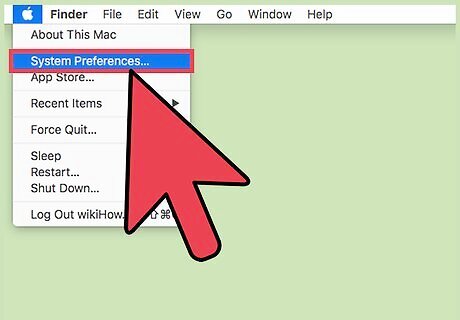
Select "System Preferences."
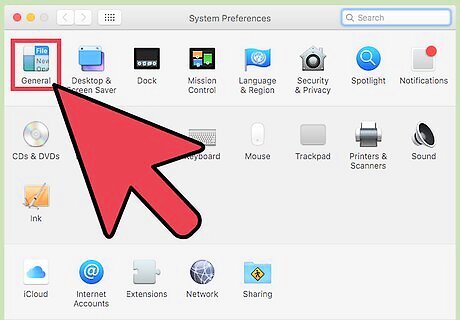
Click the "General" option. If you don't see this, click the "Show All" button first, which looks like 12 dots arranged in a grid pattern at the top of the window.
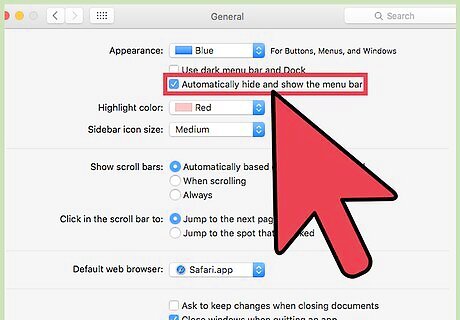
Check the "Automatically hide and show the menu bar" box. This will hide the menu bar when the mouse is not over it.
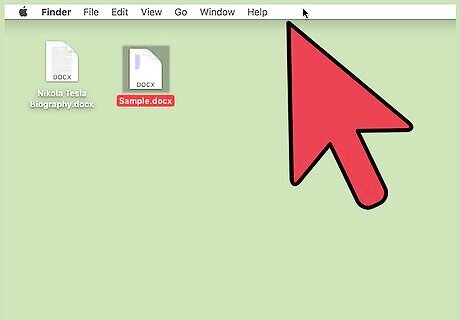
Move your mouse to the top of the screen. This will reveal the menu bar.
Hiding the Dock
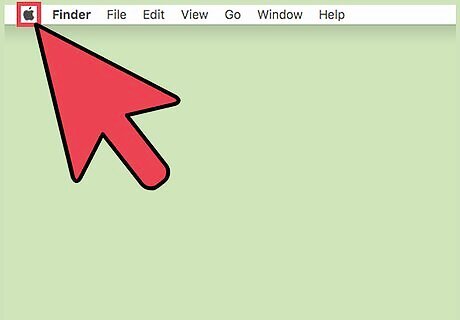
Click the Apple menu.
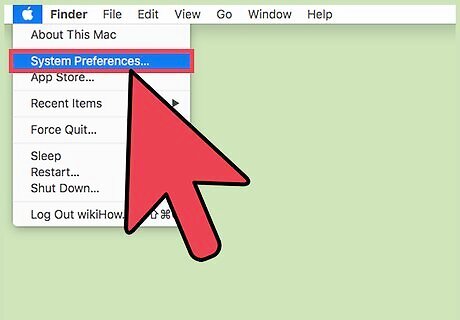
Select "System Preferences."
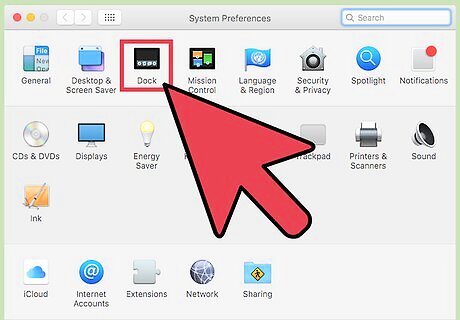
Click the "Dock" option. You'll find this in the top row of options. If you're not in the main System Preferences menu, click the "Show All" button at the top of the window.
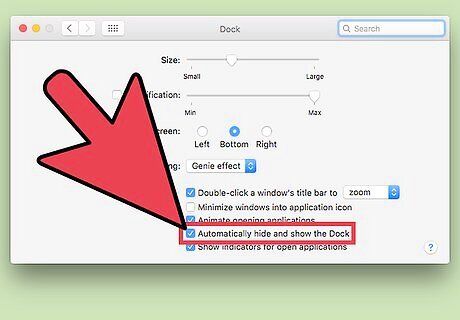
Check the "Automatically hide and show the Dock" box. This will immediately hide the dock at the bottom of the screen.
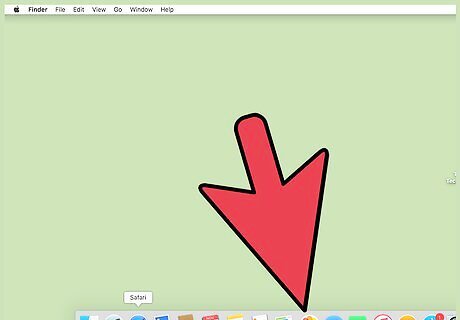
Move your mouse to the bottom of the screen. This will reveal the Dock.












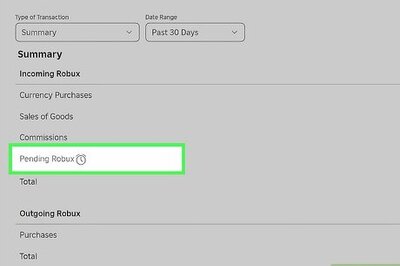


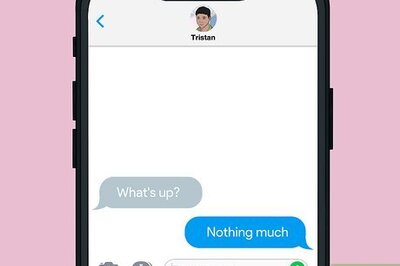

Comments
0 comment