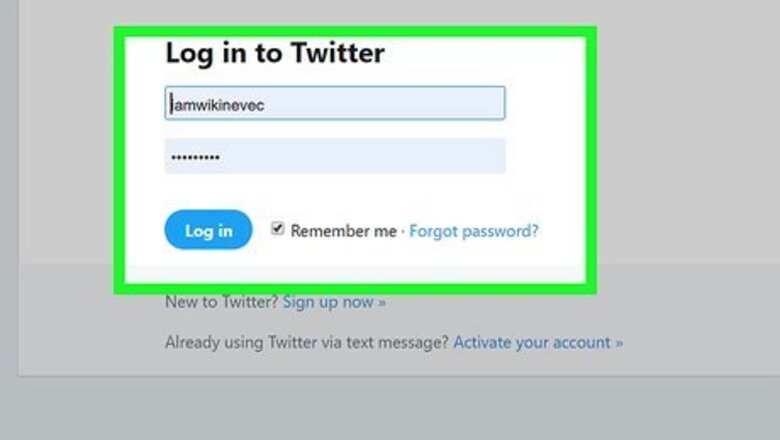
views
Using the X/Twitter Website
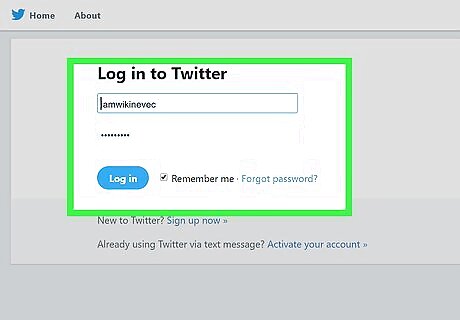
Login to your X account. Open www.twitter.com in your web browser and log in with your username and password.
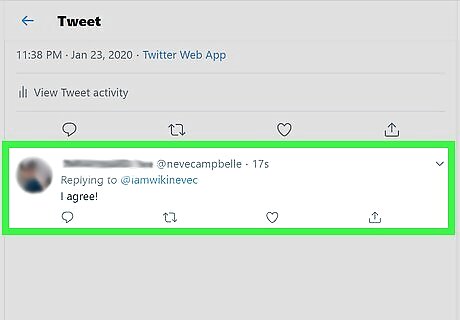
Locate the reply which you want to hide from your tweet. Check out the “Notifications” tab to quickly find the replies to your tweets.
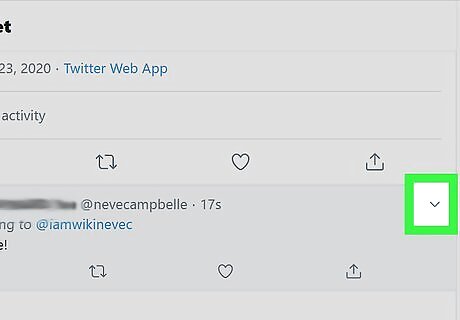
Tap on the V button near the reply. This will be located at the top-right corner of the tweet.
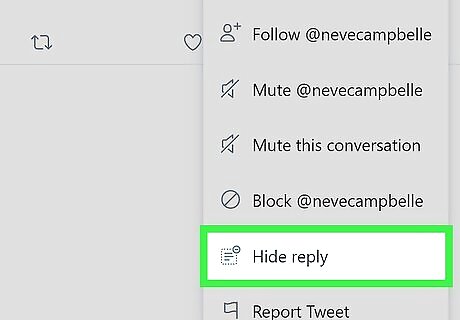
Select Hide reply from the options. If you're using this feature for the first time, a confirmation box will pop-up on your screen. Click on the Hide reply button to continue.
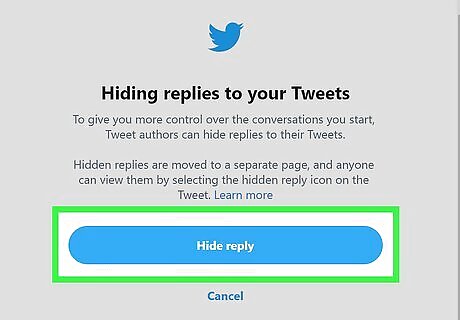
Finished. When you're done, the reply will be moved to a separate page, and anyone can view them by selecting the hidden reply icon on the Tweet.
Using the X/Twitter App for Android
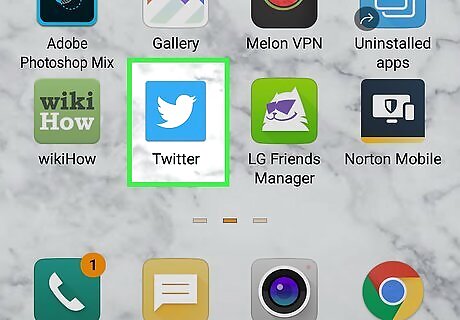
Launch the X platform app. It’s the black icon with a white X. Update your app, if you haven't already done so.
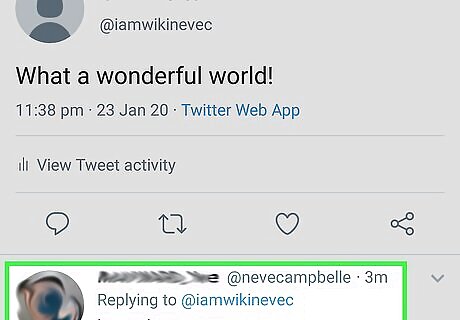
Navigate to your tweet and locate the reply which you want to hide. Note that you can only hide replies to your tweets.
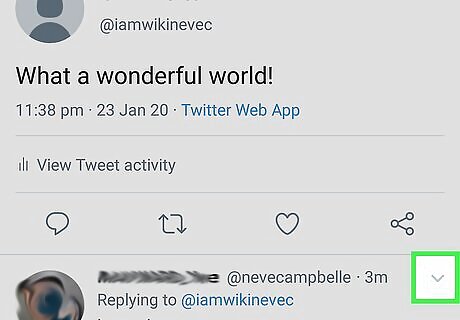
Tap on the V icon near the reply. This will open the menu tab.
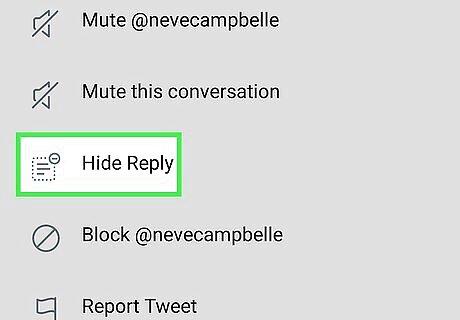
Select the Hide Reply option. It will be the fourth option in the list.
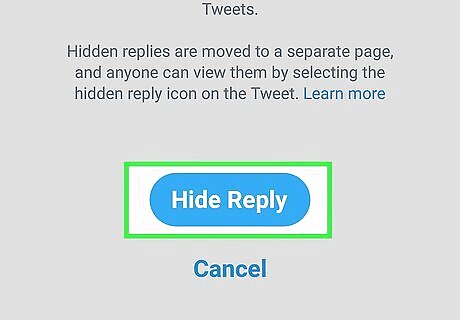
You're done. The hidden reply will be moved to a separate page, and anyone can view them by selecting the hidden reply icon on the Tweet.



















Comments
0 comment