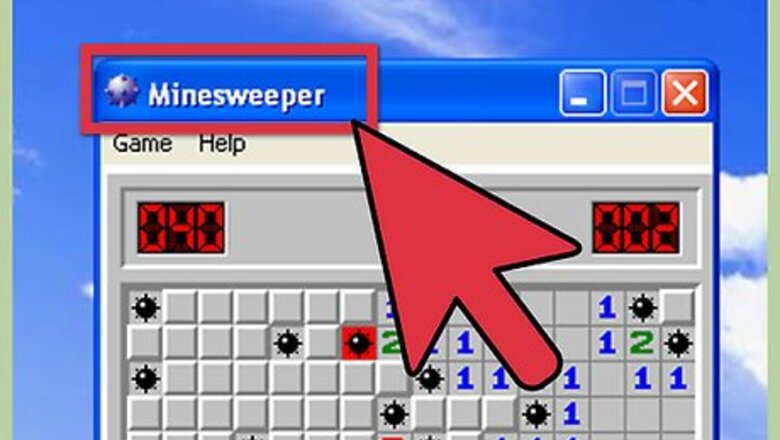
views
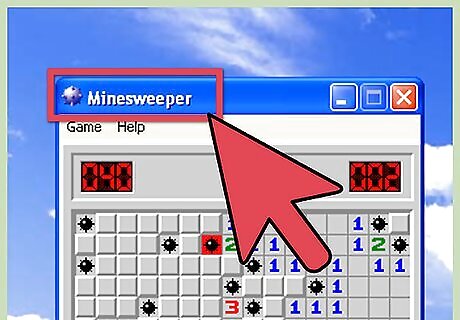
Identify the program that has opened the window. This information is located in the title bar, directly above "File Edit View .." It is generally found in the "Name - Application" format. The example here shows "Minesweeper" The part after the hyphen (Wordpad) is the application.
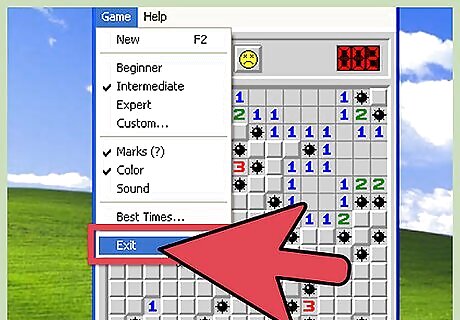
Click on "File" or "Game". Then, click "Exit" in the drop down box. Depending on the type window and if changes have been made, you may: 1) be prompted to save the file, 2) it will close, or 3) it will remain open. If it remained open, continue to the next step. The next steps may not offer options to save the file before it unceremoniously closes.
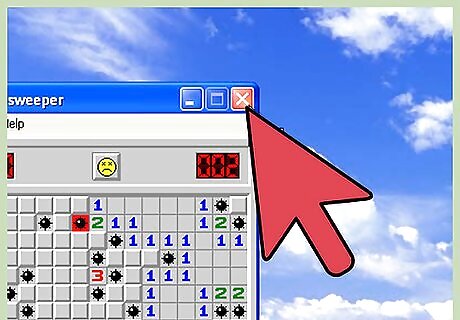
Click on the "X" box at the far right inside the title bar. If the window did not close, continue to the next step.
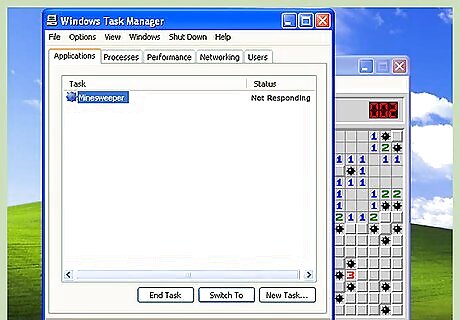
Press and hold the "Ctrl" "Alt" and the "Delete" keys all at the same time for about 1 second. A new box called "Task Manager" will open.
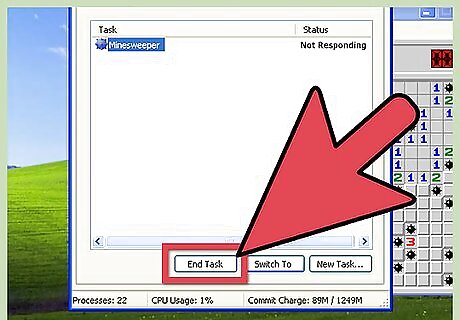
Click the Application tab to reveal the contents (if not already displayed). Find the matching entry of the window that will not close. The example is Minesweeper. Look at the status for the entry. The example shows "Running". The other possibility is "Not Responding". If the status is Not Responding, click the "End task" button in the lower right of the display. If the status is "Running" it may need additional time to complete before the window will close. You may either wait longer, or press the End Task button. If the window still refuses to close proceed to the next step.
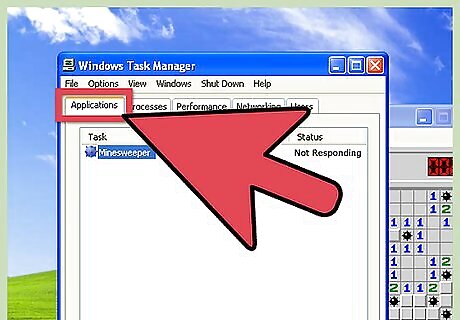
Click the "Processes" tab.
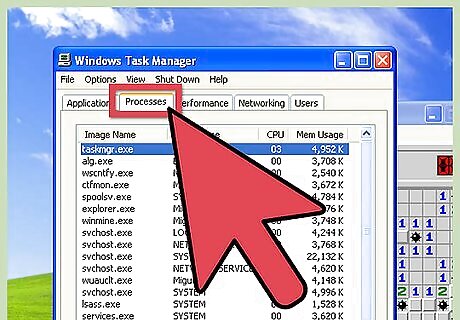
Click on "Image Name" to sort the list alphabetically if desired.
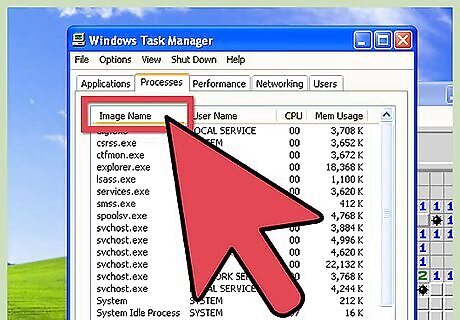
Scroll down the list until the name of the file that is used to start the program is located. If the file name (or image name) is not listed, check the "Tips" section below for help with identifying application file name (or image name).
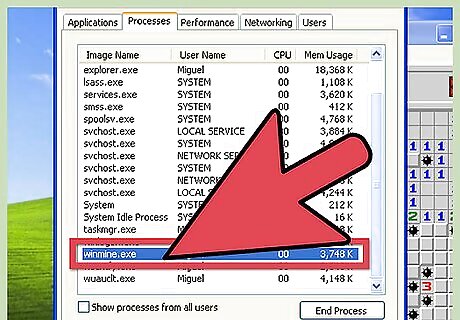
Click on the file name "winmine.exe" once to highlight it.
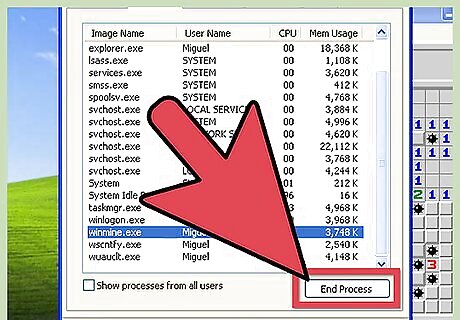
Click on the "End Process" button.
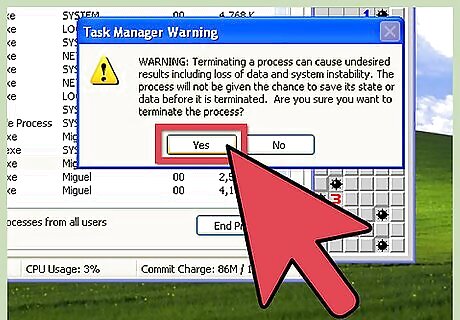
A window "Task Manager Warning" will appear. You must decide to either proceed (select "Yes") or cancel (select "No") killing the process before being allowed to continue. Check the "Tips" section for help with any resulting Error Windows when attempting to end a task or application.
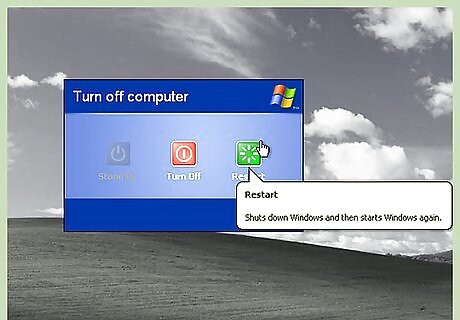
If the window still remained open, it might be best to simply reboot.













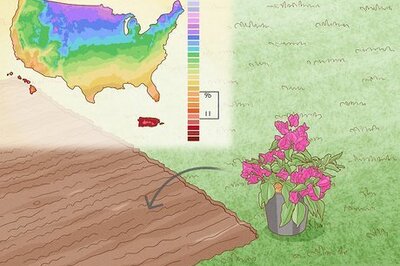


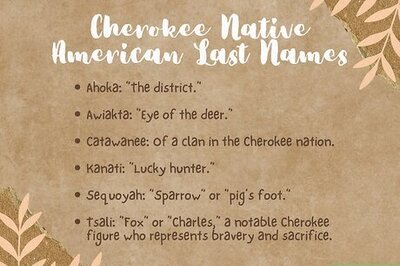


Comments
0 comment