
views
Restart your phone.
An easy fix sometimes is the solution. To turn off your phone quickly, swipe down from the top of your screen to open the Quick Settings panel, then tap the Power icon and select Power off. Alternatively, press the Power button on the side of the phone and tap Power off.
Restart Wi-Fi.
Turning it off and back on again sometimes works. After rebooting your phone, turn off Wi-Fi, wait a few seconds, then turn it on again to reload the connection. This step may clear temporary glitches in the network that cause the "not registered to network" error.
Update your Android software.
Out-of-date software can cause network error messages. If you recently updated, see if you can download and install the update again since the previous update may have been corrupted. Update your Android or Samsung phone in Settings > System Software.
Reinsert the SIM card.
A misaligned SIM card won't work properly. You'll get the network message if the SIM card is inserted wrong. Dropping your Android or jostling it can unseat the SIM card too. Use a paperclip or thin tool to remove the SIM card tray so you can remove and reinsert the SIM card. Taking it out and putting it back in can also fix your "No SIM" error. Not all phones have physical SIM cards, so skip this step if you have a digital SIM card.
Turn Airplane Mode on and off.
This forces your phone to restart networking features. You can turn on Airplane mode quickly by swiping down from the top of your screen to open the Quick Settings Panel, then tapping the Airplane Mode icon to turn it on. Tap it again to turn Airplane Mode off.
Reset network settings.
Resetting will clear any custom settings that cause the network error. To reset network settings for Samsung, go to Settings > General management > Reset > Reset all settings.
Manually select your network.
Software glitches sometimes choose the wrong network. To select your mobile carrier, go to Settings > Connections > Mobile networks > Network operators > Search now > Your Carrier. Not every phone has the ability to manually select the network. Most locked phones don't have this feature and have a greyed out toggle for "Select automatically." In this case, skip this step.
Change the network mode.
Switching to a more available network can get rid of the network message. For example, if you're visiting an area with 2G or 3G coverage but you're used to getting 5G, you'll most likely get the "not registered on network" error message until you switch your phone to use the slower networks. Newer phones like the S21+ may not support this customization. Instead, the switch is supposed to be automatic so your phone will use whatever network offers the strongest connection.
Contact your carrier.
Sometimes you can't fix hardware issues. If you tried everything in this troubleshooting guide and still see a "not registered on network" error message, you might be experiencing something that only the carrier can handle. For example, there might be an outage in your area or the SIM card ports in your phone are damaged. But your carrier will be able to help further.



















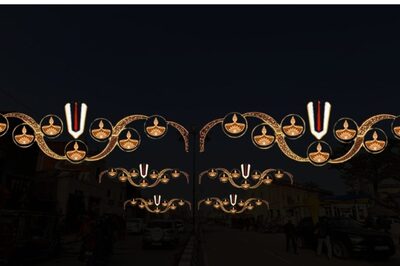
Comments
0 comment