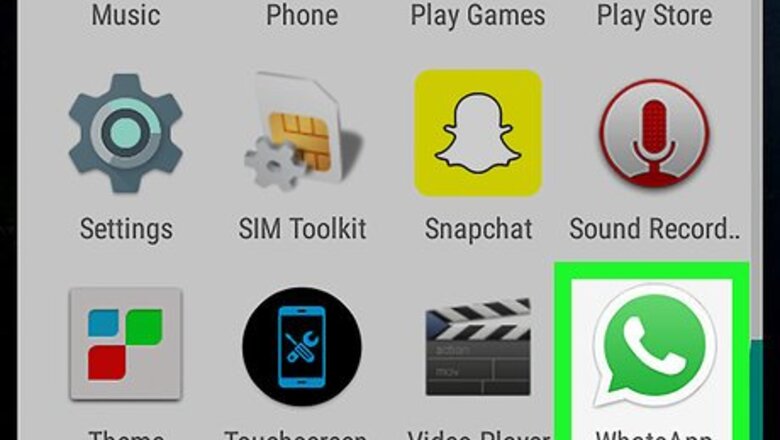
views
Sharing Your Location
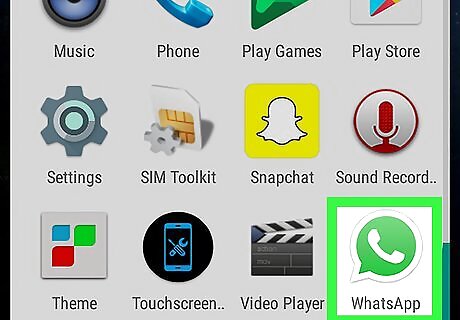
Open WhatsApp on your Android. The WhatsApp icon looks like a white phone in a green speech bubble. You can find it on your Apps menu.
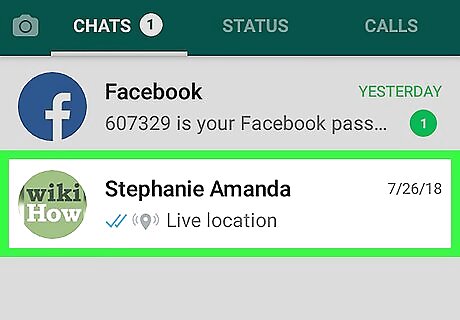
Tap a chat on your CHATS list. This will open the conversation in full-screen. If WhatsApp opens up to a different tab, tap CHATS on the top-left to view a list of recent conversations. Alternatively, you can tap the green New Chat button on the bottom-right, and select a person to message from your contacts list.
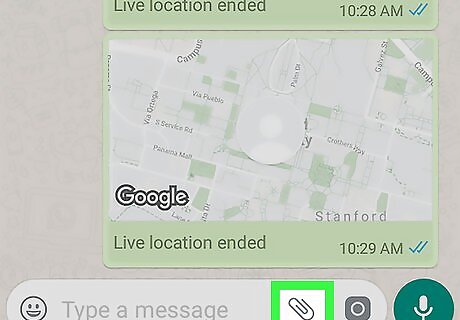
Tap the Android 7 Paperclip icon next to the message field. You can find it near the lower-right corner of your screen. It will open a list of items you can attach to your message.
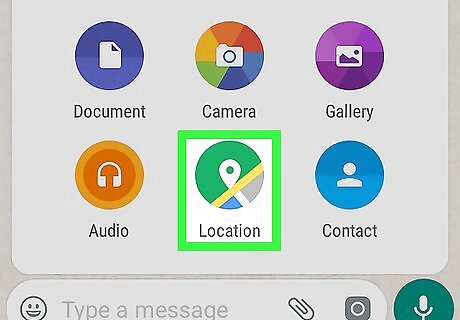
Select Location. This will allow you to send a link to your contact, and share your location.
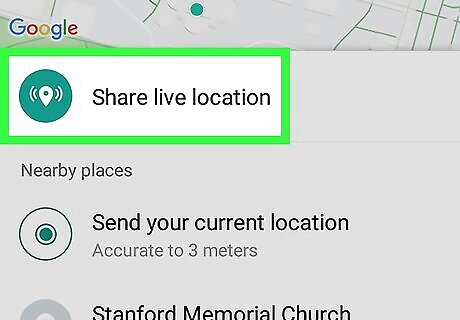
Tap Share live location. This will send a location link to your contact. They can open the link and view your current location on a map. When you share live location, your location on the map will move with real-time updates as you move around. Alternatively, you can select Send your current location. This will share your current location with your contact. Unlike sharing live location, your location will not be updated.
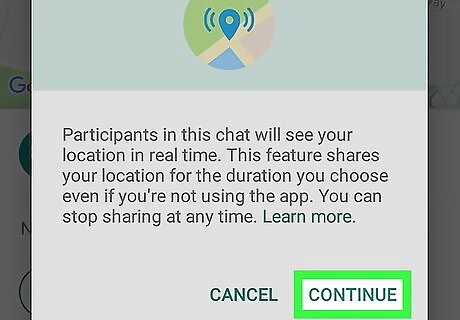
Tap CONTINUE. This will allow you to select your sharing settings.
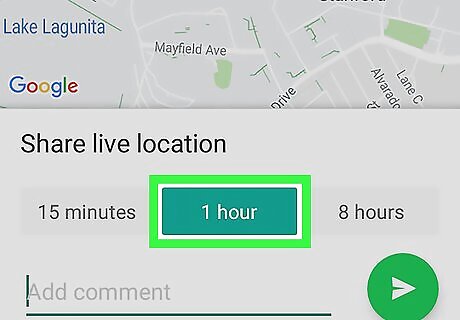
Select how long you want to share your location. You can share it for 15 minutes, 1 hour, or 8 hours. You can also type a message in the "Add comment" field here.
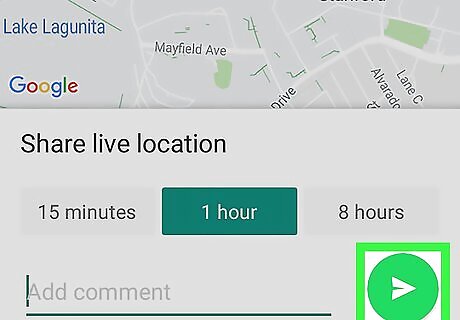
Tap the green Android 7 Send button. This will send your location link to the chat. Your contact can open the link, and view your location on a map.
Viewing a Shared Location
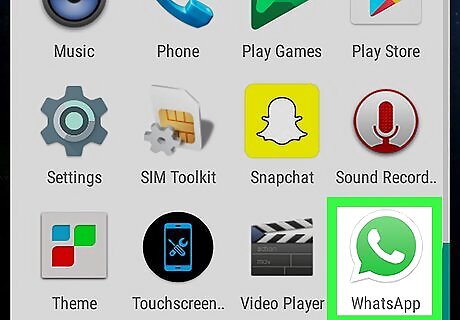
Open WhatsApp on your Android. The WhatsApp icon looks like a white phone in a green speech bubble. You can find it on your Apps menu.
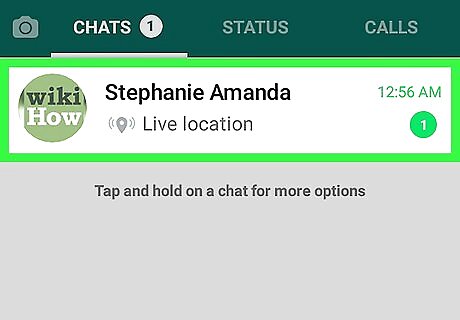
Tap the chat with the shared location link. Find and tap your contact's name on the CHATS list, and open the conversation. If WhatsApp opens up to a different tab, tap CHATS on the top-left to view a list of your chats.
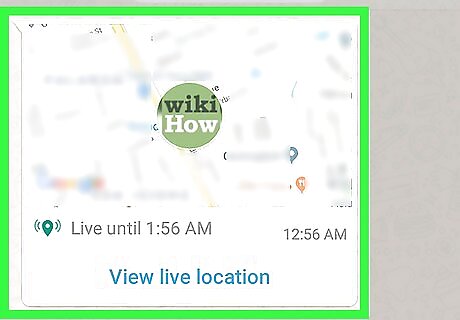
Find your friend's location link. The shared location link will show up as a map thumbnail in the chat.
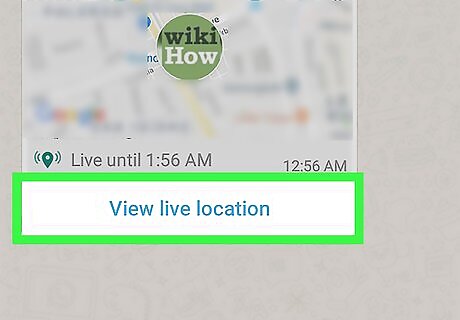
Tap View Live Location. This will open a map in full-screen, and mark your friend's location.
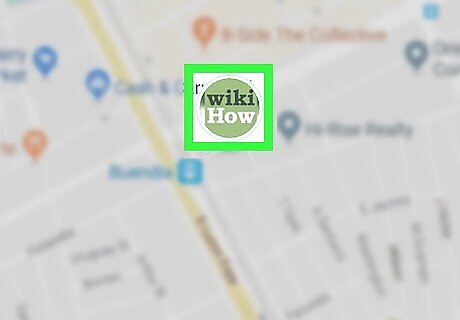
Find your friend's profile picture on the map. Your contact's location is marked on the map with a thumbnail of their profile picture. You may also see a blue dot on the map instead of their profile picture.
















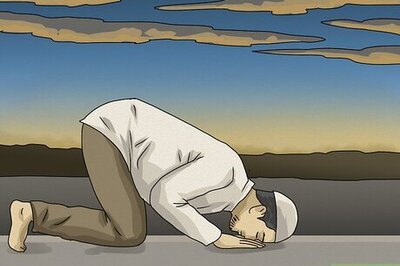


Comments
0 comment