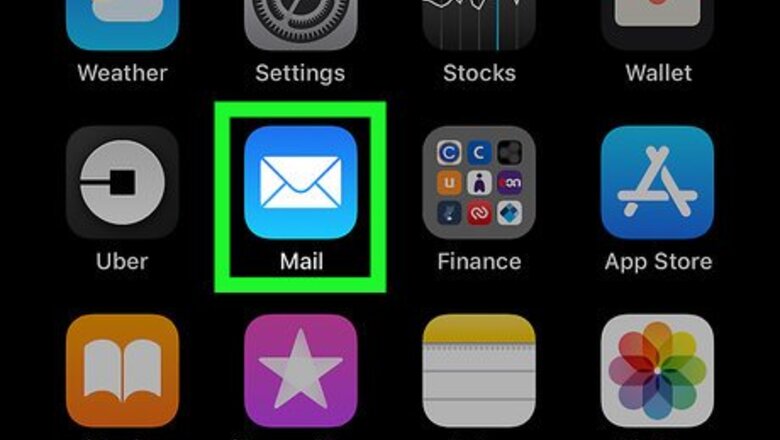
views
Open the Mail app.
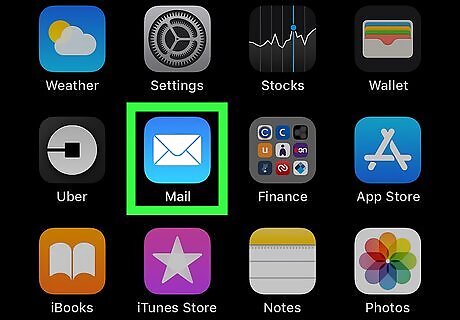
Tap the Mail app icon on your iPhone or iPad. It resembles a white envelope on a light-blue background. Doing so will open your Mail app's default inbox.
Tap the "Compose" icon.
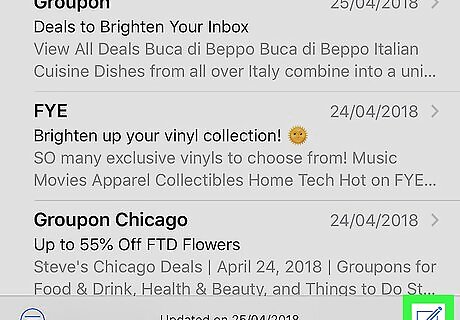
It's the pen-and-pad icon in the bottom-right corner of the screen. This creates a new message.
Enter a recipient and a subject.
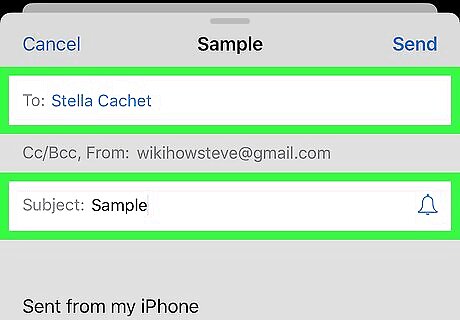
Type the email address of the person to whom you want to send your email into the "To" box. Then, tap the "Subject" text box and type in the subject you want to use for your email.
Enter your text.
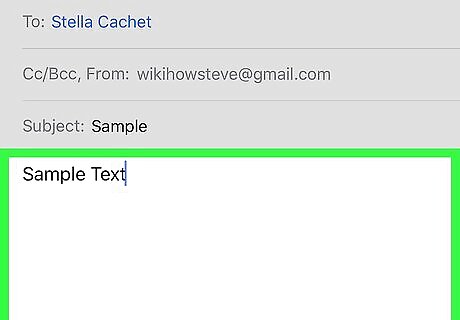
Tap the large text box below the "Subject" text box, then type in whatever you want to bold, italicize, and/or underline. You can add formatting after you type your content.
Tap and hold a word.
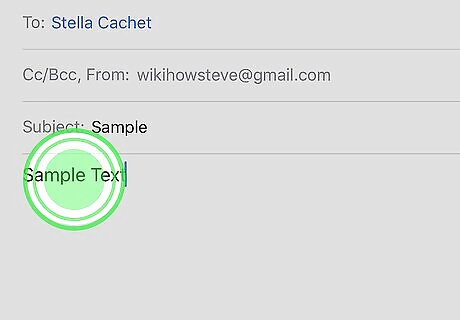
When you release your finger, a menu will expand. This menu has options for formatting the selected word. If you don't see a pop-up menu, tap the word once, then tap, hold, and release it again. The menu should appear.
Tap "Select" on the menu.
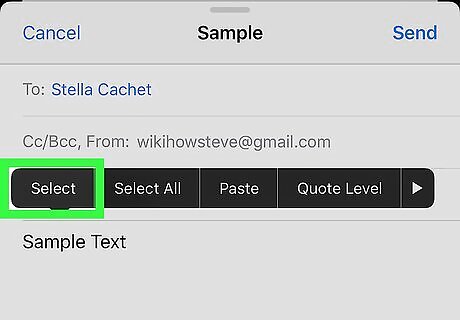
It's in the black pop-up menu. Doing so will select the entire word. If you want to apply formatting to all of the text in this area, tap instead Select All and skip the next step.
Adjust the selection.
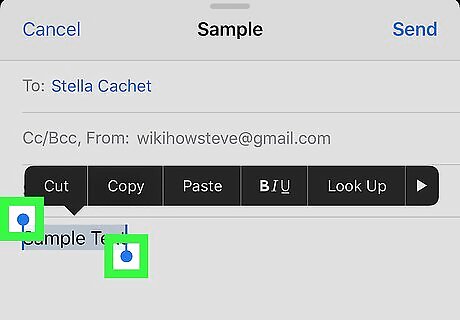
If you want to format more than one word, it's easy. Tap and drag the blue dot to the right or left of the selection to extend it.
Tap BI U in the menu.
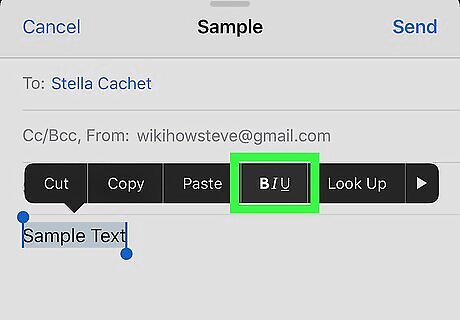
If you don't see this, tap the right-arrow at the far end of the black menu to find it. This brings up options to add bold, italic, and underlined text.
Select a format.
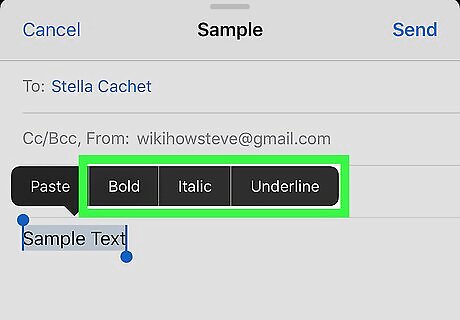
In the pop-up menu, tap Bold, Italic, or Underline. This formats the selected text. You can apply any combination of these options to your selected text. If you want to undo your changes, tap the same button to remove the formatting.


















Comments
0 comment