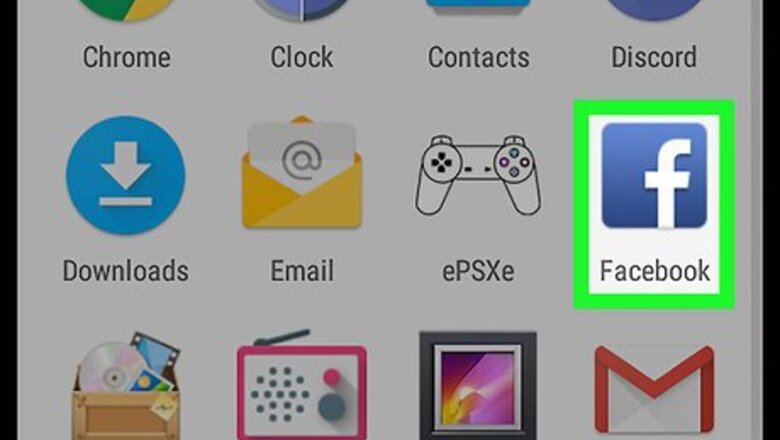
views
Managing Custom Friend Lists
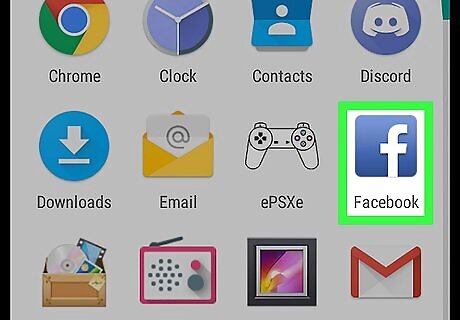
Open Facebook on your Android. It’s the blue icon with a white “f” inside. You’ll usually find it on the home screen or in the app drawer.
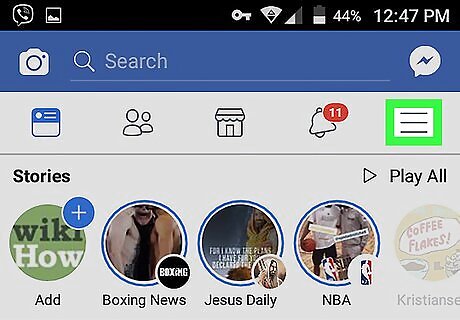
Tap the ≡ menu. It’s at the top-right corner of the screen.
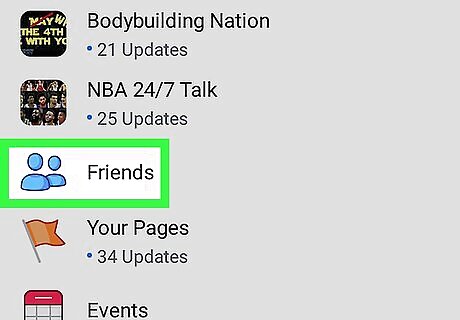
Tap Friends. This displays your entire friends list. If you don’t see the Friends section, tap Find Friends, and then tap Friends at the top of the page.
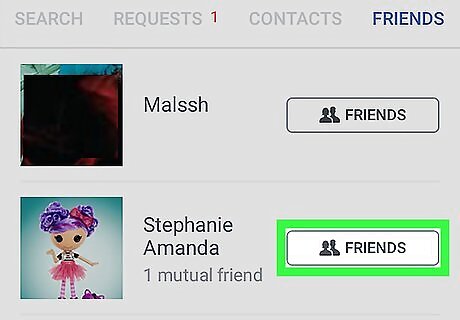
Tap the Friends button next to the person you want to edit.
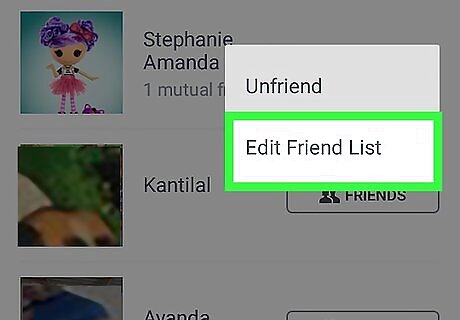
Tap Edit Friend List. This opens a list of your custom friend lists, as well as those generated by Facebook. If you see a blue check mark next to a list’s name, you’ll know the selected person is on that list.
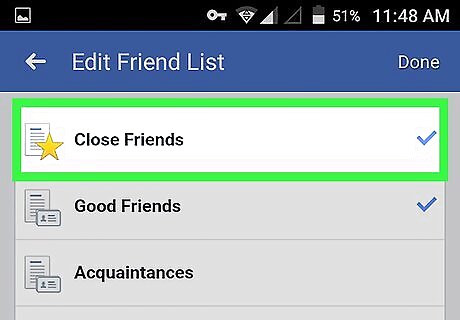
Tap a list with a blue check mark to remove this person from the list. The blue check mark will disappear from the selected list.
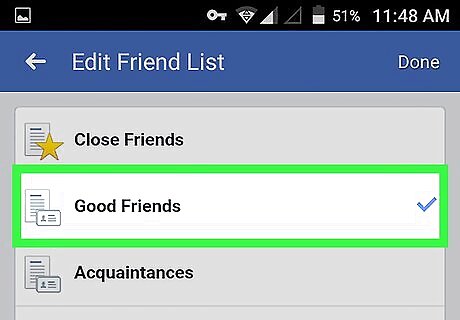
Tap another list’s name to add the friend to that list. A blue check mark will then appear next to that list.
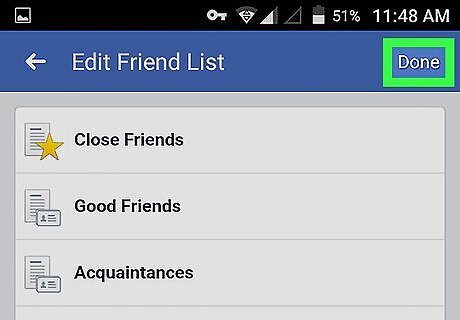
Tap Done. It’s at the top-right corner of the screen.
Removing Someone from your Friends List
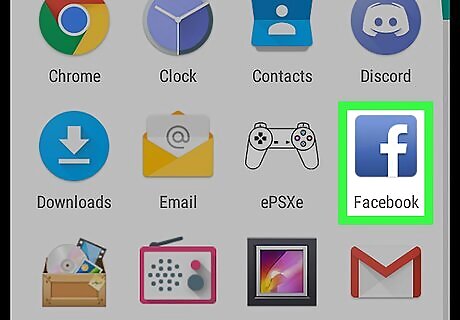
Open Facebook on your Android. It’s the blue icon with a white “f” inside. You’ll usually find it on the home screen or in the app drawer.
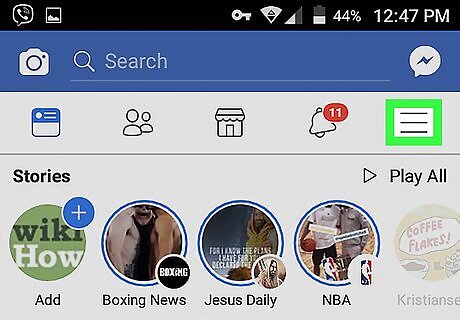
Tap the ≡ menu. It’s at the top-right corner of the screen.
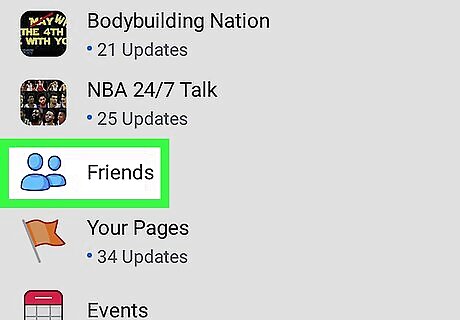
Tap Friends. This displays your entire friends list. If you don’t see the Friends section, tap Find Friends, and then tap Friends at the top of the page.
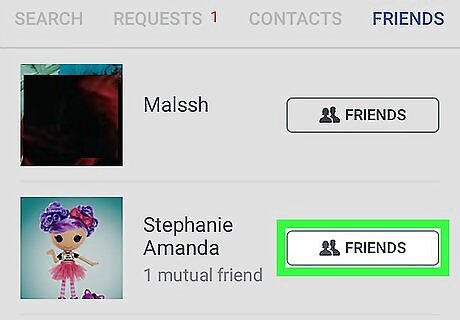
Tap the Friends button next to the person you want to edit.
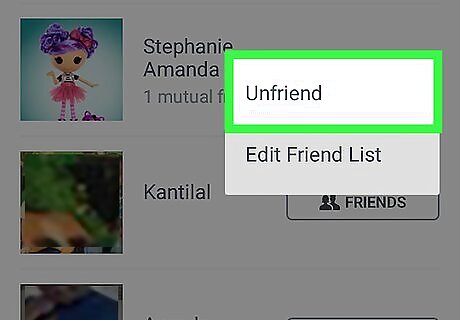
Tap Unfriend. A confirmation message will appear.
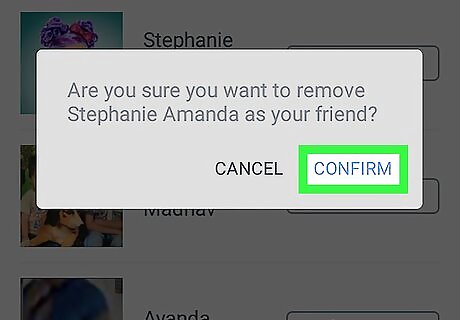
Tap Unfriend to confirm. This person is no longer your Facebook friend.














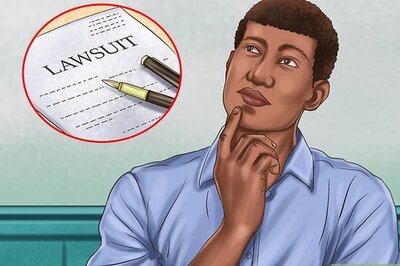




Comments
0 comment