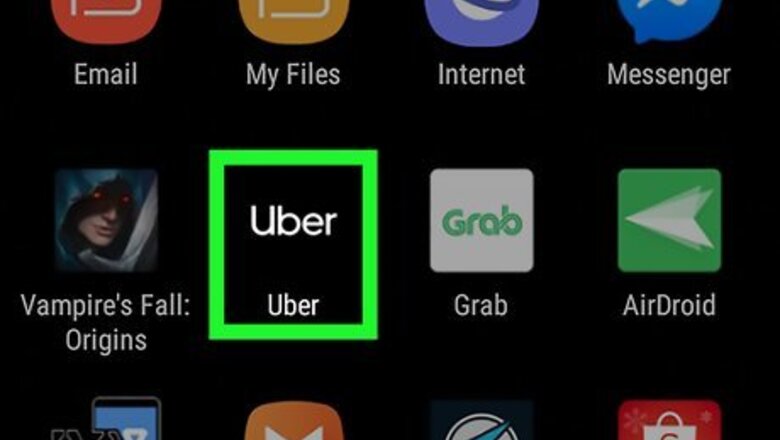
views
Using the Mobile App
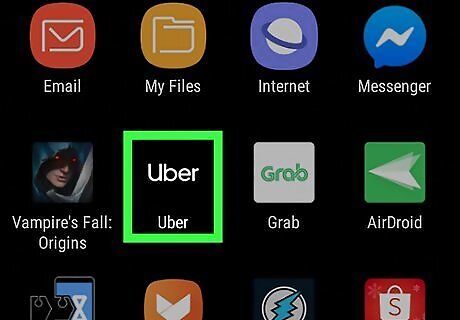
Open the Uber app on your phone or tablet. It's the black icon that says "uber" in white letters. You'll find it on one of your home screens, in the app drawer, or by searching. If you have a driver account associated with your rider account, this method won't delete your account. Instead, fill out Uber's Delete my Driver account form to request deletion.
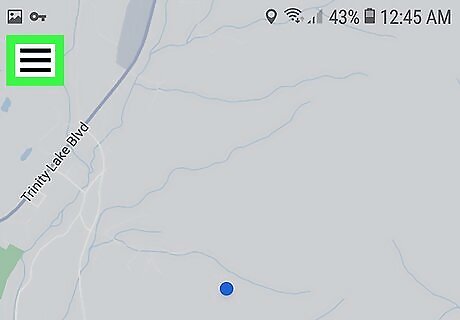
Tap the menu ☰. It's the three horizontal lines at the top-left corner of the screen.
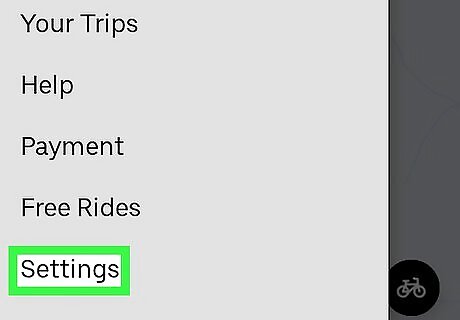
Tap Settings. You'll find this at the bottom of the menu.
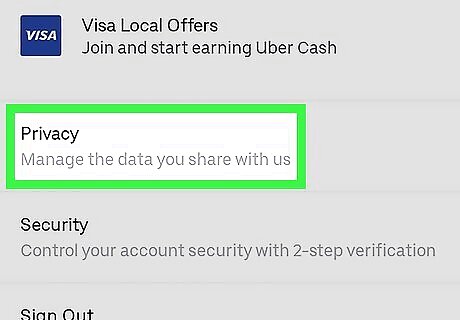
Scroll down and tap Privacy. It's toward the bottom of the menu.
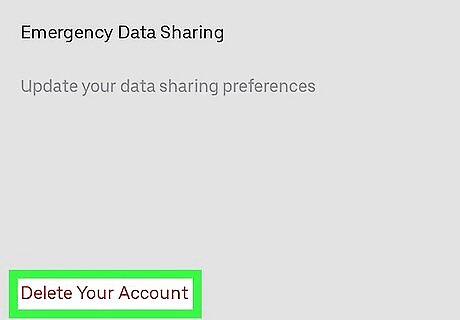
Tap Delete Your Account. You'll see this in red at the very bottom of the screen.
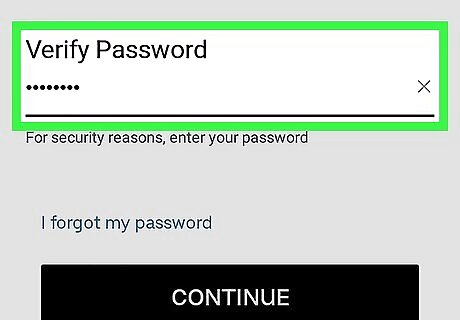
Enter your password and tap Verify. Once your password is verified, a "Sorry to see you go" message will appear. You'll be directed to a page that lists how many cities you've used Uber in and how many rides you've taken as well as your passenger rating.
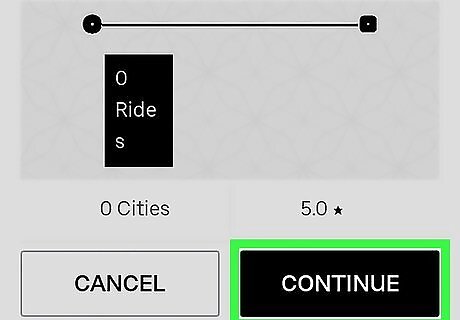
Tap Continue to confirm. It's the black button at the bottom-right corner of the screen.
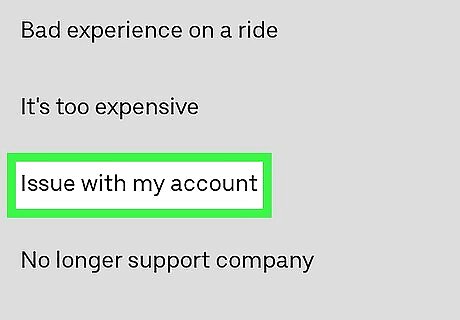
Select a reason for deleting your account. You can select one of the listed reasons or choose Prefer not to say. A confirmation message will appear.
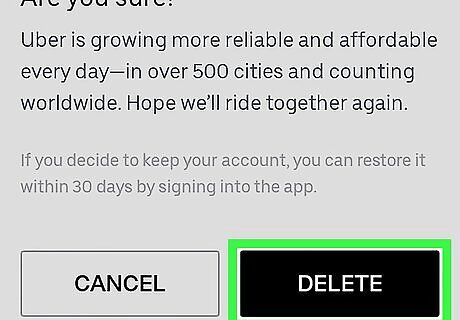
Tap Delete to confirm. This places your account into "deactivated" status for 30 days. If you don't sign in to your Uber account within that 30-day period, your account and ride history will be permanently deleted.
Using the Website
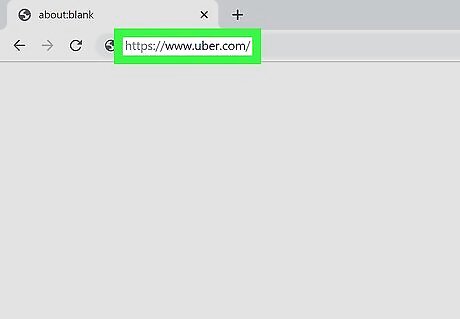
Log in to https://www.uber.com/. If you're not already signed in, click the Log in link at the top-right corner of the page to sign in now. You can use a mobile or desktop web browser for this. If you have a driver account associated with your rider account, this method won't delete your account. Instead, fill out Uber's Delete my Driver account form to request deletion.
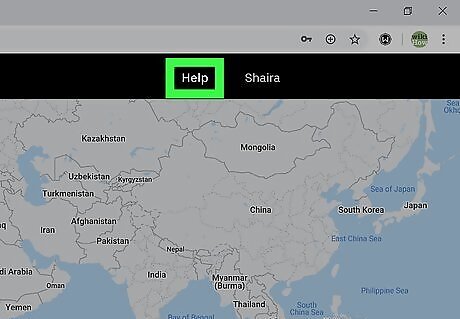
Click Help . It's near the top-right corner of the page.
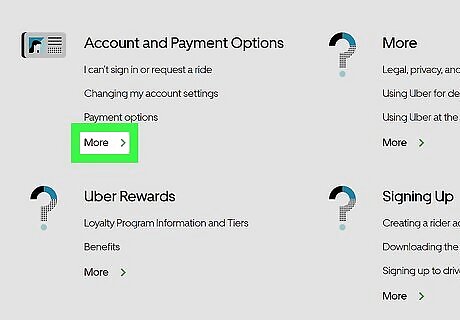
Click More under "Account and Payment Options." You'll see the "Account and Payment Options" header in the top-left area of the page.
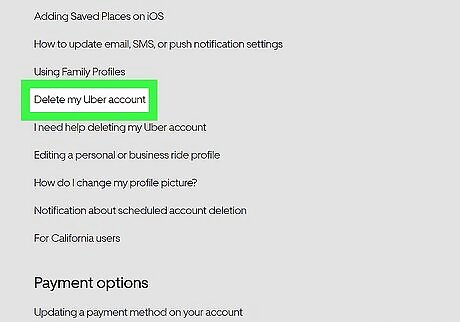
Scroll down and click Delete my Uber Account. It's under the "Changing my account settings" header.
Click Delete my Uber account. If you've recently signed in to Uber and verified your identity with a temporary code, this will delete your account immediately. If you change your mind about deleting your account, log back in within 30 days of deletion to reactivate it immediately. If you haven't verified your account recently, you will be prompted to do so now by verifying a temporary code that will be sent to your phone number. Follow the on-screen instructions to verify the code. Once the code is verified, your account will be deleted immediately.












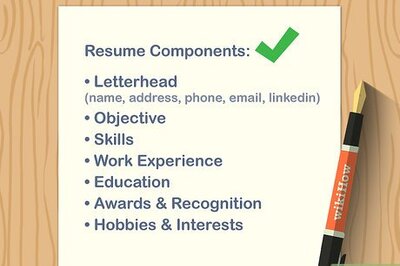

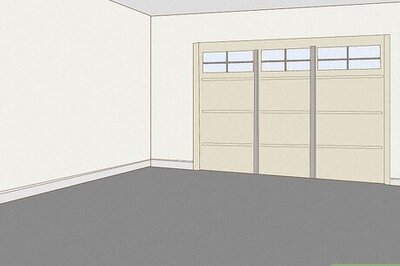

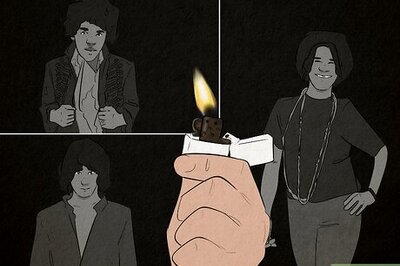

Comments
0 comment