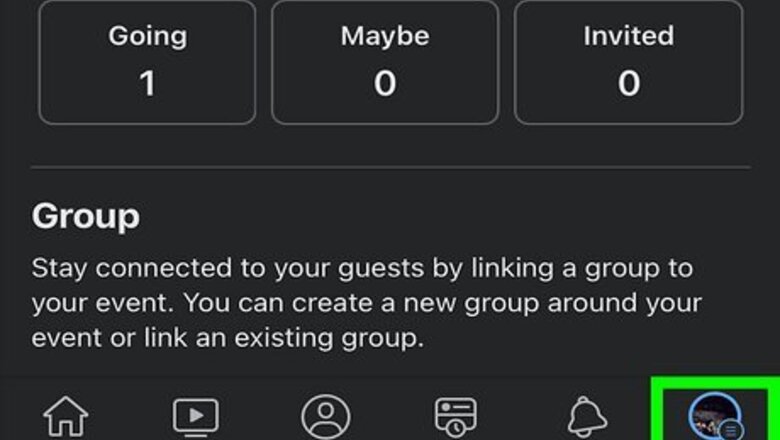
views
Mobile App
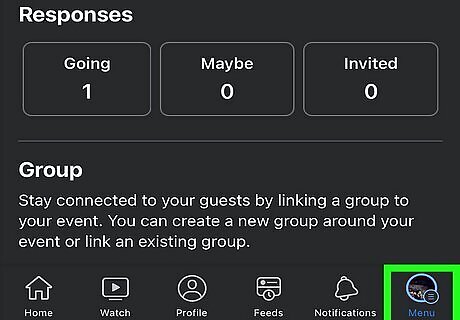
Tap the hamburger menu icon. This is located in the bottom right of the mobile app on an iPhone or iPad, and at the top-right on an Android. It looks like three horizontal lines stacked on each other.

Tap Events. You might need to tap See More on your version of the app.
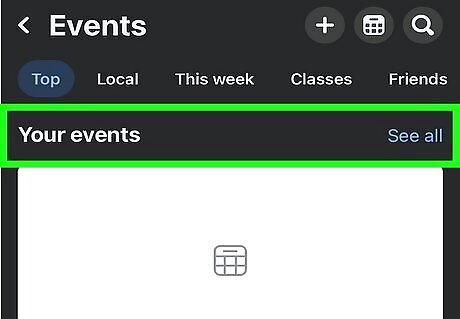
Tap Your Events. This will open a list of events you're hosting. Look for the one you want to delete.
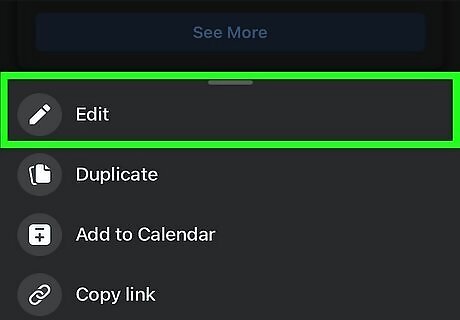
Tap Edit. This will open a menu with a few event options.
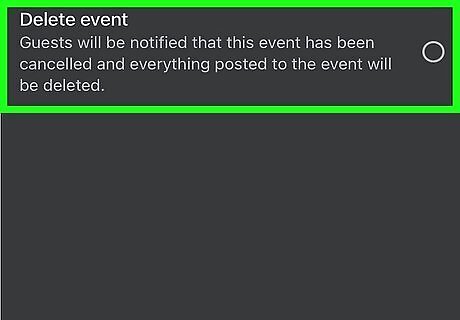
Tap Delete Event. This will start the deletion process. Alternatively, tap Cancel Event to start a cancellation process. This allows users to continue to post on the event page.
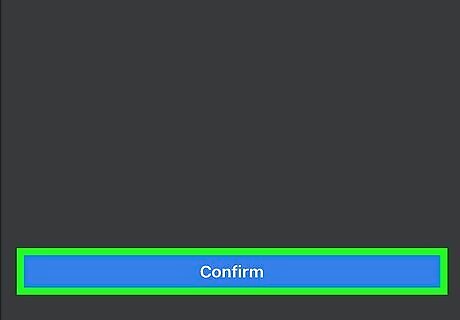
Tap Confirm. The event is now deleted (or canceled, if you chose that option). When an event is deleted, users can no longer post on the event. A notification will be sent to individuals who were invited and didn’t decline.
Computer
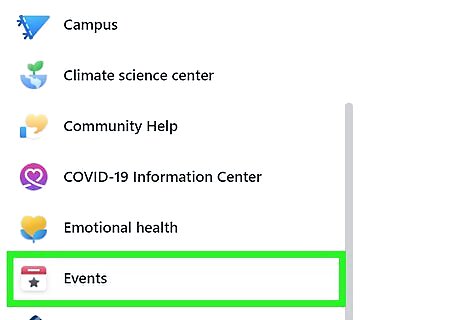
Click Events in the left menu of your Feed. If you don't see it, click See More first.
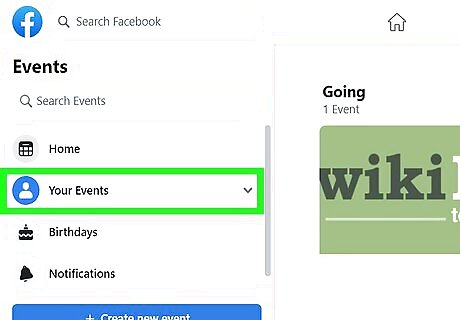
Click Your Events in the left panel. Select Hosting, and then choose the name of your event to open the event page.
Click the More ••• menu. This will open an options menu for the event. On the window that appears, you'll have two options: Cancel Event: This option marks the event as Canceled and notifies all guests of the change. You can type a message to provide info about the cancellation to your guests. This event will still be accessible in your calendar, but not as an active event. Delete Event: This option completely deletes the event from Facebook, removing it from all attendees' calendars.
Select Delete Event. This will start the deletion process. Alternatively, tap Cancel Event to start a cancellation process. This allows users to continue to post on the event page.
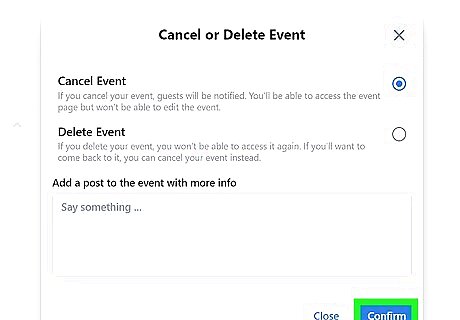
Click Confirm to save your changes. Once you confirm, the event will be canceled or deleted immediately.














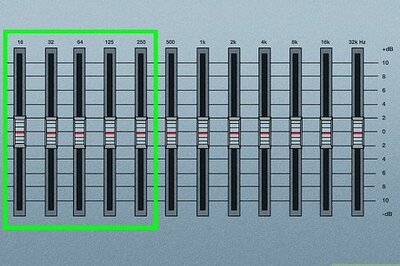





Comments
0 comment