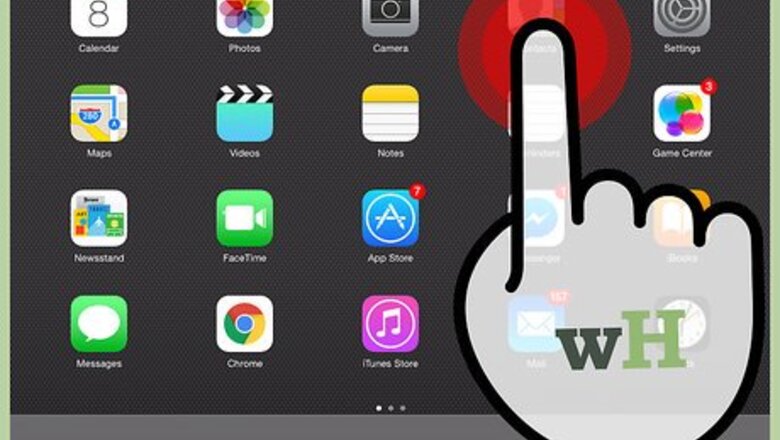
views
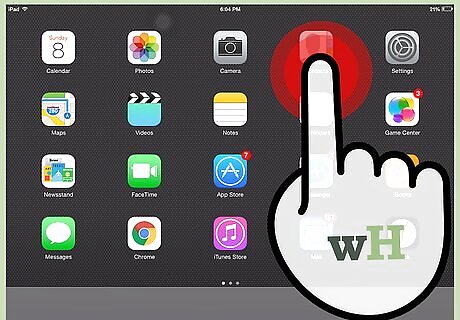
Tap and hold an app icon on your iPad's Home screen until all the icons begin to wobble.

Drag an app you want to put into a folder on top of another app you would like to include.
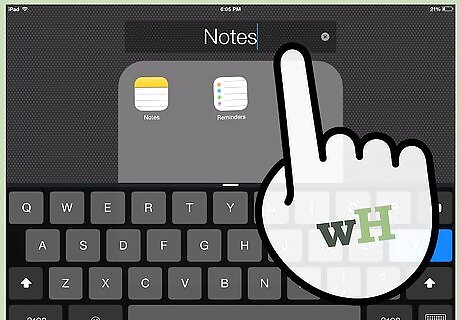
A folder is created containing the two apps you added. The folder will be automatically named based on the type of apps you added to it. You can change the folder name by tapping on the title and typing a new one.
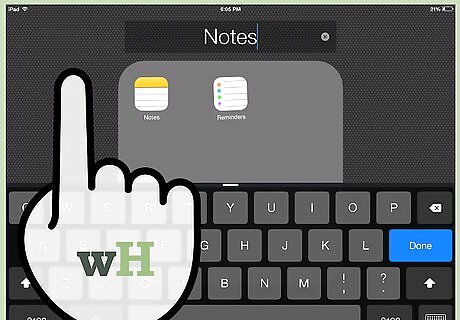
Tap anywhere outside of the folder's contents to finish creating your folder and return to the Home screen. You can now drag more apps to the folder if you wish. Tap the Home button again once you are finished.
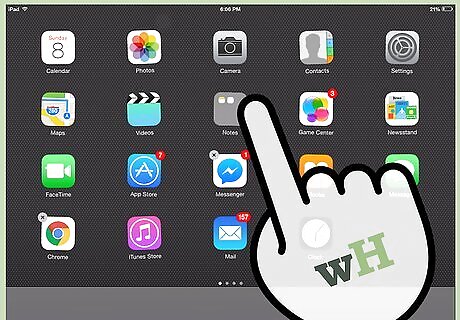
When you need to access apps in your folder, simply tap the folder's icon to view its contents.
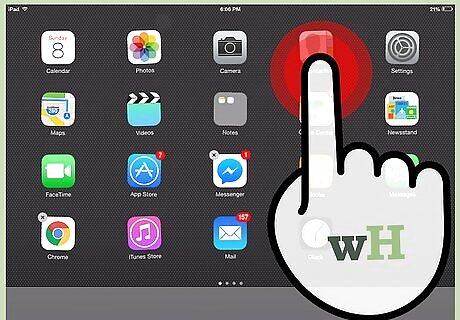
To remove an app from the folder, tap and hold any app on the home screen until the apps begin to wobble.
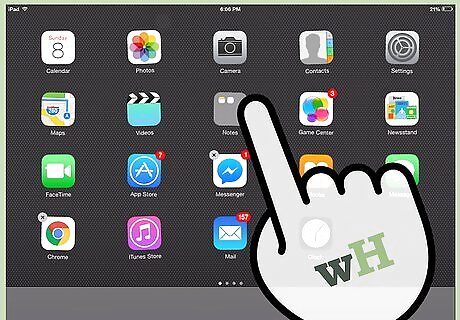
Tap on the folder containing the app you wish to remove.
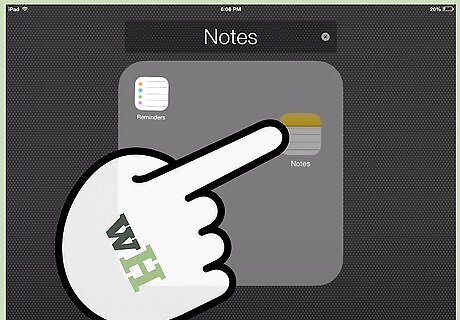
Drag the app out of the folder. Drop it anywhere outside the folder to remove it.
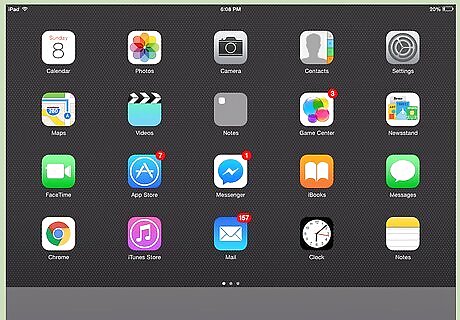
Press the home button to exit the editing mode and keep using your iPad.













Comments
0 comment