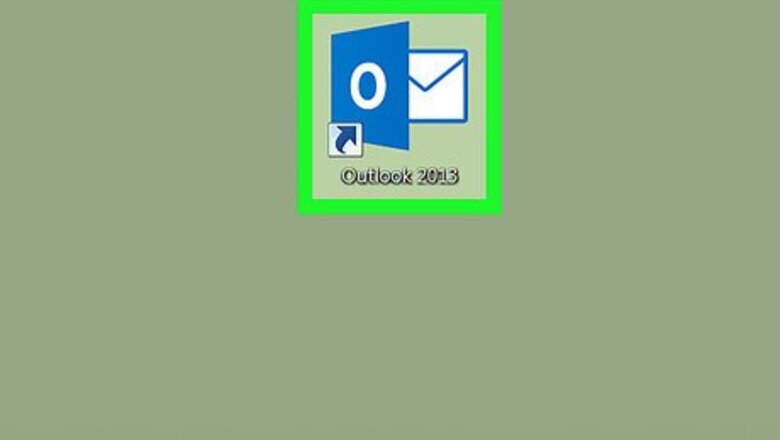
views
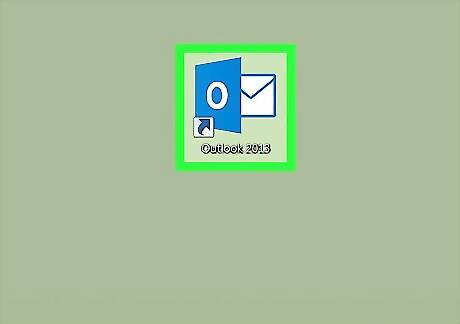
Open Outlook on your PC or Mac. If you’re using Windows, it’s in the All Apps area of the Start menu. If you have a Mac, it’s in the Applications folder.
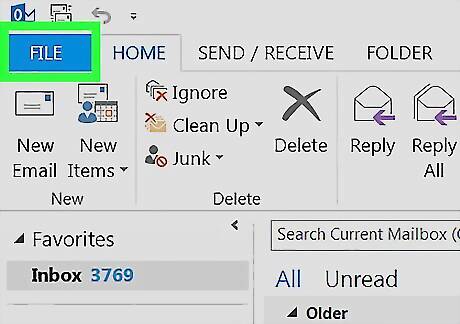
Click the File menu. It’s at the top-left corner of the screen.
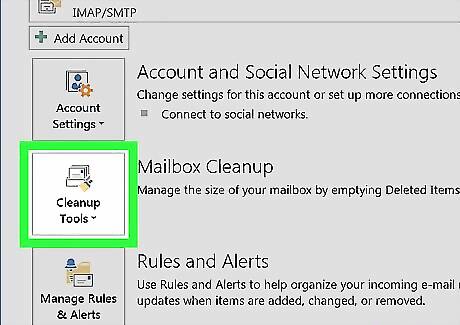
Click Cleanup Tools. It’s under the “Account Information” header in the right panel. A menu will expand.
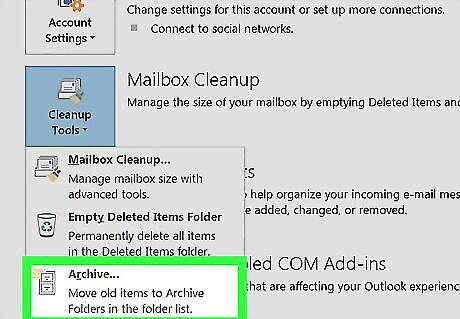
Click Archive…. It’s at the bottom of the menu.
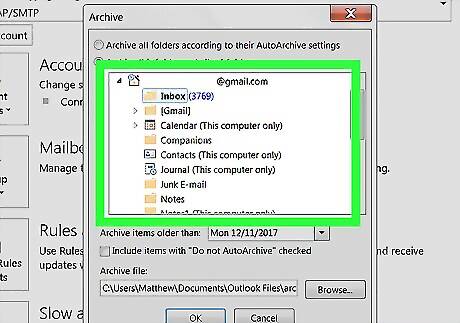
Select the content you want to archive. For example, if you want to archive old message in the inbox, click Inbox under “Archive this folder and all subfolders.”
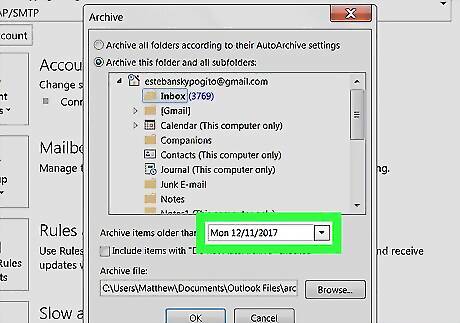
Select a cutoff date from the “Archive items older than” menu. Outlook will automatically move messages older than this date to the archive. Click the drop-down menu, use the arrows to browse through months, then click a date.
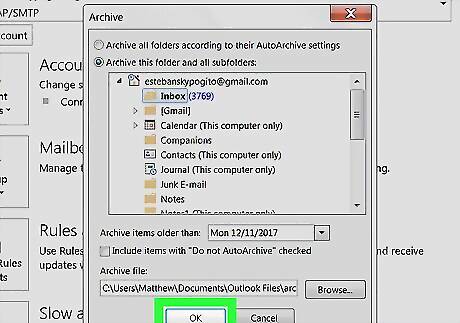
Click OK. Items older than the specified date will now be moved to the Outlook archive.











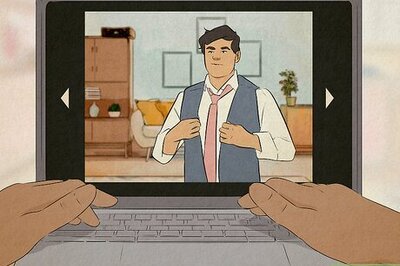
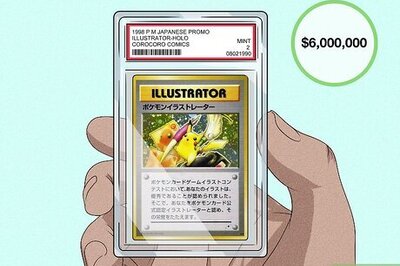

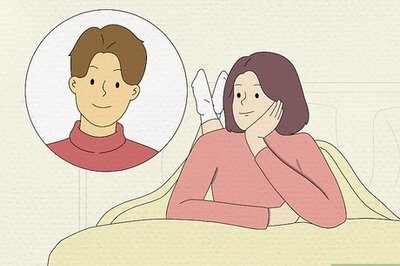



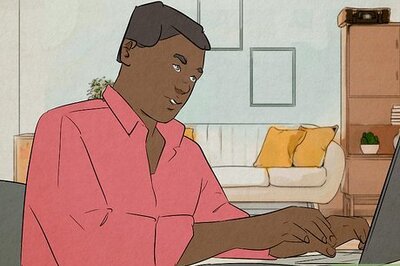
Comments
0 comment