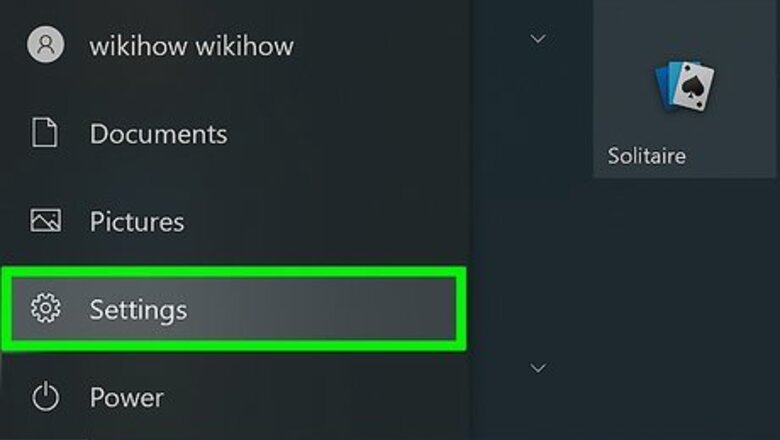
views
Using Automatic Setup in Windows
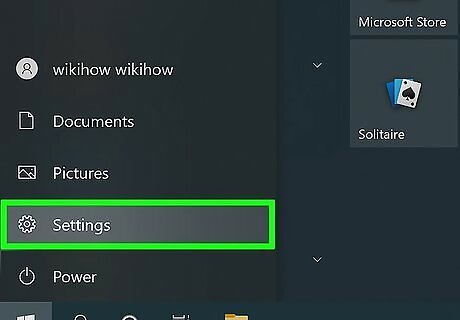
Open Settings. Press the Windows + I keys or open your Start menu and click the gear icon.
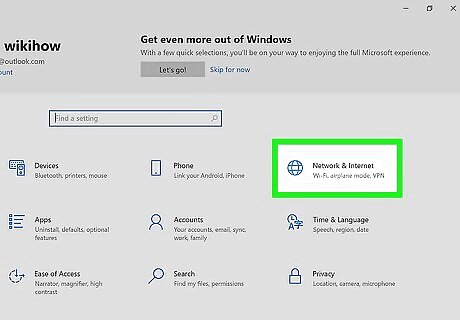
Click Network & Internet. It's next to an icon of a gridded globe.
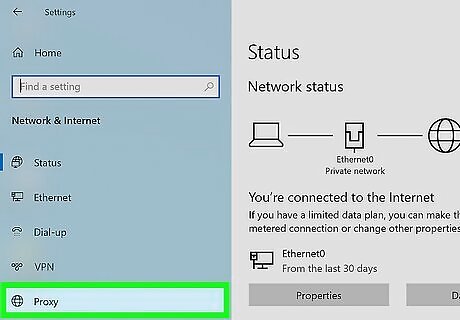
Click Proxy. You'll see this option at the bottom of the panel on the left side of the window next to the same gridded globe icon.
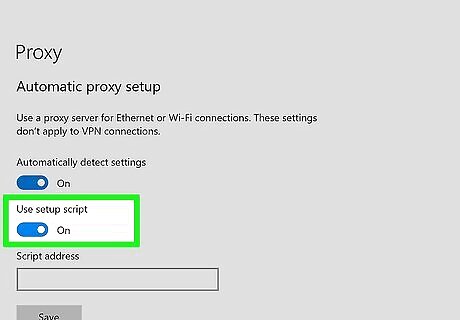
Click the switch next to "Use setup script" to turn it on Windows Switch On. Doing so will enable the "Script address" text field.
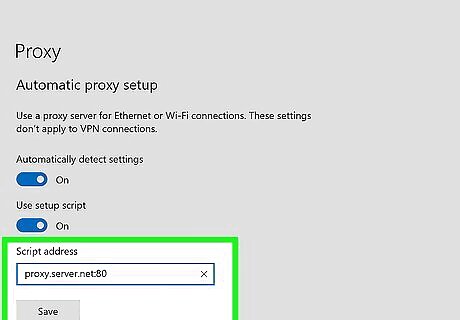
Enter the script address you were given and click Save. To access and use the proxy, enter the address that either your company, school, or employer gave to you, then click Save to continue. Once you close the Settings window, the changes you've selected should become effective immediately.
Using a Manual Setup in Windows
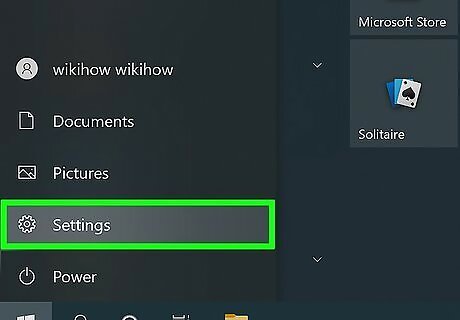
Open Settings. Press the Windows + I keys or open your Start menu and click the gear icon.
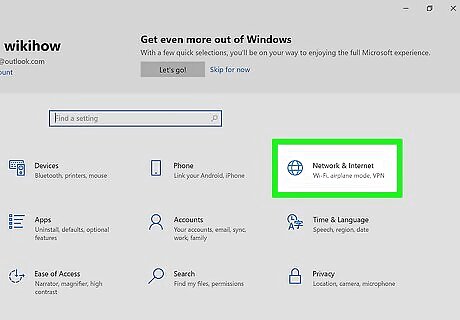
Click Network & Internet. It's next to an icon of a gridded globe.
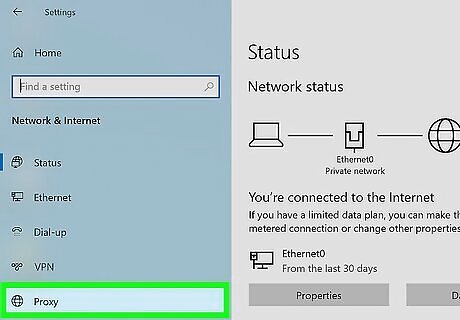
Click Proxy. You'll see this option at the bottom of the panel on the left side of the window next to the same gridded globe icon.

Click the switch next to "Use a proxy server" to turn it on Windows Switch On. Doing so will enable the "Address" and "Port" text fields.
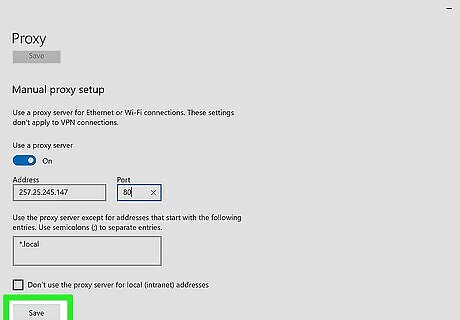
Enter an IP address and port number in the appropriate text fields then click Save. Once you've created your own proxy server (usually a task left to your company's administrators or IT department), you should have at least an IP address and Port number to use. Enter that information, then click Save and your changes will be effective immediately.
Using Safari in Mac
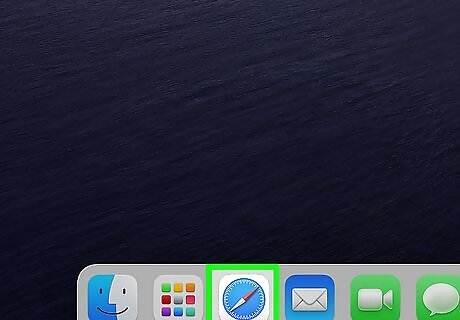
Open Safari. This app icon looks like a blue compass with a red dial. You can find it in your Dock or the Applications folder in Finder.

Open System Preferences. With Safari in focus, click Safari from the menu at the top of your screen, then choose Preferences > Advanced.
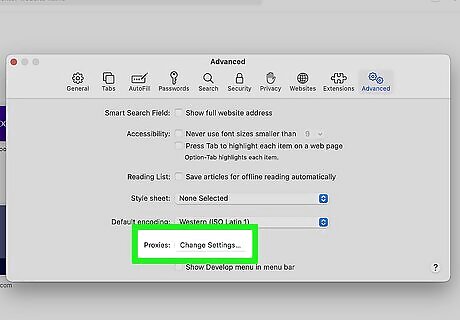
Click Change Settings. You'll see this next to "Proxies" and another window will appear.
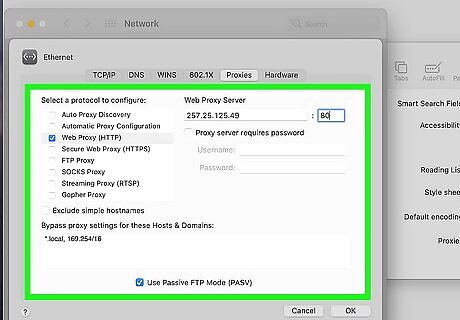
Change the proxy settings according to the information from your network administrator. When your company, school, or employer set up a proxy, they should have given the information to you so you could use it as well.
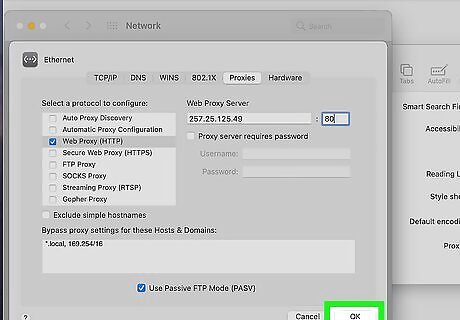
Click Ok. This will save and apply the information you entered for each instance of Safari you use.










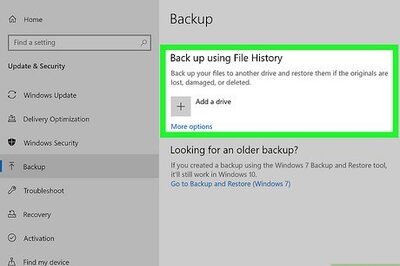
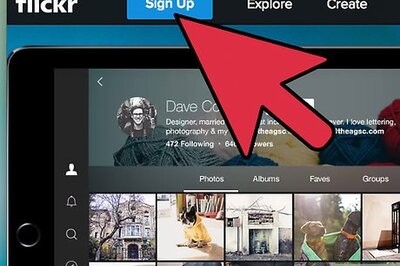





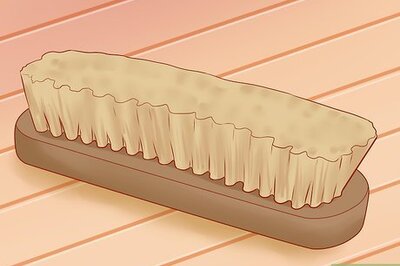
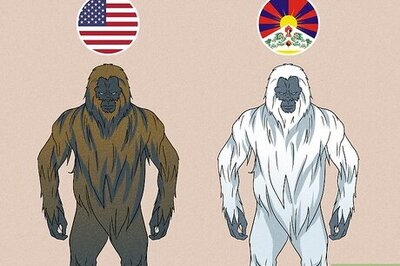
Comments
0 comment